Clone a Project
The Clone project action lets you create a project that is similar but not identical to an existing project. This operation lets you create new projects without having to configure them from scratch. Once you create the new project, you can modify its settings independently from the original project.
You can only clone active projects. If the project that you want to clone is archived, you can restore the project, clone it, and revert the project back to an archived state. To learn more about archived projects, see Archive a Project.
To clone a project:
Click the Projects link in the header to open the Projects list.
From the Administration menu of the project that you want to clone your project, select General.

Click the Clone Project button in the header.
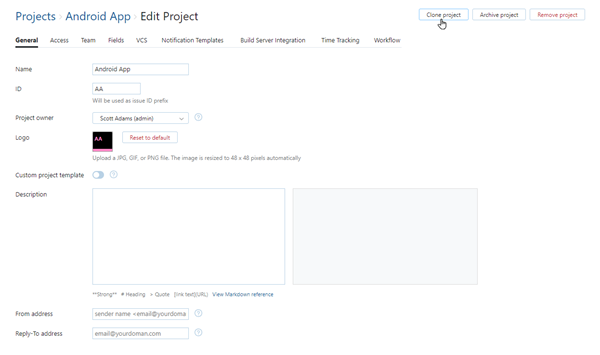
A clone of the original project is created as a new project.
A saved search with the name Unassigned in <project ID> is automatically generated with your user account as its owner. This saved search uses the query
project: <project ID> #{Unassigned}. You are automatically subscribed to notifications when new issues are created in the project.This is a standard operation that is performed for all new projects and is not related to the settings in the original project.
The new project opens to the Edit Project page.
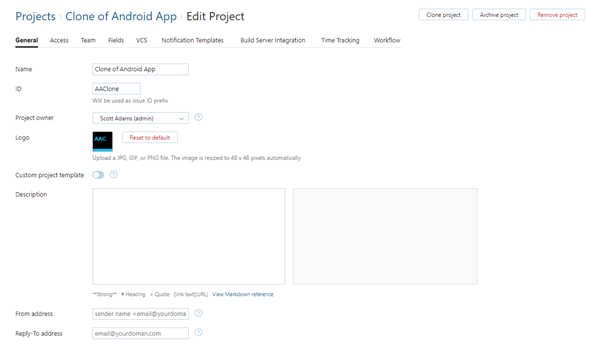
Customize the settings in the new project as desired. Use the information provided on this page as a guide. Common settings that require updates include:
Setting
Description
General
The Name and ID of the new project are generated automatically.
Update the values for these settings directly on the General tab of the Edit Project page.
VCS
If the original project is integrated with a version control system, update the repository URL and enable the integration. Otherwise, the VCS integration is disabled in the new project.
You may also need to provide new credentials to authenticate with the repository.
Update the values for these settings on the VCS tab of the Edit Project page.
Build Server Integration
If the original project is integrated with a build server, update the mappings to link the new project with the corresponding builds or jobs in the build server and enable the integration. Otherwise, the build server integration is disabled in the new project.
Update the values for these settings on the Build Server Integration tab of the Edit Project page.
Mailbox Integration
If the original project is integrated with a mailbox, a user who has access to the Mailbox Integrations page needs to edit the mailbox rule to fetch messages from a unique inbox and enable the integration. Otherwise, the mailbox integration is disabled in the new project.
Agile Boards
The names for any agile boards that were cloned from the original project are auto-generated. To view the list of agile boards that manage issues in the new project, click the project name in the page header to access the project overview page and check the Agile Boards list in the sidebar.
Project Settings
The following table describes how each of the settings in the project that is used as the source of the clone operation is applied to new projects:
Settings | Description |
|---|---|
General | Most of the general settings from the original project are copied to the new project. Values for the following settings are defined when you clone the original project:
|
Access | All of the roles that are assigned directly to users and groups in the original project are granted to the same set of users and groups in the new project. An exception is made for the Project Admin role, which is assigned to the user who performs the clone operation. |
Team | All of the users and groups who are members of the team in the original project are added to the project team in the new project. The user who performs the clone operation is added to the team as the project owner. |
Fields | All of the custom fields that are available in the original project are added to the new project. The sets of values that are available in each of these fields are copied to the new project as well. If the user who performs the clone operation is not included in the set of values for the Assignee field, this user is added to the set in the new project. The global field settings that auto-attach custom fields to new projects are ignored. |
VCS | All of the VCS integrations that link the original project to a repository in a version control system are copied to the new project. The VCS integrations are disabled in the new project. |
Notification Templates | Any notification templates that have been customized in the original project are copied to the new project. |
Build Server Integration | All of the build server integrations that map the original project to a build in a version control system are copied to the new project. The mappings are disabled in the new project. This gives you a chance to re-use most of the settings from the original project without adding new mappings. You can edit the mapping to point to a different build on the build server and enable the integration. |
Time Tracking | If time tracking is enabled in the original project, the feature is enabled in the new project as well. The fields that are set as the Estimate field and Time spent field are set in the new project. All of the work item types that are used in the original project are copied to the new project. |
Workflow | Only the workflows that are attached to the original project are attached to the new project. The global settings that auto-attach workflows to new projects are ignored. |
Agile Boards and Mailbox Integrations
In addition to the project settings, several configurations that are associated with the original project are cloned as well. This can include configurations for agile boards and mailbox integrations. The following table describes the logic for generating these objects when you perform the clone operation for a project:
Configuration | Description |
|---|---|
Agile Boards | Agile boards are automatically generated for cloned projects when the following conditions are met:
The configuration for the new board is copied from the board that manages issues in the original project, with the following exceptions:
|
Mailbox Integrations | All of the mailbox rules that reference the original project are copied to the new project. The mailbox rules are disabled in the new project. This gives your administrator a chance to re-use most of the settings from the original rule without adding new mailbox rules. A user who has access to the Mailbox Integrations page can simply edit the mailbox rule to fetch messages from a unique inbox and enable the integration. For more information, see Define Mailbox Rules. |
Hub Projects | If your YouTrack Standalone installation is integrated with an external Hub service, a Hub project is created as a container for the new YouTrack project. The new YouTrack project is added to the Hub project as a resource. All of the settings that are normally inherited from the Hub project, like the project team and access scheme, are copied from the new YouTrack project to the Hub project. |
Items Excluded from the Clone Operation
The clone operation doesn't create copies of all of the objects and integration settings that reference the original project. The items that are listed in the following table are excluded from the clone operation:
Item | Description |
|---|---|
Issues | Issues that belong to the original project are not copied to the new project. |
Reports | Reports that show data for issues in the original project are not cloned. |
Zendesk Integrations | Settings that let you share Zendesk tickets with issues in YouTrack cannot be copied to the new project. The invitation to share tickets with a third-party system must be initiated in the Zendesk instance. To learn how to set up a Zendesk integration in the new project, see Zendesk Integration. |