Manage Your Notifications
When you first start working with YouTrack, you'll probably start receiving email notifications for issue updates. Some of the events that generate notifications include:
Changes to issues that you reported.
Changes to issues that are assigned to you.
Another user mentions you in an issue.
The footer in each email message contains an explanation for the notification.
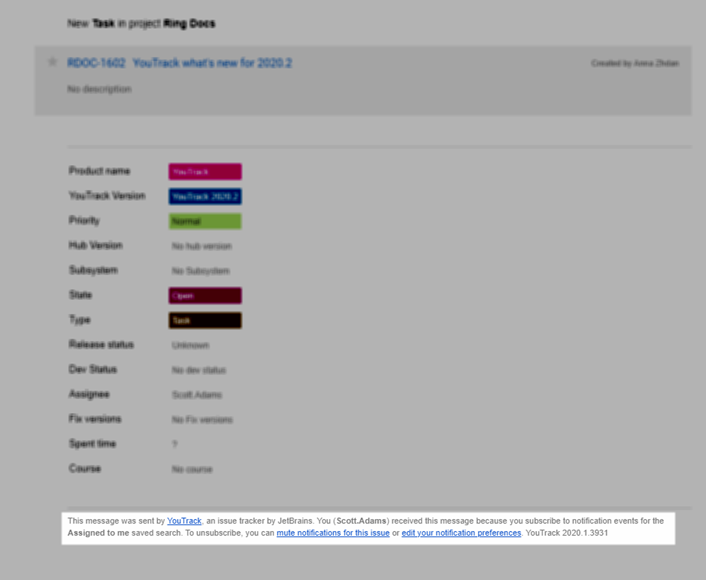
Subscribing to Issue Updates
YouTrack applies a default notification scheme to all registered user accounts. You can customize this scheme so that you only receive notification for events that are important to you.
By default, you subscribe to issues that match the following saved searches:
Assigned to me
Reported by me
Commented by me
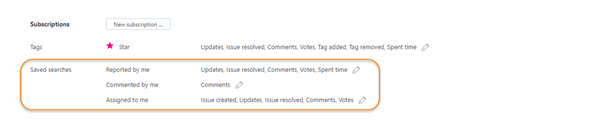
For each subscription, you have the option to get notified when issues are created, updated, have new comments, votes, spent time, or are resolved. With subscriptions for tags, you can also get notified when the tag is added to or removed from an issue.
The option to receive notifications for @mentions in issue descriptions and comments is also enabled by default in your YouTrack profile.
If you want to receive fewer email updates, you can edit these settings on the Notifications tab of your YouTrack profile. You can also add subscriptions for updates that are applied to issues that match specific search criteria or tags. For more information, see Notifications.
Watching Issues
Every issue has a list of watchers. The Watchers list contains users who subscribe to updates for a particular issue. If you want to opt into notifications for an issue that doesn't match any of your subscriptions, you can add yourself to the list of watchers.
The easiest way to watch an issue is to mark it with the Star tag. You'll find controls for adding this tag to the left of the issue summary and just below the panel for custom fields.
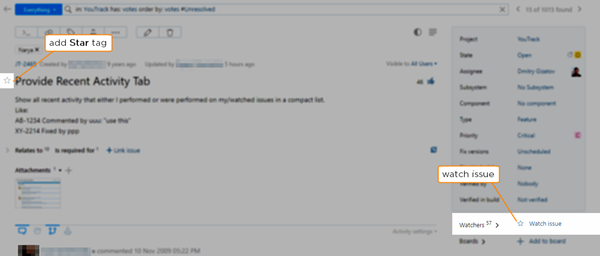
There are also options in your general notification scheme that automatically add the Star tag when you vote for, add comments to, or apply updates to issues.
The first time you add the Star tag to an issue, a subscription to issues with this tag is added to your notification scheme. You can choose which events generate notifications for issues with this tag just as you can with any other subscription. To stop receiving notifications for an issue, simply remove the tag.
For more information, see Watch Issues.
Voting for Issues
Another event that has the potential to generate notifications for your account is when you vote for an issue. In the default notification scheme, voting for an issue automatically adds the Star tag for your account.
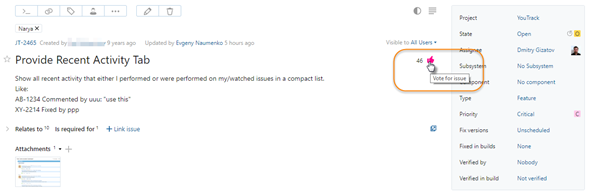
If you just want to vote for an issue without adding yourself to the list of watchers, you can remove the Star tag without taking back your vote. You can also update your notification scheme so you can watch and vote for issues independently.
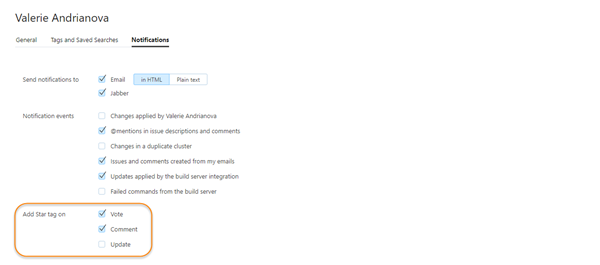
For more information, see Vote for Issues.
Muting Threads
You may find that you've subscribed to updates for an issue that starts to generate too much noise. Popular issues can receive new votes and comments on a daily basis. Sometimes these updates are informative. Other times, you check your inbox only to find that another user added "+1" as a comment.
If you'd like to stop receiving updates for a particular issue, you can opt out for an indefinite period of time by muting the thread.
Each email notification that is sent by YouTrack includes a mute notifications link in the footer. Click this link to disable notifications for the issue that generated the email message.
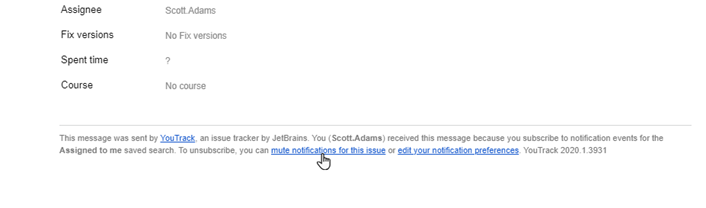
The list of issues for which you have muted notifications is shown in the Muted threads section of your notification scheme. You can opt back into notifications at any time by removing the issue from the list.

For more information, see Muted Threads.