Update Hub Accounts
As an administrator, you have access to the Hub account for every registered user in YouTrack. To open the Hub account for a specific user, select an account in the Users list.
The General tab of the Hub account displays basic information like full name, username, avatar, and email address. Users with the Update Self permission can edit this information themselves. These permissions are assigned by default to all of the default roles in YouTrack. This means that you rarely need to manage user data on behalf of other users.
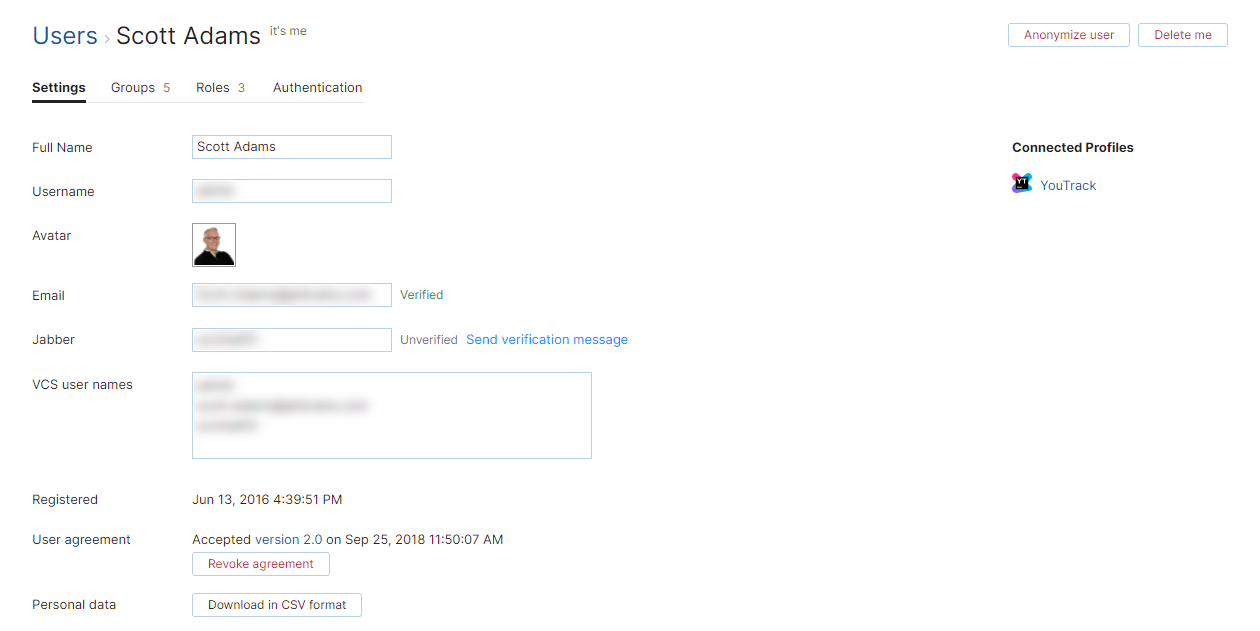
Even so, there are several actions you have access to on the General tab of the Hub account. From here, you can:
Send a request to verify the user email address. If a user does not have at least one verified email address, the user does not receive instructions to restore a forgotten password.
Add an SSH public key to an account to grant access to a connected service.
Manage existing logins.
The remaining tabs on the user page let you manage group memberships and grant access rights.
For more information about group memberships, see Manage Group Memberships.
For more information about access rights, see Manage User Access.
Connected Profiles
The Connected Profiles panel displays links to user profiles in other JetBrains applications that are connected to the Hub service.
If your YouTrack Standalone installation uses the built-in Hub service, or you use YouTrack InCloud, you only see the link to the current user's YouTrack profile. Your YouTrack service doesn't support connections user profiles in other JetBrains applications.
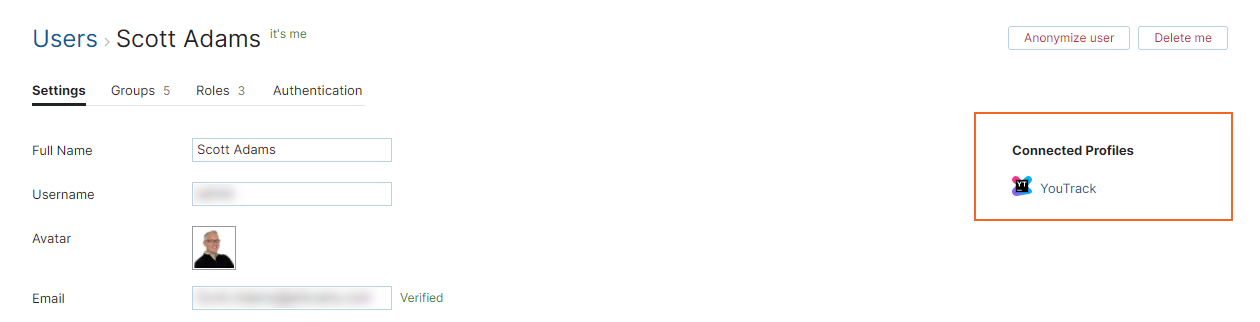
If your YouTrack Standalone installation is connected to an external Hub service, the Connected Services panel shows direct links to the current user's profile in each connected service.
