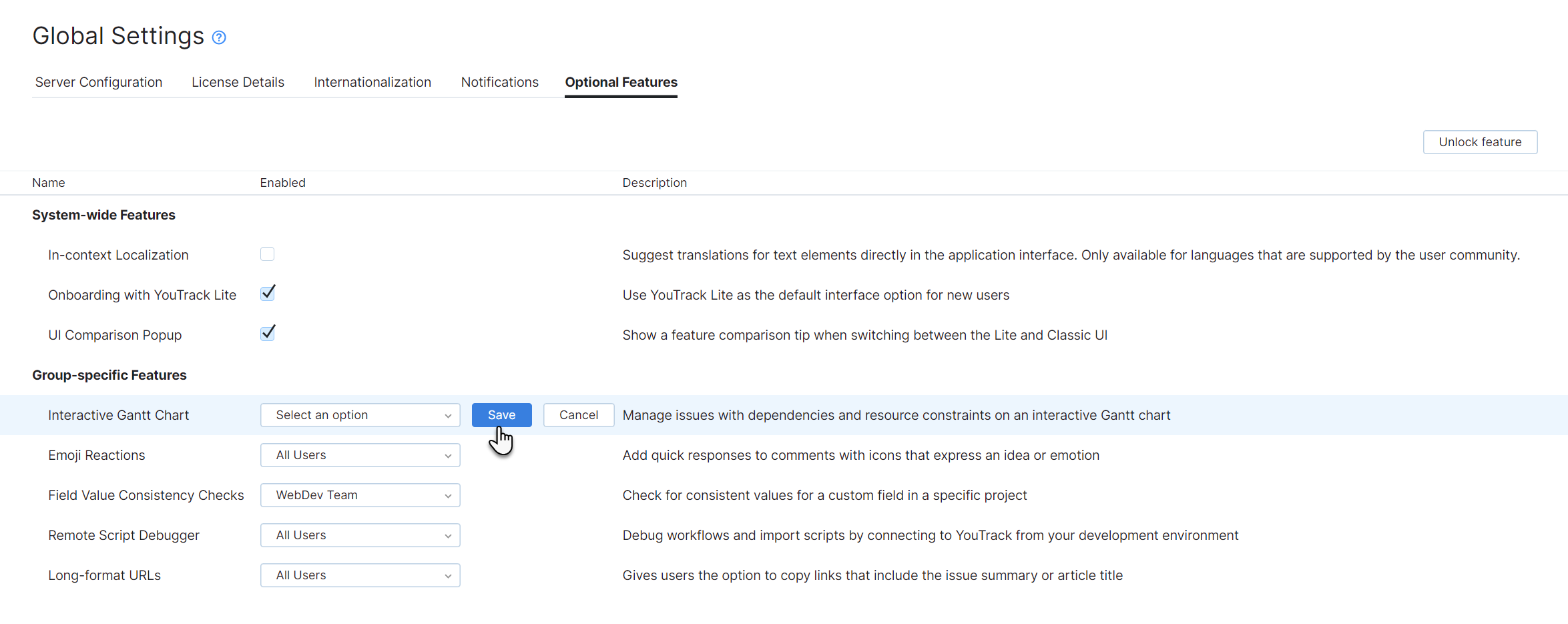Optional Features
The settings on the Optional Features tab of the Global Settings page let you manage which optional features are enabled in your YouTrack installation.
Optional features include functionality that may be useful in specific situations and disadvantageous in others. To make sure YouTrack is optimized for the needs of your teams and their business logic, we give you the ability to make these features available to specific groups or simply turn them off completely.
Other features that you can manage on this page are made available on an experimental basis.
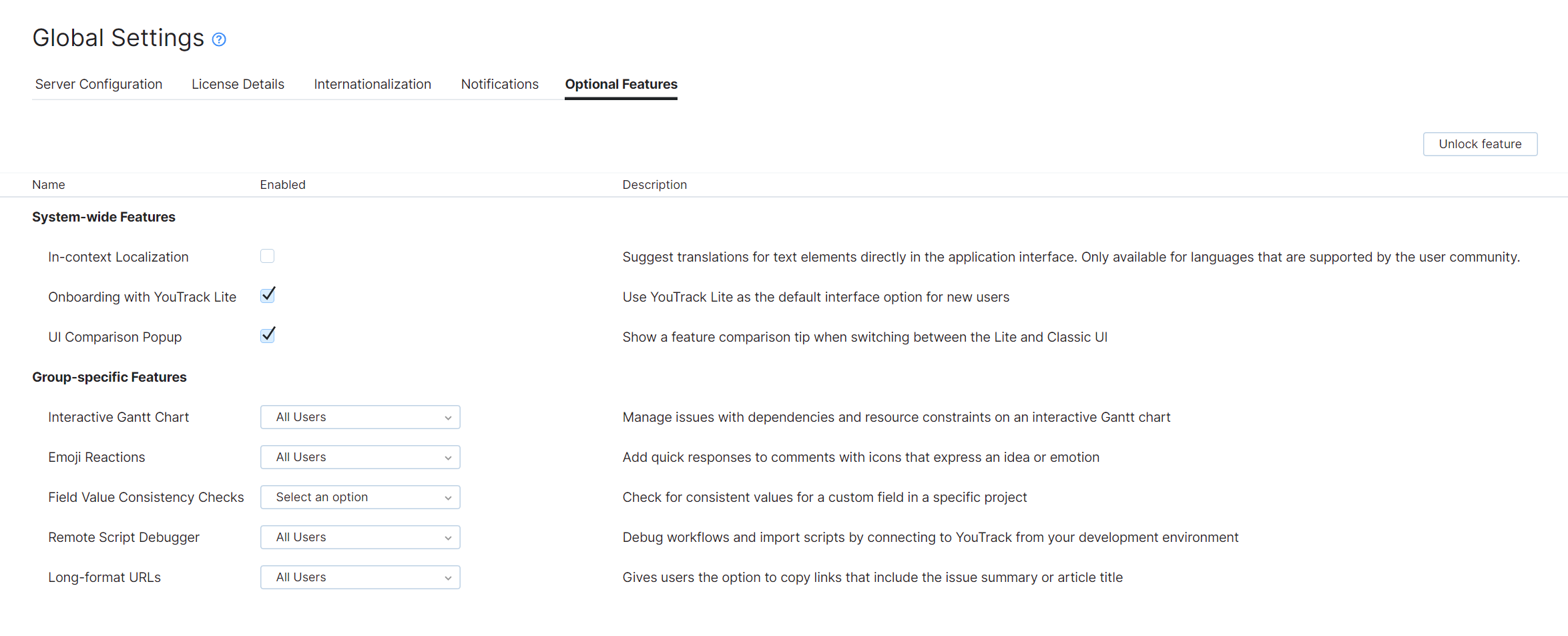
System-wide Features
The following features are currently available as options that can be enabled or disabled in your YouTrack installation. Once enabled, these features are accessible system-wide.
Feature | Description |
|---|---|
In-context Localization | Lets you suggest translations for text elements directly in the application interface. This feature is only available for languages that are supported by the user community for YouTrack and Hub. To learn more about this feature, see In-context Localization. |
Onboarding with YouTrack Lite | Determines which version of the user interface is set as the initial default for new users. If disabled, users start working with the classic UI. |
UI Comparison Popup | Determines whether users are shown a feature comparison popup when switching between YouTrack Lite and YouTrack Classic. If disabled, users can toggle YouTrack Lite on and off without selecting an option in the popup window. |
Group-specific Features
The following features can be enabled or disabled for specific groups.
Feature | Description |
|---|---|
Interactive Gantt Chart | Gives users the ability to create their own Gantt charts from the Gantt Charts page in the main navigation menu. Use this setting when you want to restrict the use of this feature to specific groups of users. |
Emoji Reactions | Determines whether users can post reactions to comments in issues and articles. If disabled, this activity is also removed from the notification center. To learn more about this feature, see Use Emoji Reactions. |
Field Value Consistency Checks | Allows access to a tool that checks for consistent values for a custom field in a specific project. You can enable this on a permanent basis for a group of administrators or give project administrators the ability to run these checks on a case-by-case basis when they encounter strange behavior when searching for or applying commands to issues in their projects. To learn more about this feature, see Check Sets for Consistent Values |
Remote Script Debugger | Lets users toggle breakpoints for debugging YouTrack workflows in a remote development environment. To learn more about this feature, refer to the Developer Portal for YouTrack and Hub. |
Long-format URLs | Determines whether the links to issues and article that users can share outside YouTrack include the issue summary and article title. Suppose you're working in an environment where sharing issue summaries and article titles can potentially expose information that should remain confidential. In this case, you can make this feature available only to groups that don't handle sensitive data or switch it off completely. |
Experimental Features
We build, test, and release updates for YouTrack on a regular basis. Instead of supporting an Early Access Program, we use the option to include experimental features in each release. These features are in early or intermediate stages of development. This strategy lets us get feedback for a feature as we work on it, learning more about what you want to see in the final product.
To use and test new functionality, you can enable experimental features for your YouTrack Server installation. If you are an administrator, simply enable the features you want to try on the Feature Configuration page. This page shows a list of features that you can enable system-wide and other features that you can enable for specific groups.
When working with experimental features, keep the following precautions in mind:
Experimental features can include known and undiscovered errors.
The API that supports the feature is also under development and subject to change.
The documentation can be incomplete, and may also contain errors.
If the relative downside risk is low or the demand for the feature is high, we enable the feature by default. This improves the visibility of the feature and lets us collect feedback from a broader audience.
Still, if you find that an experimental feature affects your users in a negative way, you can disable it at any time.
Should you encounter any errors, feel free to report an issue in the YouTrack project.
Manage Optional Features
Before users can access and use an optional feature, you need to enable it for your YouTrack Server installation or YouTrack Cloud instance.
Experimental features that have the potential to disrupt or otherwise impact the user experience are disabled by default. We leave it up to you to decide whether the reward outweighs the risk.
To enable an optional feature
From the Administration menu, select .
Select the Optional Features tab.
Locate the feature that you want to enable on the page.
For features that are enabled system-wide, select the checkbox in the Enabled column, then confirm this action in the dialog.
For features that are enabled for specific groups, select a group from the drop-down list, then click the Save button.
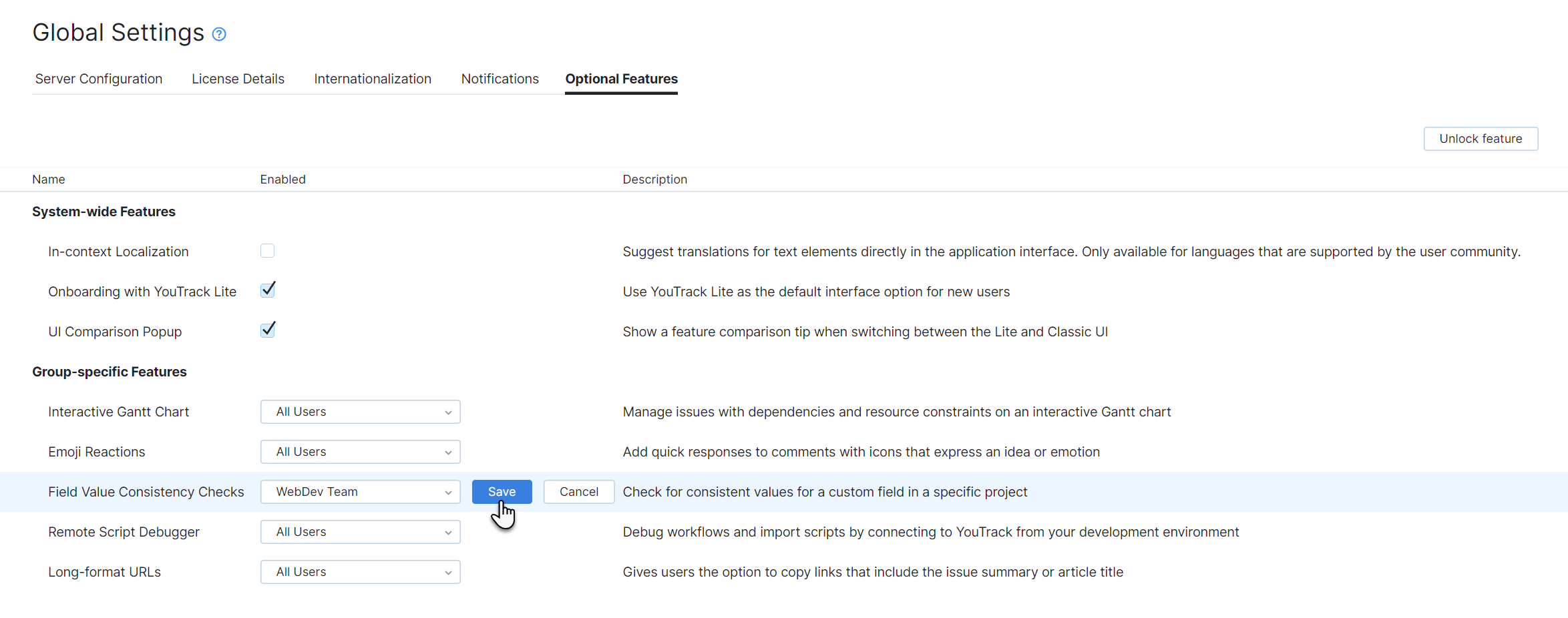
To disable an optional feature
From the Administration menu, select .
Select the Optional Features tab.
Locate the feature that you want to disable on the page.
For features that are enabled system-wide, deselect the checkbox in the Enabled column, then confirm this action in the dialog.
For features that are enabled for specific groups, deselect all the groups in the drop-down list, then click the Save button.