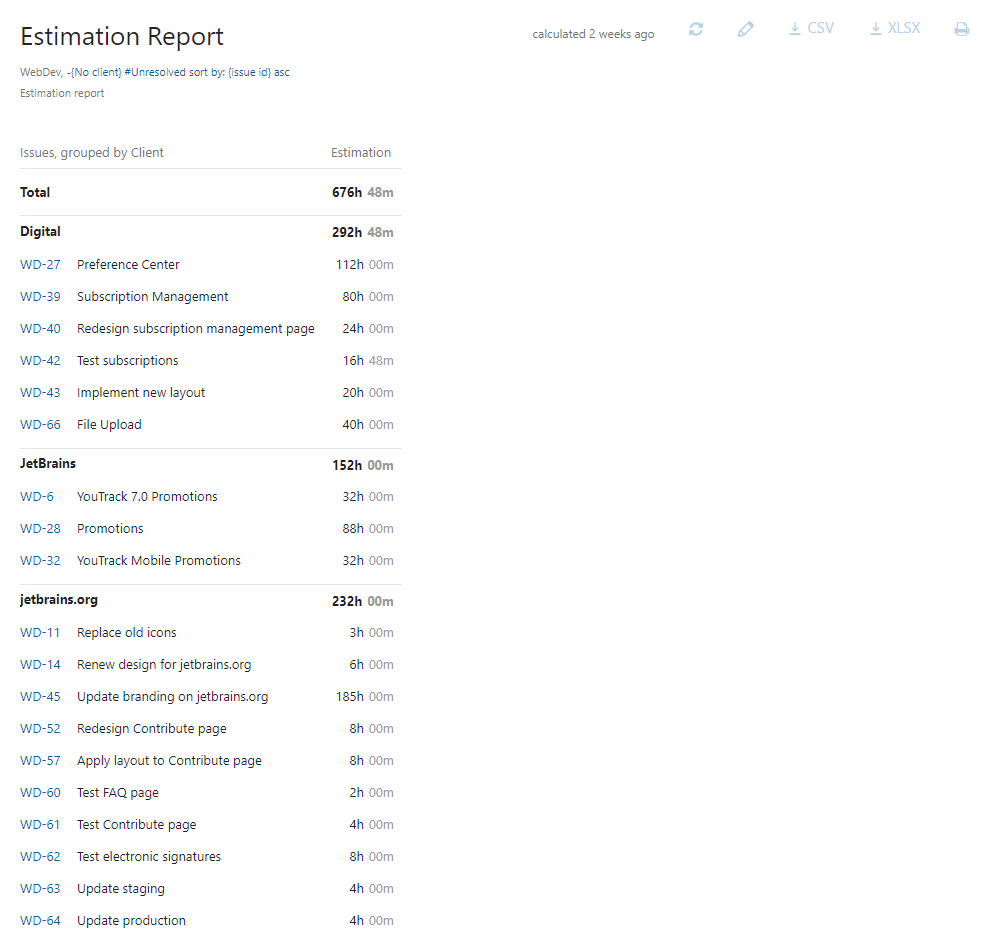Estimation Report
This report shows the value that is stored as the estimation for a set of issues. Total estimation is shown for each grouping on the report. This presentation lets you compare the estimated amount of effort that is required for one or more projects, sprints, or specific user stories.
Unlike the Time Report, this report does not compare estimations to spent time. If you want to generate a report that shows the estimation and spent time for each issue, use the Time Report instead. For more information, see Time Report.
When the report is calculated, you can click the issue ID to open the selected issue in single issue view.
Settings
The report settings provide a series of progressive filters. These filters limit the report to include only issues that belong to a specific project and match a query.
For this report, the most important setting is probably the issue filter. This is where you determine whether the report includes or excludes resolved issues.
If, for example, you want the report to show you how the estimation for a new feature compares to features that were implemented in the past, you would not exclude resolved issues with the filter.
If you want to get a general overview of the unspent estimation in your backlog, you would exclude resolved issues from the report and possibly even exclude issues that are currently in progress.
When you select a Group by option, the report calculates the total estimation for each group. If you select a field that stores multiple values, you can have issues that are included in the calculation for multiple groups. Each duplicated issue has a tooltip that shows you which groups also include estimations for this particular issue.
Use the following settings to configure this report:
Setting | Description |
|---|---|
Report name | The name of the report. |
Projects | The projects for which the report is calculated. The projects that are visible in the list are displayed based on your Read Project Basic access permissions. |
Issue filter | The Issue filter and Projects settings let you narrow the scope of your report to receive more precise results. The input field supports the same syntax and auto-completion that are available in the search box. |
Estimation field | Determines which field represents the estimation that is stored for each issue. You can only select a custom field that stores a period, integer, or float type. |
Group by | Determines which attribute or custom field is used to group values in the report. When you select one or more projects for the Projects setting, the grouping options are restricted to the attributes and custom fields that are common to all selected projects. The following options are available:
You can't group by a field that stores data as |
Issue fields | Determines which issue fields are included in the report. When included, values for selected fields are displayed in a collapsible section to the right of the estimation column. |
Can view and use | Sets the visibility for the report. By default, the report is visible to its owner only. To share the report with other users, select a group or project team from the list. |
Can edit | Determines who has permission to view and edit the report settings. To let other users update the report settings, select a group or project team from the list. |
Avoiding Duplicated Estimations
When the time tracking feature is active in a project, estimations and spent time for parent tasks are aggregates of the values that are stored in their subtasks. If you generate a report that includes parent tasks and their subtasks, the values for estimations and spent time are counted twice. As a result, the calculations on the report are inflated.
To avoid this problem and generate accurate reports, use the Issue filter setting to remove either the parent tasks or the subtask. To exclude subtasks from the report, add has: -{Subtask of} to the filter.
For additional information about the relationship between subtasks and their parent issues, see Synchronization Between Tasks and Subtasks.
Example
A report with the following settings displays estimations for all unresolved issues in the WebDev project. Estimations are stored as period values in the Estimation field. The report is grouped by values from the Client field. Issues that do not contain a value in the Client field are excluded from the report. Issues in each group are sorted by issue ID.
Setting | Value |
|---|---|
Projects | WebDev |
Issue filter | -{No client} #Unresolved sort by: {issue id} asc |
Estimation field | Estimation |
Group by | Client |