Optional Features
The settings on the Optional Features tab of the Global Settings page let you manage which optional features are active in your YouTrack installation.
Optional features include functionality that may be useful in specific situations and disadvantageous in others. To make sure YouTrack is optimized for the needs of your teams and their business logic, we give you the ability to make these features available to specific groups or simply turn them off completely.
Other features that you can manage on this page are made available on an experimental basis.
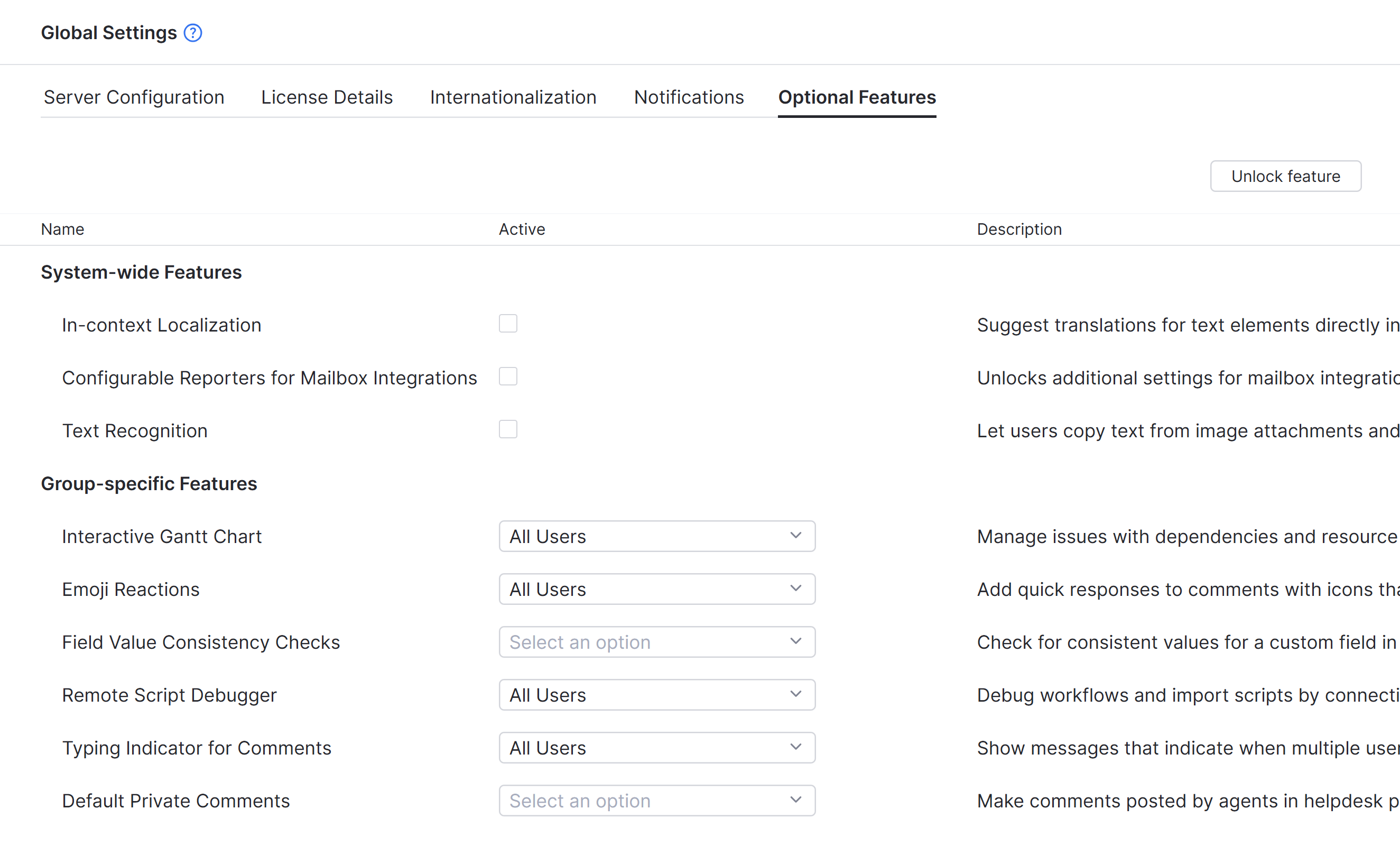
The following features are currently available as options that can be activated or deactivated in your YouTrack installation. Once active, these features are accessible system-wide.
Feature | Description |
|---|---|
In-context Localization | Lets you suggest translations for text elements directly in the application interface. This feature is only available for languages that are supported by the user community for YouTrack and Hub. To learn more about this feature, see In-context Localization. |
Configurable Reporters for Mailbox Integrations | Gives administrators access to additional settings for mailbox integrations that let you define who should be set as the reporter of an issue created from an incoming email message. This lets you use the mailbox integration as it was designed prior to the introduction of helpdesk projects. |
Text Recognition | Lets users copy text from image attachments and find images that contain matching text in search results. To learn more about this feature, see Text Recognition. This setting is synchronized with the corresponding setting in Global Settings > Internationalization. This feature is only available for YouTrack Docker. Activating this feature may have an impact on YouTrack performance. For optimal performance, allocate an additional 2 GB of RAM to the Docker container that runs YouTrack. |
The following features can be activated or deactivated for specific groups.
Feature | Description |
|---|---|
Interactive Gantt Chart | Allows users to create their own Gantt charts from the Gantt Charts page in the main navigation menu. Use this setting when you want to restrict the use of this feature to specific groups of users. |
Emoji Reactions | Determines whether users can post reactions to comments in issues and articles. If disabled, this activity is also removed from the notification center. To learn more about this feature, see Use Emoji Reactions. |
Field Value Consistency Checks | Allows access to a tool that checks for consistent values for a custom field in a specific project. You can activate this on a permanent basis for a group of administrators or give project administrators the ability to run these checks on a case-by-case basis when they encounter strange behavior when searching for or applying commands to issues in their projects. To learn more about this feature, see Check Sets for Consistent Values |
Remote Script Debugger | Lets users toggle breakpoints for debugging YouTrack workflows in a remote development environment. To learn more about this feature, refer to the Developer Portal for YouTrack and Hub. |
Typing Indicator for Comments | Displays a notification for agents under the comment box for helpdesk tickets when another agent is currently adding a comment to the ticket. |
Default Private Comments | Sets the default visibility for new comments in helpdesk projects. When activated for a specific group, comments posted by its members in helpdesk tickets are marked as private by default. |
We build, test, and release updates for YouTrack on a regular basis. Instead of supporting an Early Access Program, we use the option to include experimental features in each release. These features are in early or intermediate stages of development. This strategy lets us get feedback for a feature as we work on it, learning more about what you want to see in the final product.
To use and test new functionality, you can activate experimental features for your YouTrack Server installation. If you are an administrator, simply activate the features you want to try on the Feature Configuration page. This page shows a list of features that you can activate system-wide and other features that you can activate for specific groups.
When working with experimental features, keep the following precautions in mind:
Experimental features can include known and undiscovered errors.
The API that supports the feature is also under development and subject to change.
The documentation can be incomplete, and may also contain errors.
If the relative downside risk is low or the demand for the feature is high, we activate the feature by default. This improves the visibility of the feature and lets us collect feedback from a broader audience.
Still, if you find that an experimental feature affects your users in a negative way, you can disable it at any time.
Should you encounter any errors, feel free to report an issue in the YouTrack project.
Before users can access and use an optional feature, you need to activate it for your YouTrack Server installation or YouTrack Cloud instance.
Experimental features that have the potential to disrupt or otherwise impact the user experience are disabled by default. We leave it up to you to decide whether the reward outweighs the risk.
tip
Requires permissions: Low-level Admin Write
From the
Administration menu, select Server Settings > Global Settings.
Select the Optional Features tab.
Locate the feature that you want to activate on the page.
For features that are active system-wide, select the checkbox in the Active column, then confirm this action in the dialog.
For features that are active for specific groups, select a group from the drop-down list, then click the Save button.

tip
Requires permissions: Low-level Admin Write
From the
Administration menu, select Server Settings > Global Settings.
Select the Optional Features tab.
Locate the feature that you want to disable on the page.
For features that are active system-wide, deselect the checkbox in the Active column, then confirm this action in the dialog.
For features that are active for specific groups, deselect all the groups in the drop-down list, then click the Save button.
