AI-Powered Writing Assistance
YouTrack provides a built-in AI-powered writing assistant. This writing assistant can improve the clarity and quality of your writing by detecting spelling and grammar mistakes and suggesting ways to rephrase your text.
The writing assistant is powered by JetBrains Grazie. Grazie is a platform for interacting with generative AI, machine learning, and other advanced productivity tools.
Writing assistance is available for any field that stores formatted text. For issues and tickets, this includes:
Descriptions
Text fields (extended descriptions)
Comments
Descriptions in work items
Writing assistance is not available for issue and ticket summaries or fields that store unformatted strings of text.
For articles in the knowledge base, this includes:
Article content
Comments
Writing assistance is not available for article titles and inline comments.
note
Language SupportGrazie natively supports English and German, with more languages coming soon.
The Grazie writing assistant scans your text as you type. Spelling errors and other problems with grammar or style are underlined. Hover your pointer over the underlined word to see possible fixes for the problem.
Select a suggestion to update the underlined text.
To ignore the suggestion, select Dismiss for now.
Dismissed suggestions are ignored until you reload the page.
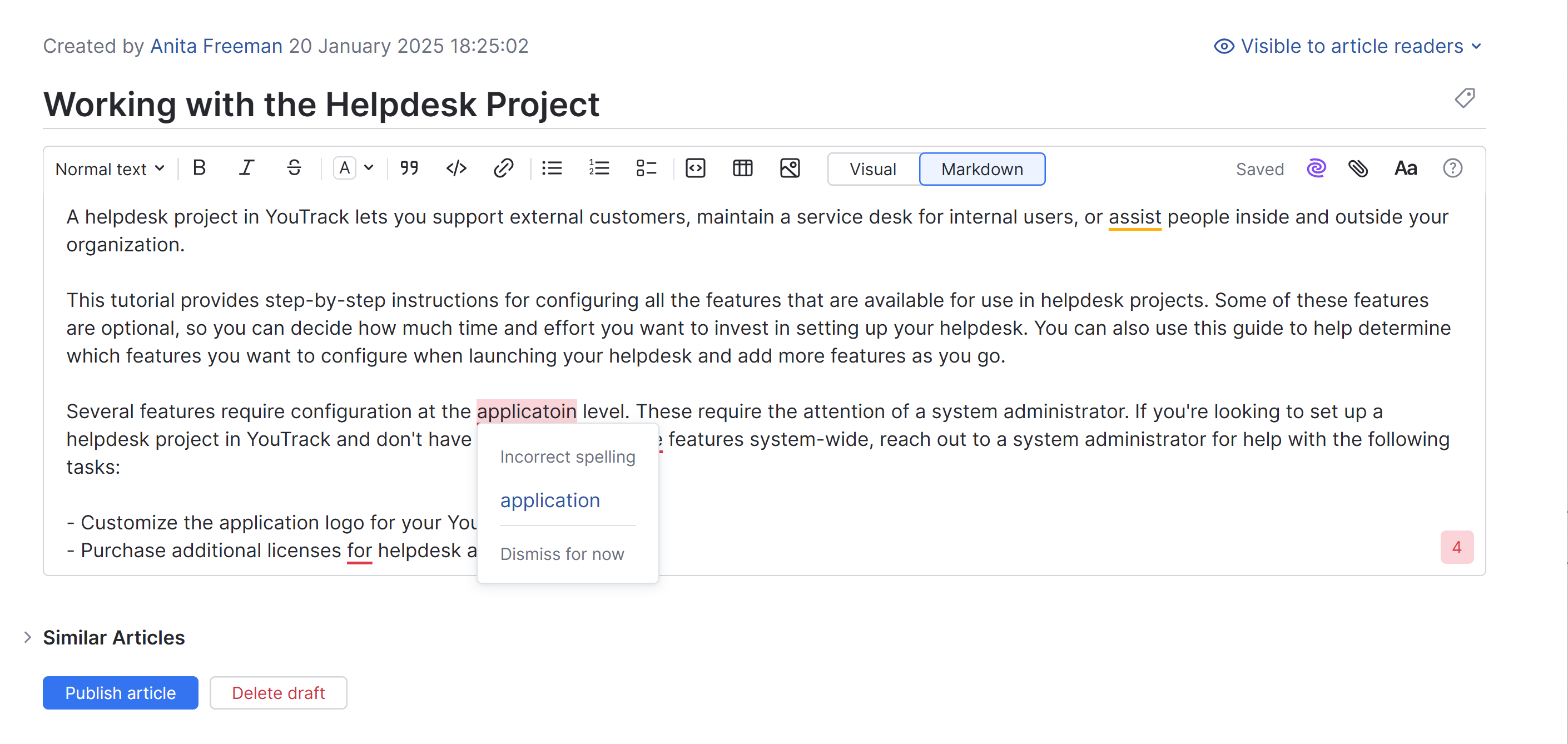
A counter in the lower-right corner of the input field indicates how many suggestions are available for the current block of text. Click the counter to open the list and review each suggestion.
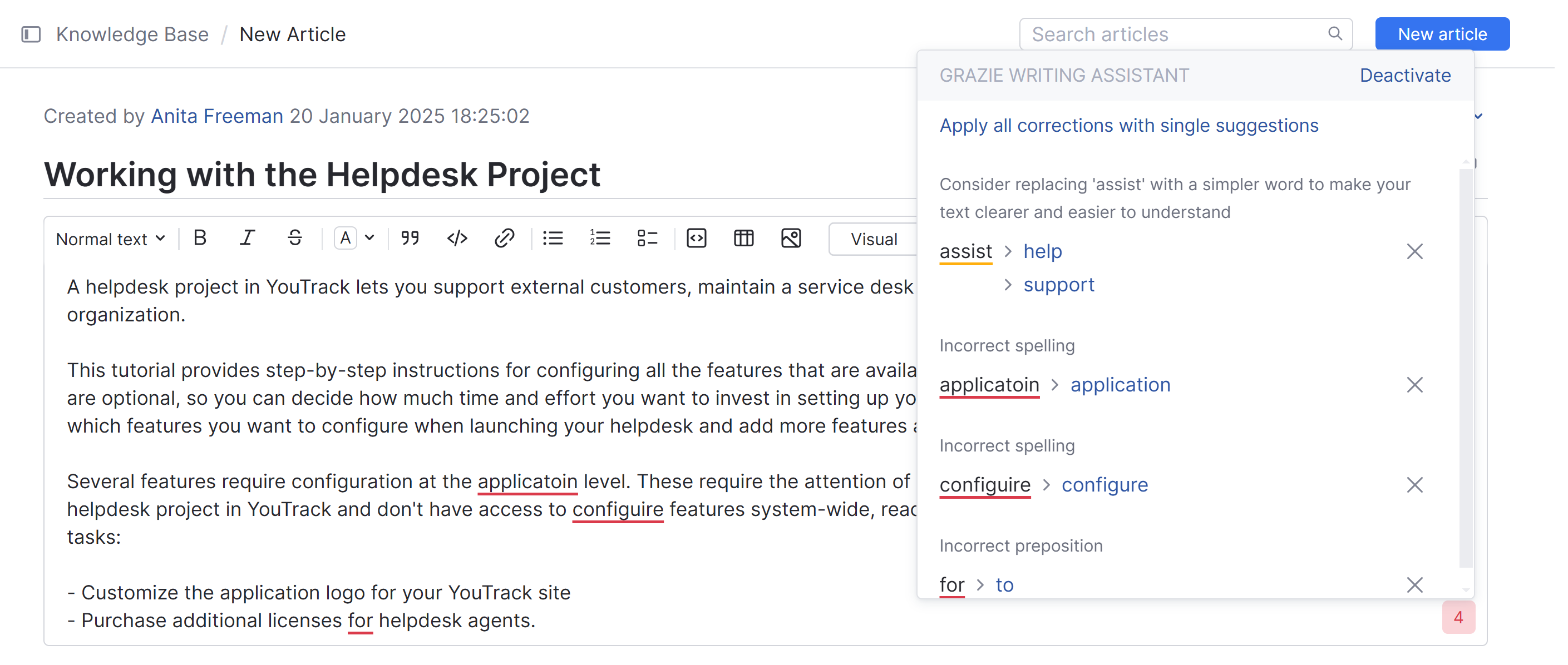
The Apply all corrections with single suggestions option does exactly that. When you click this option, single suggestions are applied to underlined text, leaving only problems where there are multiple possible solutions.
Click the
icon to ignore a suggestion.
Click the Deactivate link to switch off the writing assistant and close the list of suggestions.
YouTrack's built-in writing assistant is always there whenever you need it, but can be easily switched off when you don't. The option to toggle the writing assistant is available from the AI Assistant menu in the text formatting toolbar.
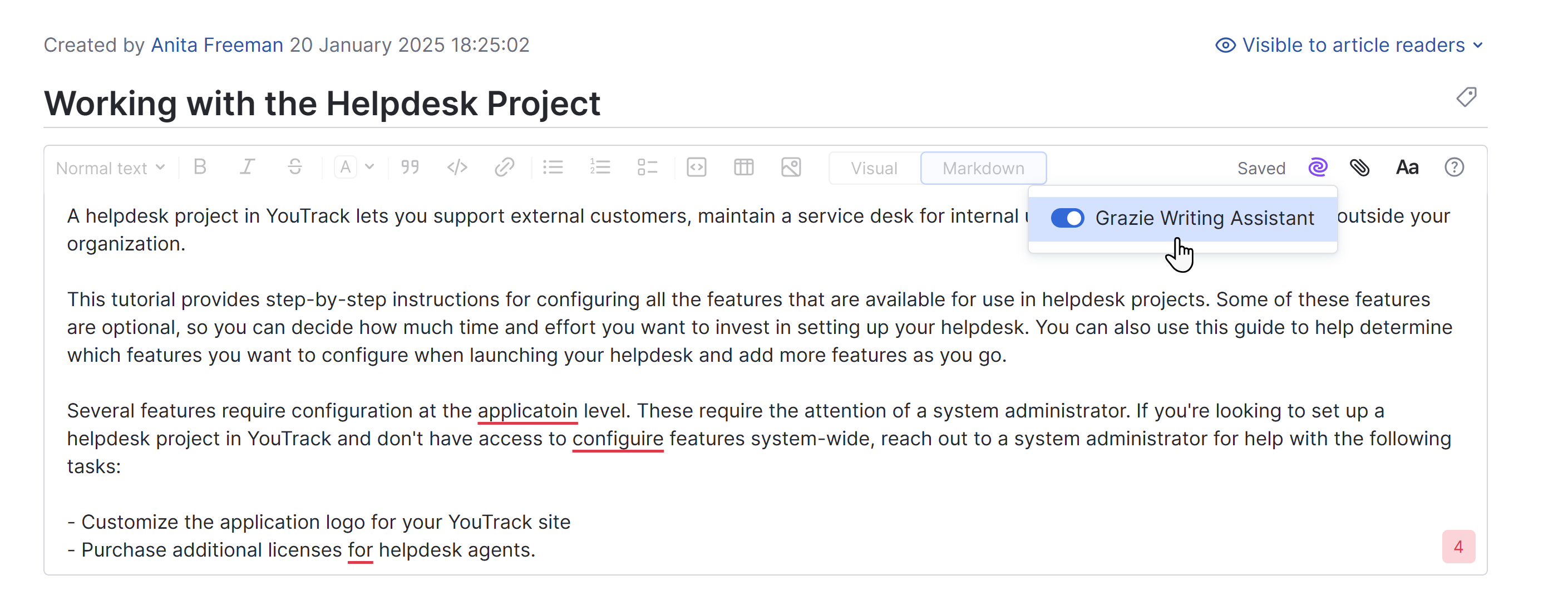
The popup window for reviewing bulk suggestions also contains a link that lets you deactivate the writing assistant. Once switched off, you can only reactivate the writing assistant from the AI Assistant menu.
Grazie adheres to strict measures to protect the privacy and security of user data:
JetBrains doesn't use any text you type for training our language models.
We ensure that none of your texts are retained in the memory or logs of our servers.
For more information, please refer to the JetBrains Grazie Terms of Service and the JetBrains Privacy Policy.