Server Configuration
The Server Configuration tab of the Global Settings displays settings that affect your corporate identity, availability, bandwidth, system status, and more.
Update Info
YouTrack automatically checks for available updates once a day. When a new version of YouTrack is released, a link to download the new distribution appears in the Update Info section.

System
The System section provides options that let you configure the basic system settings of your YouTrack server.
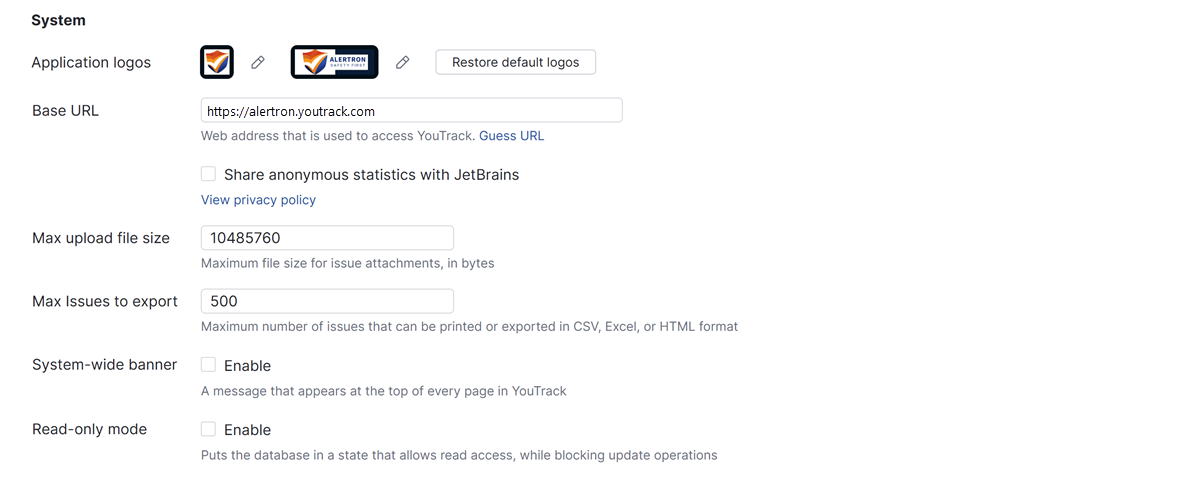
Setting | Description |
|---|---|
Application logos | Set custom logos for your YouTrack site. These logos are displayed in the main navigation menu.
Using custom logos for a YouTrack installation enhances your organization's branding, creating a cohesive and familiar interface for users and external clients. To use custom logos, click the To replace a custom logo with the YouTrack application logo, click the Set to default button. |
Base URL | The web address that points to your YouTrack server. This URL is generally used for constructing links in notifications, reports, and RSS feeds. You can either enter the server URL yourself or click the Guess URL link to let YouTrack try to set the URL automatically. |
Share anonymous statistics with JetBrains | This setting enables the collection of usage data to share with JetBrains. Keep this option selected to help us make YouTrack better. We never share collected data with any third party. To learn more about how we collect and process data, click the link to view our privacy policy. |
Max upload file size | The maximum file size allowed for uploaded attachments, in bytes. By default, the maximum allowed file size is 10 MB (10485760 bytes). The maximum allowed file size for attachments in a YouTrack Server installation is capped at 2 GB. |
Max issues to export | The maximum number of issues that can be printed or exported in CSV, Excel, or HTML format. By default, the limit is set to 500 issues. To change it, just enter a new value. |
System-wide banner | When enabled, displays a system-wide banner at the top of every page for every user in YouTrack. To learn more about this feature, see Display a System-wide Banner. |
Read-only mode | Puts the database in a state that allows read access, while blocking update operations. In read-only mode, YouTrack continues to provide access to information for users who are working with the application, but does not accept changes. If you're experiencing problems with YouTrack, you can activate read-only mode while you investigate and isolate the issue. You can also use this setting to temporarily stop changes and reduce the size of your pending async job or notification analyzer queues. |
Resource Sharing
In addition to the general REST API, which is always enabled, YouTrack supports for cross-origin resource sharing, or CORS. CORS support lets you enable JavaScript access to your YouTrack instance. For more information, read about cross-origin resource sharing on Wikipedia. You can also download samples of CORS usage here: https://github.com/vadimgurov/youtrack-cors-samples.
To enable access from a site (origin), select and configure either of the following parameters in the Resource Sharing section of the page:
Setting | Description |
|---|---|
Allow all origins | Enable to allow access from all origins with the REST API. |
Allowed origins | Enter a line-separated list of origins for which cross-origin requests are allowed. Specify each origin by domain name, including protocol and port number where applicable. |
Deprecated REST API Traffic
This section of the page displays a list of recent requests that have been sent to endpoints that are supported by the deprecated REST API. Use this information to see if there are any client applications in your internal software ecosystem that continue to rely on the old API.
For more information, see Monitor REST API Traffic.
Logging
This setting lets you enable logging for specific event categories. The setting supports DEBUG and TRACE logging levels. Use this setting to troubleshoot problems with your YouTrack Server installation without having to restart the service.
The event categories that provide the most valuable information vary from one installation to another. The YouTrack support team provides the categories that are most appropriate for your installation in response to a specific support request.
Setting | Description |
|---|---|
Event categories | Enter a line-separated list of event categories.
|
Slack Integration
This link opens a page that lets you add the YouTrack App to a workspace in Slack. For more information, see YouTrack App for Slack.
Hub Integration
This link opens a page that lets you monitor and troubleshoot an integration with an external Hub service. If your installation is integrated with a built-in Hub service, this section of the interface is hidden.
For more information, see Hub Integration.
Server Metrics
This link opens a page that lets you monitor the performance of your hosted instance or standalone installation. For more information, see Server Metrics.
Deleted Items
This link opens a page that lets you restore recently deleted issues, tickets, and knowledge base articles. You also have the option to permanently delete items from the database. For more information, see Deleted Items.