Transition from Jira Software
Jira Software is a popular project management tool developed by Atlassian. It's designed to help users capture, assign, and prioritize their work. Primarily used by agile development teams, Jira is versatile and can be used for various purposes like bug tracking, feature development, project management, and more.
Like Jira Software, YouTrack is also a popular issue-tracking and agile project management tool used for software development. Given the parity of features between the two tools, it's common for organizations to switch from Jira to YouTrack.
If you or your team have been working with Jira Software and would like to recreate specific aspects of this experience in YouTrack, consider the strategies described here.
Project Configuration
As with Jira, issues in YouTrack are managed as part of a project. The project can be thought of as a container used to organize and track issues and tasks for a specific project team.
If your team is migrating from Jira to YouTrack, you can import your project and the issues that belong to them directly from Jira to YouTrack. Not only does this migrate your content, but your YouTrack issues inherit the same set of fields from the source project in Jira.
If you have prior experience working with Jira and are starting a new project in YouTrack, you can achieve similar results by using one of our predefined project templates. These templates are available whenever you create a new project in YouTrack.
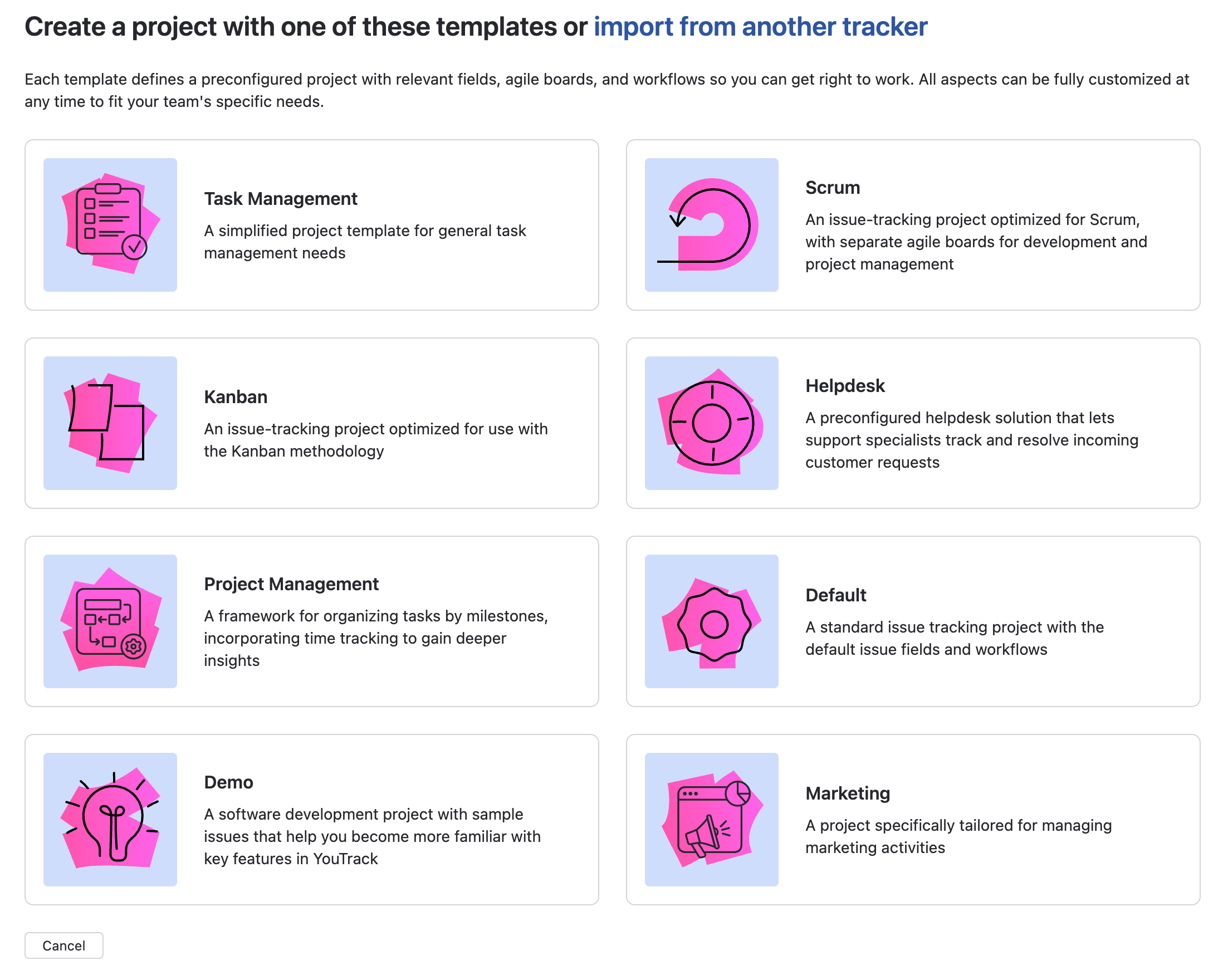
For standard software development projects, use the Default template.
If your team follows a Scrum methodology, use the Scrum template.
If your team works with a Kanban or continuous improvement flow, use the Kanban template.
To learn more about project templates in YouTrack, see Project Templates.
Terminology
When you first switch from Jira Software to YouTrack, you may encounter terms used in Jira that mean something slightly different in YouTrack. You'll also discover some new terms that might seem unfamiliar. Use this list of terms to help you figure out where to find what you're looking for in YouTrack.
- Workflows
In YouTrack, a workflow is used to perform actions that are meant to occur in a predictable sequence, automating repetitive manual tasks. Here, a workflow is a collection of rules that can be applied in a specific project. Together, these rules are used to automate the lifecycle of the tasks managed by the project team.
In Jira, a workflow represents the process your team uses to take an issue from creation to completion. Each workflow is composed of a set of statuses and transitions that your issue moves through during its lifecycle and typically represents work processes within your organization.
If you're looking to recreate the functionality supported by a workflow in Jira, this would probably be done using a specific type of workflow in YouTrack, which is called a state-machine. The state-machine would be used to determine the path your issues take from creation to completion, with other rules that dictate what actions are automated when entering or exiting each stage in the process.
To learn more about state-machine rules in YouTrack, see State-machine Rules.
To learn about other types of workflow rules, see Workflow Rule Types.
- Automation
In Jira, automation is a feature that allows repetitive tasks to be managed automatically based on certain triggers, conditions, and actions. In YouTrack, this functionality is described as a workflow.
Workflows in YouTrack are a set of rules that can be attached to a project. These rules define a lifecycle for issues and automate changes that can be applied to issues. If you had automated specific changes in Jira and would like to do the same in YouTrack, you'll need to write a workflow. To learn more, see Workflows.
- Timelines
In Jira, a timeline is a planning view that allows you to plan work, track progress, and map dependencies within a single team and project. Similar functionality is available in YouTrack using Gantt charts. To learn more, see Gantt Charts.
- Filters
Jira lets you save a search query for later use as a filter. These filters can be shared with other members of your organization or used as the basis for generating reports.
Similar functionality is available in YouTrack as a saved search. To learn more about saved searches in YouTrack, see Saved Searches.
Search
One of the most powerful features in Jira is its advanced search capability using Jira Query Language, also known as JQL. YouTrack has its own search query syntax, which produces the same results you can get with JQL.
However, since the syntax used for search queries is slightly different, you may need to spend some time to get familiar with its structure. For example:
When you search for a value in a specific field using JQL, you use the format:
<field name> <operator> <value>In YouTrack, a similar query can be constructed using the syntax:
<field name>: <value>To find issues that don't contain the specified value in a particular field, you add a minus sign in front of the value, like this:
<field name>: -<value>
There are several other minor differences between the two query languages. For a comprehensive list of available arguments for search queries in YouTrack, see Search Query Reference.
Your Daily Routine
Both YouTrack and Jira are highly customizable. In YouTrack, this means the issue tracker can be adapted to meet your team's requirements rather than forcing your team to adapt to the tool. It also means that your working routine can be completely different from that of other people on other teams, even though you're using the same tool to manage your work.
Even so, most people who work with YouTrack will generally perform the following activities on a day-to-day basis.
Planning and Prioritization
You and your team will use the information available in YouTrack to decide which issues have the highest priority and should be resolved first. This can be done by simply viewing and sorting issues by priority, or creating more sophisticated views with agile boards, dashboards, and Gantt charts.
To learn how to view and sort issues, see Search Queries and Filters.
To learn how to manage issues on an agile board, see Agile Boards.
To learn how to configure a dashboard, see Dashboards.
To learn how to set up a Gantt chart, see Gantt Charts.
Creating New Issues
Every day you work and interact with your team, you're likely to discover a new piece of work that needs to be done. This could be a bug that needs to be fixed, a feature that needs to be implemented, a question that requires an answer, or a task that needs to be completed.
Creating and assigning issues is a routine process for any team that works with an issue-tracking system.
To learn how to create an issue in YouTrack, see Create and Edit Issues.
To learn how to assign an issue, see Assignees.
Updating and Adding Comments to Issues
Maintaining active communication when using an issue-tracking system helps to keep everyone on the same page, avoiding confusion and increasing overall team productivity. Recording what you and your team have done to address an issue provides a running record of what has been done and who has done it.
Comments are a straightforward way to communicate and collaborate with team members directly within an issue. They can be used to provide updates, ask questions, propose solutions, notify other team members about specific tasks, or discuss any concerns. By mentioning teammates using the "@" symbol followed by their username, you can direct a comment to a particular person, ensuring they're notified.
To learn how to update the values for custom fields in an issue, see Update Field Values.
To learn how to post comments in an issue, see Add Comments.
To learn how to direct comments to specific people, see Mention Other Users.
Monitoring Progress
YouTrack provides a range of tools you can use to monitor the progress of your tasks, issues, and projects.
The Issues List provides an overview that can be filtered to show issues for a specific project or cross-project initiatives through the use of custom fields. Each issue displays its status, assignee, and other information. By looking at this list, you can get an overall sense of how much work is done or pending. To learn more, see The Issues List.
Personalized Dashboards let you display information about your projects, giving you a quick, comprehensive snapshot of your team's progress. To learn more, see Dashboards.
If you're using an agile methodology, Agile Boards are a great visual tool for tracking issue states. By setting up columns that represent stages of your process, you can see the status of tasks at a glance and monitor progress as issues move from one column to the other. To learn more, see Agile Boards.
YouTrack also provides a wide range of Reports that help you analyze productivity, measure project progress, and gain insights into your team's performance. To learn more, see Reports.
Staying Up to Date
Notifications help make sure you don't miss out on critical information, especially in remote or distributed teams. These alerts ensure that everyone stays informed about the progress of issues, which promotes transparency and alignment. They can also serve as reminders for important deadlines.
Every action in a project — like an issue being created, commented on, assigned, updated or resolved — can potentially trigger a notification. However, getting notifications for all actions can become overwhelming and may lead to important alerts being overlooked.
YouTrack lets you specify which actions you'd like to be notified about based on your personal subscription scheme. For example, maybe you only want notifications when an issue is assigned to you, or when a comment is added to an issue you're watching.
To learn how to configure notifications for specific events, see Notifications.
To learn how a notification scheme can be customized to address specific requirements, see Use Cases for Subscriptions.
YouTrack also offers several options for delivering notifications, which means you can consolidate your alerts in a single app. You can also switch off delivery to external applications and get all of your notifications directly in YouTrack's built-in Notification Center.
To learn how to get notified directly in YouTrack, see The Notification Center.
To learn more about getting notified by email, see Email Notifications.
To learn how to get notifications delivered to Slack, see Enable Notifications in Slack.
To learn how to get notifications delivered to Telegram, see Working with Issues and Articles in Telegram.