Configuring the IDE
Aqua allows you to configure the settings on several levels: the module level, the project level, and globally.
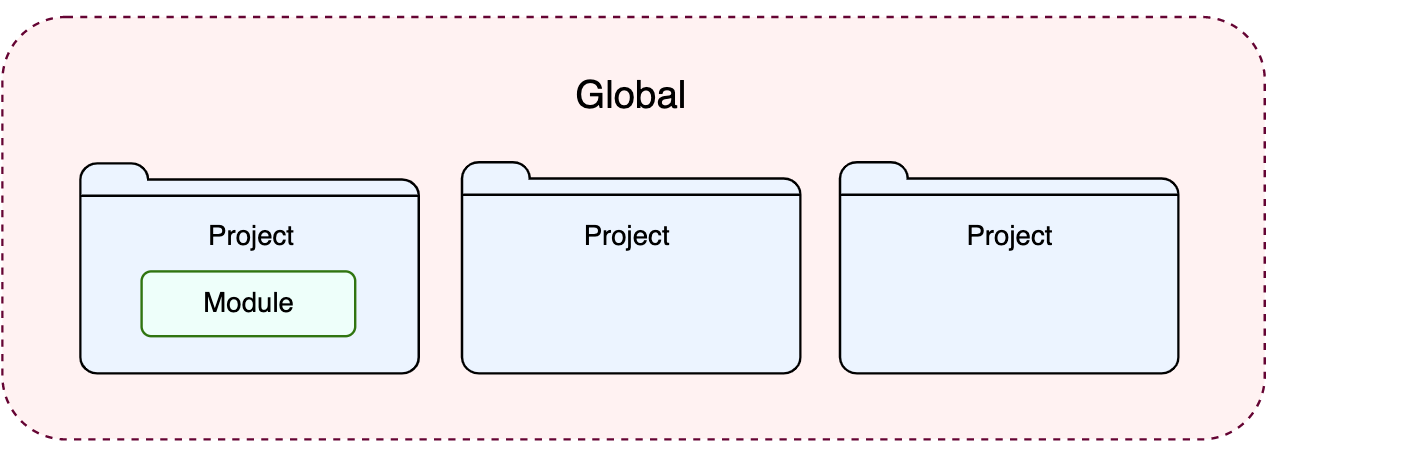
Global settings apply to all projects that you open with a specific installation or version of Aqua. Such settings include IDE appearance (themes, color schemes, menus and toolbars), notification settings, the set of the installed and enabled plugins, debugger settings, code completion, and so on. Global settings are stored in the configuration directory.
Project settings apply to the current project only, unless you configure them as default settings for new projects. Such settings include VCS configuration, code style options, the list of language inspections, and so on.
To configure your IDE, select Aqua | Settings for macOS or File | Settings for Windows and Linux. Alternatively, press CtrlAlt0S or click on the toolbar.
Settings that are NOT marked with the icon in the Settings dialog are global and apply to all existing projects of the current Aqua version.
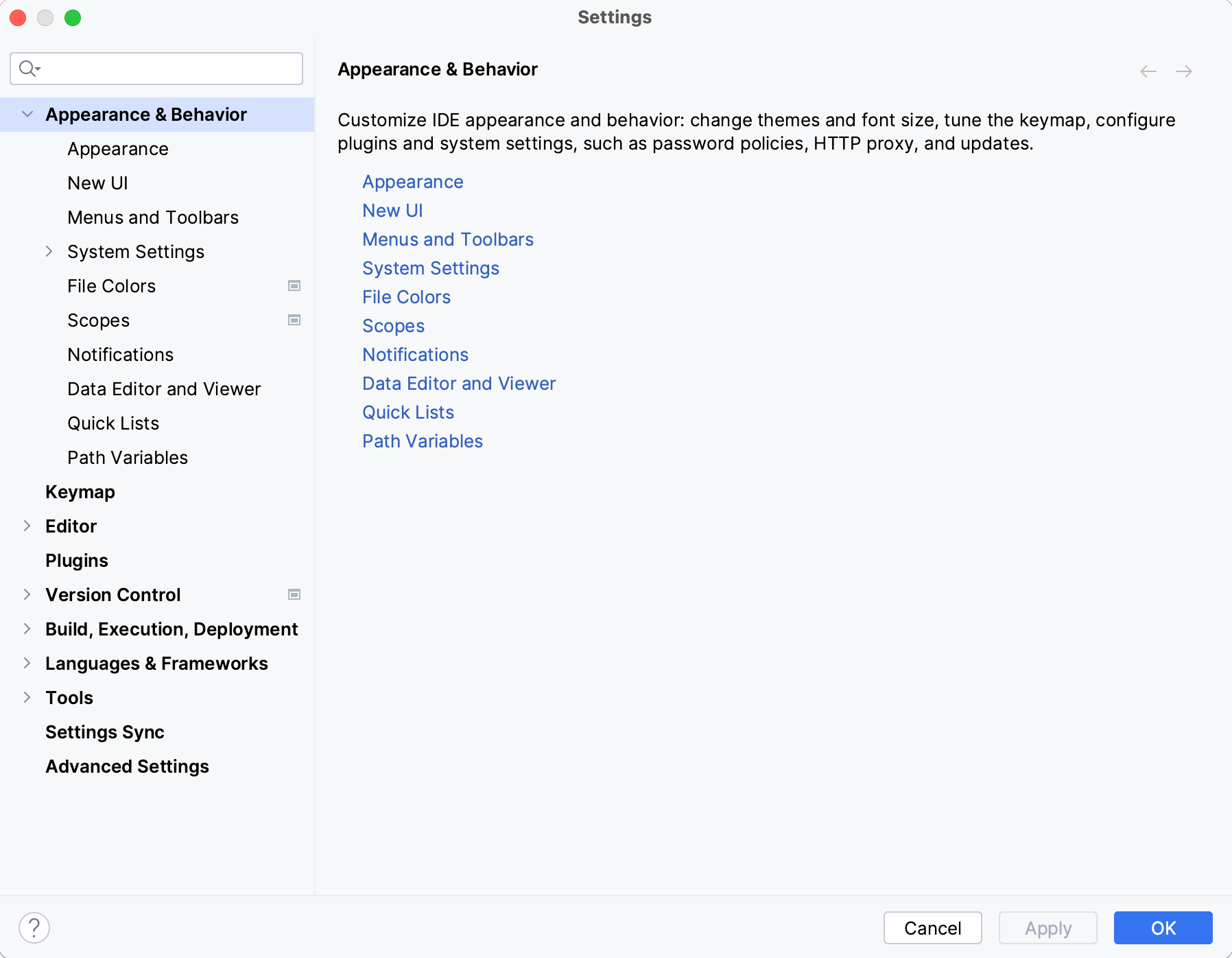
When you restore the default IDE settings, Aqua backs up your configuration to another directory. You can always restore your settings from that backup.
Go to File | Manage IDE Settings | Restore Default Settings.
Alternatively, press Shift twice and type
Restore default settings.Click Restore and Restart. The IDE will be restarted with the default configuration.
When Aqua restores the default IDE settings, it creates a backup directory with your configuration in:
In the main menu, go to File | Manage IDE Settings | Import Settings.
In the dialog that opens, specify the path to the backup directory and click Open.
Aqua shows a confirmation popup. Note that after you apply the settings from the backup, these settings will be overwritten with your current IDE configuration.
Apart from the backup configuration directory, you can select the configuration directory from another Aqua version or a .zip file with the previously exported settings.
Click Restart to apply the settings from the backup and restart the IDE.
Thanks for your feedback!