Data extractors
See short overview of data extractors at youtube.com.
Data extractors set rules of how to copy or view your data in the editor (in the Text view mode). You can select a default extractor from the list near the Export Data icon (), configure the existing extractor, or create a custom extractor by using Groovy or JavaScript.
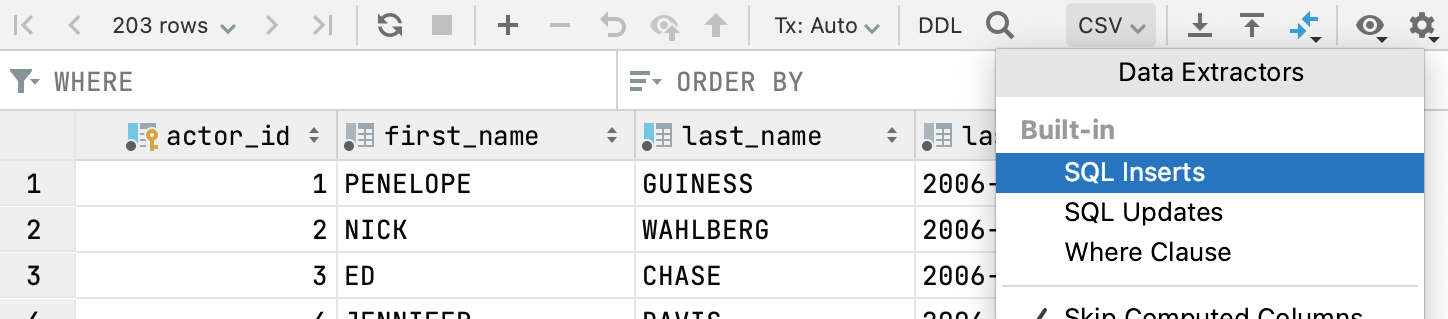
The last selected extractor becomes the default one for newly opened editor tabs. For MongoDB, the default extractor is always JSON.
Using data extractors, you can export database data as SQL statements and in various formats. When you export to a file, a separate file is created for each individual table or view. For more information about exporting, see the Export section.
The list of available data extractors is as follows:
Built-in data extractors. Use them to export data as a set of INSERT or UPDATE statements, TSV and CSV files, Excel XLSX files, Markdown, HTML tables and JSON format.
Custom data extractors. Create them using Groovy or Javascript and the provided API.
Extractors for delimiter-separated values. Use them to create your own format that is based on CSV or any DSV format.

You can extend the default functionality and create your own format that is based on CSV or any DSV format. In its settings, you can set separators for rows and headers, define text for NULL values, specify quotation, create new extractors for formats with delimiter-separated values.
From the list of data extractors, select Configure CSV formats.
In the CSV Formats dialog, click the Add Format icon
.
Specify a name of a new format (for example, Confluence Wiki Markup).
Define settings of the format: set separators for rows and headers, define text for NULL values, specify quotation. Click OK.
When the format is created, you can select it in the drop-down list near the Export Data icon (
).
 Gif
Gif
You can create your own extractor that you can write on Groovy or JavaScript.
In the Files tool window (View | Tool Windows | Files), navigate to Scratches and Consoles | Extensions | Database Tools and SQL | data | extractors.
Right-click the extractors node and select New | File.
Type the filename (for example,
PHP.array.groovy), where:PHP: the name that is used in the extractor menu.
array: output of the extractor.
groovy: the extension of the script.
Type or paste the code of the extractor in a new file. You can use code of other extractors in the extractors folder to write your extractor. Also, you can try the following extractors:
TSV-Icelandic-Groovy.tsv.groovy on GitHub: copy tab-separated query results and to paste them to Excel as comma-separated.
Dbunit Dataset Export in Groovy on GitHub: an extractor for Dbunit export.
Table-Text-Groovy.txt.groovy and Fixed-length-fields.txt.groovy: extractors that generate a txt file with fixed length columns.
PHP-Array.groovy: an extractor to PHP array.
Markdown-JavaScript.markdown.js: an extractor to Markdown.
Select the extractor from the list of extractors.
Consider the following example of adding the PHP-array extractor in DataGrip.
 Gif
Gif
Use the following API to create your custom data extractor.
Binding | Methods | Description |
|---|---|---|
|
| Database dialect |
|
| Database table metadata |
|
| A list of all columns in the query result or currently open table editor. |
|
| A list of selected columns in the query result or currently open table editor. |
|
| Default formatting methods. |
|
| Extractor output. |
|
|
|
TRANSPOSED | Boolean value that indicates whether the table editor is in transposed mode. |
You can use the following simple CSV data extractor as a base for your custom data extractors. The full version of this data extractor is available in DataGrip. To locate it, in the Files tool window (View | Tool Windows | Files), navigate to Scratches and Consoles | Extensions | Database Tools and SQL | data | extractors
ROWS.each {
row -> COLUMNS.eachWithIndex { column, i ->
if (i > 0) OUT.append(",")
OUT.append(FORMATTER.format(row, column))
}
OUT.append("\n")
}