Modify
The following topic shows various ways to modify tables in DataGrip.
Modify a table
In the Database Explorer ( ) , right-click a table and select Modify Table.
In the Modify dialog, specify the table settings that you need.
Starting with DataGrip 2022.1, you can change database-specific parameters of a table. The IDE generates fields for the Modify dialog automatically according to the properties received during the introspection. For example, by using this dialog in PostgreSQL, you can add and edit column check constraints.
Modify database-specific parameters of a table
In the Database Explorer ( ) , right-click a table and select Modify Table.
In the Modify dialog, specify object settings that you need.
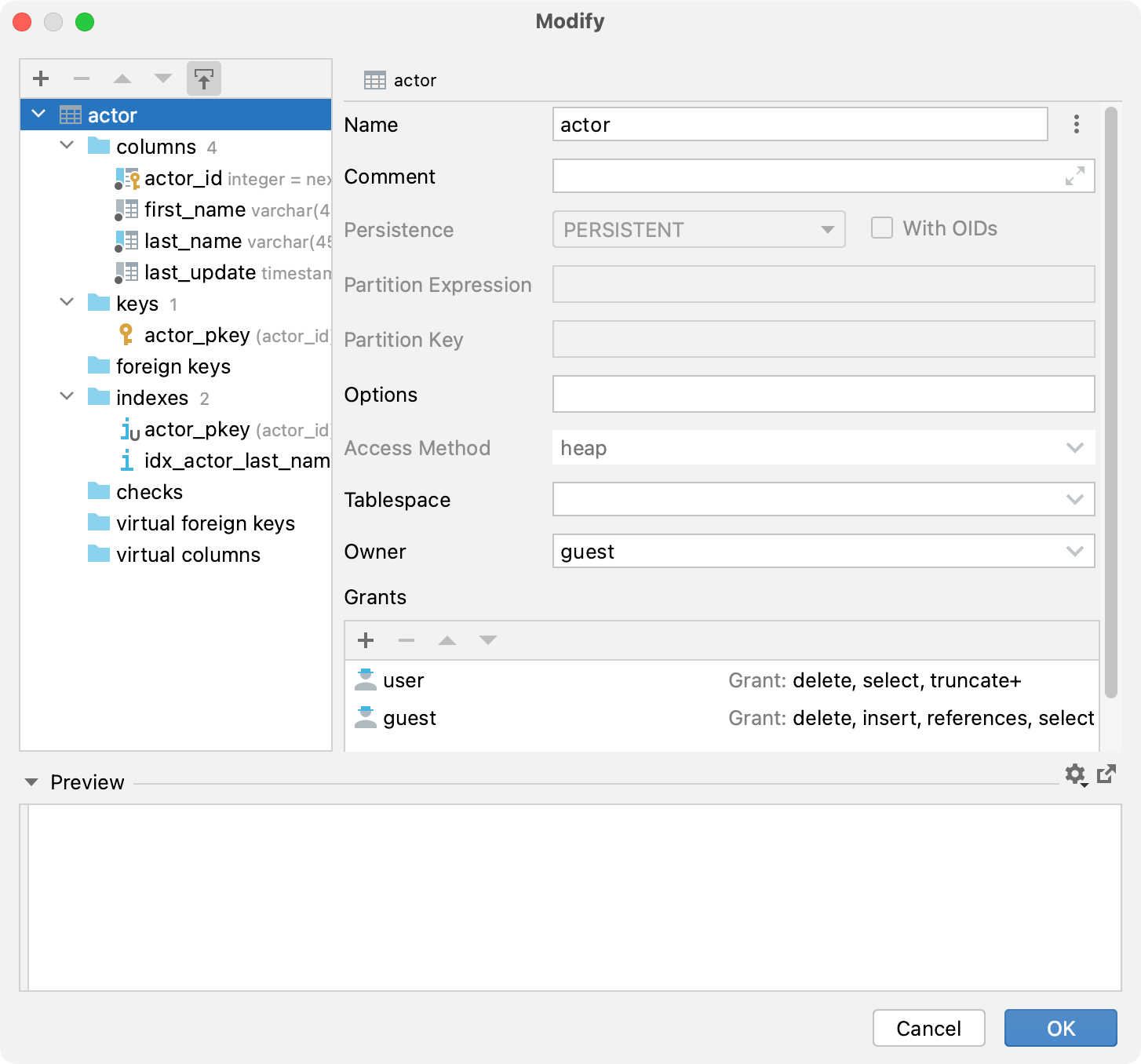
Enable read-only mode for a table
To protect a table from accidental modifications in the data editor, you can make the table read-only.
To enable read-only mode, click the Click to toggle the read-only attribute icon (
) in the lower-right corner of the editor.
To turn off read-only mode, click the Click to toggle the read-only attribute icon again.

Show comments for databases and tables
To enable comments for databases and tables, navigate to .
To add comments for tables, select a table and press Control+F6. In the Comment text field, add a table description.
To add comments for a database, open database settings Control+Alt+S and add a database description in the Comment text field.

Configure GRANT privileges for tables
In the Database Explorer ( ) , right-click an object and select Modify Table.
On the Grants tab, click the Add button (
).
In the user field, type the username. You can press Control+Space to use code completion in this field.
Click the grant field, from the drop-down near each privilege, select Grant or Grant with option. The Grant with option privilege means that a user can grant to or revoke from other users those privileges.
Productivity tips
Modify a table from the data editor
You can modify a table while you edit table data.
Double-click a table to open it in the data editor.
Press Control+F6.
Modify data and click OK.
Press Control+F5 to reload the page.