Workspace files
Workspace files are files that you can attach to any of the workspace notebooks. This option can be very useful when you consider attaching one file to several notebooks.
Manage workspace files
Select Workspace files from the menu on the left side of the Home page.
Right-click a list item to select an action.
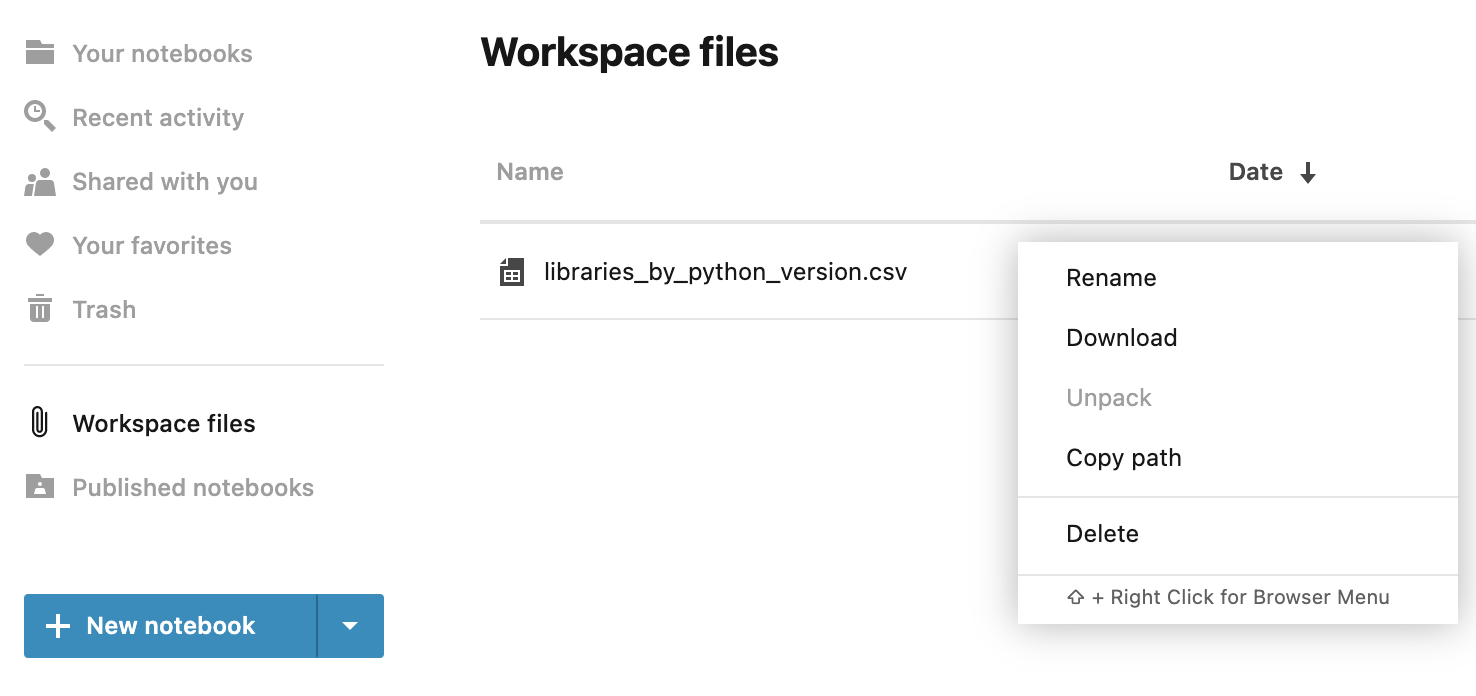
Upload files
Click the Upload files button in the upper right corner of the Workspace files list.
Use the file browser window to select the file that you want to attach and click Open.
Upload a folder
Click the arrow next to the Upload files button.
Select Upload folder from the list.
Use the file browser window to select the folder that you want to attach and click Upload.
Create a folder
Click the arrow next to the Upload files button.
Select New folder from the list.
(Optional) To provide a different name, right-click the newly added folder and select Rename.
Drag items to move them to and from the folder.
Manage selected items
Action | Result |
|---|---|
Rename | You can provide a new name for the selected item. |
Download | The selected file is downloaded to your file system. |
Copy path | The copied path can be used to refer to the selected file in the code. |
Delete | The selected item is permanently deleted from the list. |
Unpack | The selected archived file is unpacked and added to the list. |