Install Datalore Enterprise in Docker containers using Docker Compose
The instruction in this article describes the installation of Datalore Enterprise in Docker containers using Docker Compose. We recommend that you choose the Docker-based installation if your primary goal is to get familiar with the product and its key features. This is the easier and quicker procedure compared to the Helm-based method.
warning
Currently, we only support Linux as a host system. MacOS and Windows are NOT supported at the moment.
Follow the instruction to install Datalore using the selected method.
Download an archive with the configuration files.
To set up Datalore, unpack the downloaded archive and open docker-compose.yaml from the [archive_folder]/docker-compose folder in any text editor. Replace the values of
DB_PASSWORDandPOSTGRES_PASSWORDproperties with any random string (both properties must have the same value). This string will be used as your database password. Make sure you keep it secret.Run the following command and wait for Datalore to start up:
docker compose upGo to http://127.0.0.1:8080/ and sign up the first user. The first signed-up user will automatically receive admin rights.
tip
Unless the email service is configured, there is no registration confirmation. You can log in right after providing the credentials.
To access Datalore by a domain other than 127.0.0.1, add a URL with this host as the
DATALORE_PUBLIC_URLparameter in the docker-compose.yaml file.For example, if you want to use the https://datalore.yourcompany.com domain, add the following:
services: datalore: ... environment: ... DATALORE_PUBLIC_URL: "https://datalore.yourcompany.com"tip
Make sure the URL does not contain a trailing slash.
You will need to configure your DNS yourself.
Click your avatar in the upper-right corner, select Admin panel | License and provide your license key.
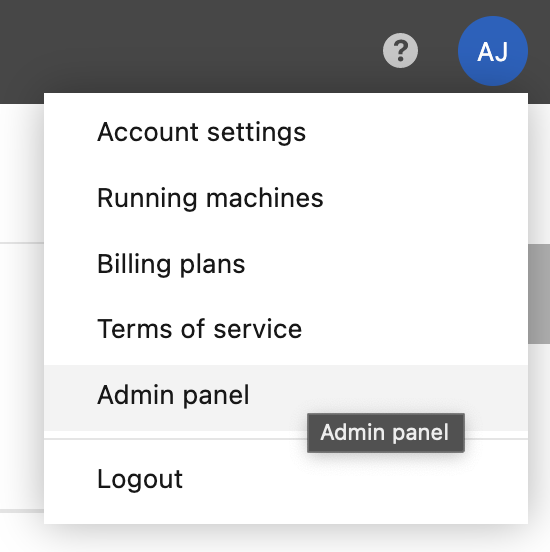
Add the following variables under
environment:in the docker-compose.yaml file:environment: ... DB_USER: "<database_user>" DB_URL: "jdbc:postgresql://[database_host]:[database_port]/[database_name]"tip
Make sure the
DB_PASSWORDvalue is the user's password to the specified database.In the same file, remove the following block:
postgresql: image: jetbrains/datalore-postgres:2023.4 expose: [ "5432" ] networks: - datalore-backend-network volumes: - "postgresql-data:/var/lib/postgresql/data" environment: POSTGRES_PASSWORD: "changeme"Remove
postgresql-data: { }from undervolumes:.
Enable a whitelist for new user registration. Only users with emails entered to the whitelist can be registered. The respective tab will be available on the Admin panel.
Open the docker-compose.yaml file.
Add the following parameter:
environment: EMAIL_ALLOWLIST_ENABLED = TRUE
The respective tab will become available on the Admin panel.
By default, all Hub users can get registеred unless you disable registration on the Admin panel. If you want to grant Datalore access only to a specific Hub group members, perform the steps below:
Open the docker-compose.yaml file.
Add the following parameter:
environment: HUB_ALLOWLIST_GROUP: 'group_name'
While Datalore can operate in Fargate, be aware that attached files and reactive mode will not work due to Fargate security policies.
Follow the basic installation with configuration procedures. Some of them are required as you need to customize Datalore Enterprise in accordance with your project.
Procedure | Description |
|---|---|
Required | |
Used to change the default agents configuration | |
Used to enable GPU machines | |
Used to customize plans for your Datalore users | |
Optional | |
Used to create multiple base environments out of custom Docker images | |
Used to integrate an authentication service | |
Used to enable a service generating and distributing gift codes | |
Used to activate email notifications | |
Used to set up auditing of your Datalore users | |