Data
Datalore allows you to use different kinds of data sources in your notebooks.
Databases
Datalore users can connect to databases from the Home page and use the Attached data tool to retrieve their data for further use in the notebook. Read more about these procedures in Database integration.
Supported database types (Expand to view)
Amazon Aurora MySQL
Amazon Redshift
Apache Derby (Embedded)
Apache Derby (Remote)
Apache Hive
Apache Phoenix
Apache Phoenix Thin
Apache Spark
Athena
Azure SQL Database
ClickHouse
CockroachDB
Elasticsearch
Exasol
Firebird
Google Cloud Spanner
Greenplum
H2
IBM Db2
IBM Db2 (JTOpen)
IBM Db2 for 9.X, 10.X
Informix
InterSystems IRIS
MariaDB
MySQL
Oracle
Oracle for 9.X, 10.X, 11.1
OpenEdge
PostgreSQL
Presto
SQLLite
SAP Hana
SingleStore
Snowflake
Sybase
Sybase (jTds)
Tarantool
Teradata
Tibero
Trino
Vertica
Files
You can use files from your file system or an external URL source. You have options:
Notebook files: can only be used in the notebook they are attached to.
Workspace files: can be used in any notebook from the workspace they are attached to.
Quick file upload
This is the quickest way to add a file to your notebook and start using it in the code:
Drag a file from your file system and drop it anywhere in the editor.
To refer to the file in your code, use the file name.
For example, the code below uses a file called 'libraries_by_python_version.csv'.
libraries = pd.read_csv('libraries_by_python_version.csv') libraries
Use previously uploaded data
To access the data of already uploaded notebook attachments or workspace files, do the following:
Go to or click the Attached data icon on the left-hand sidebar. You can see two categories of attached files there:
Notebook files
Workspace files
Click the category you want to use to expand the list and see the attached files.
(Optional) If you are working from the default Home workspace, you must explicitly provide access to its files. Click Select data to attach and select Home workspace files.
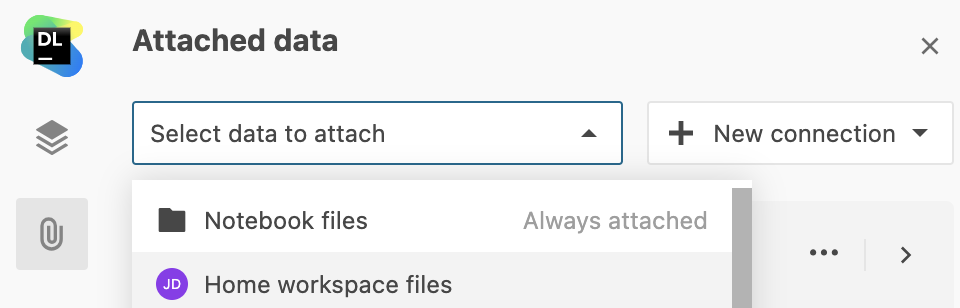
Right-click the file you want to use in the code and select Copy path to clipboard.
Paste the copied path into your code.
Find more information in Attached files.
Cloud storage data sources
Datalore provides interface for mounting S3 or Google Cloud Storage buckets directly inside your notebooks. Here are the main benefits of using such data sources:
You extend your storage as you do not have to upload to notebooks those files that you store in buckets.
You can grant read or write access to the files stored in buckets.
Find more details about this option in Use cloud storage data sources.