Notebook attachments
As an alternative to the Attached files tool, you can use the Home page to manage notebook attachments.
Access notebook attached files on the Home page
Right-click the notebook that you want to manage.
Select Attached data from the list of actions. You can now manage the attachments of this notebook in the Files attached to [notebook_title] window.
Manage selected items (Expand to view)
You have two ways to manage notebook attachments:
You can select an item and use the toolbar on top of the list.
You can right-click an item and use the popup menu.
These are the actions you can use on selected items.
Action | Result |
|---|---|
Download | The selected file is downloaded to your file system. |
Preview | The selected file is opened in the preview window. |
Unpack | The selected archived file is unpacked and added to the list. |
Delete | The selected item is permanently deleted from the list. |
Rename | You can provide a new name for the selected item. |
Copy path to clipboard | The copied path can be used to refer to the selected file in the code. |
Reload (available on the toolbar only) | The tab is refreshed to display any changes made to the attachment list. |
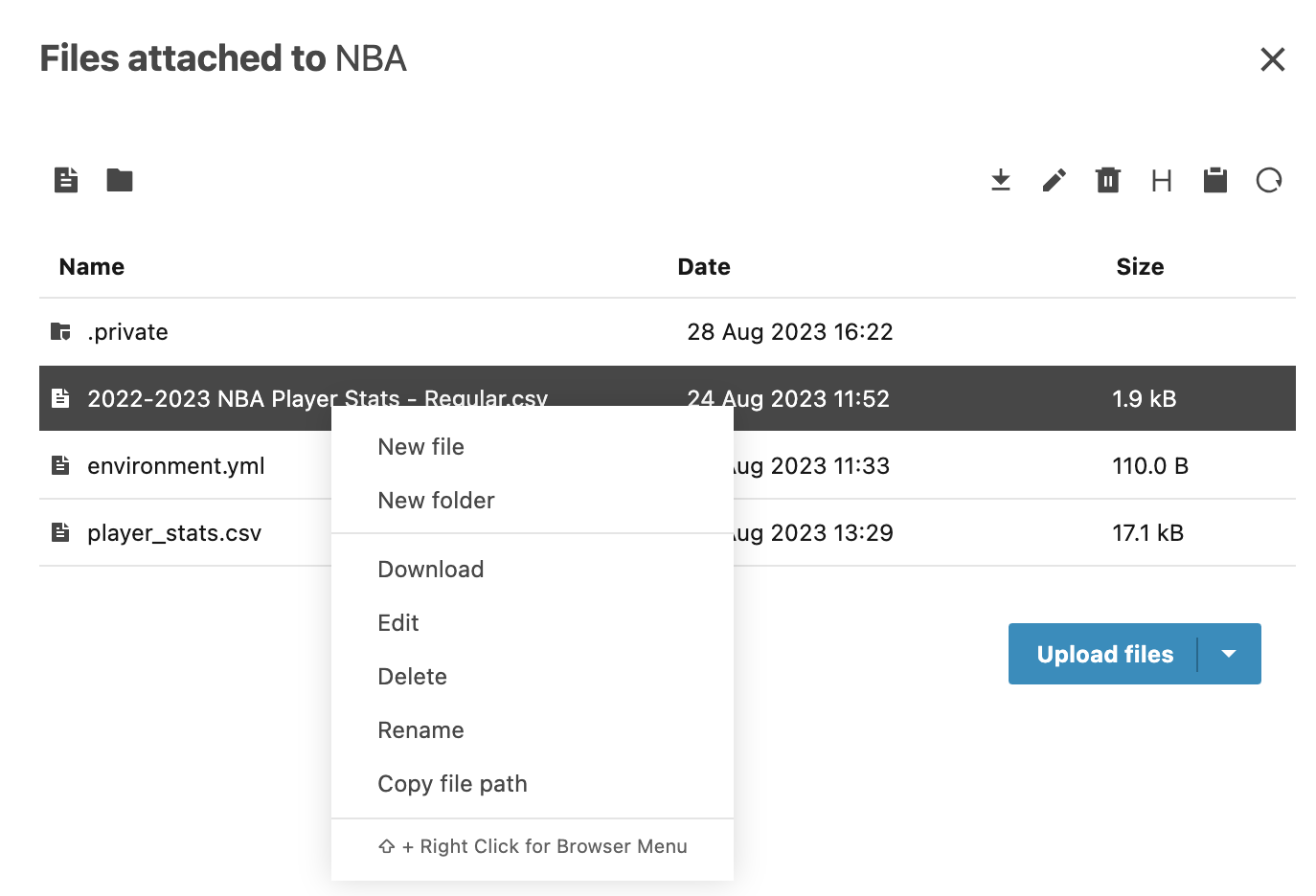
Upload files from your file system
Click the Upload files button.
In the file browser window, select the file or several files that you want to upload and click Open.
Upload a folder
Click the arrow next to the Upload button.
Select Upload folder from the list.
In the file browser window, select the folder that you want to upload and click Upload.