Install on a Kubernetes cluster using Helm charts
The instructions in this article describe the installation of Datalore Enterprise in a Kubernetes cluster using Helm.
It is highly recommended that you have experience using the Kubernetes technology, particularly Helm. For the PoC purpose, we suggest trying the Docker-based installation.
warning
Currently, we only support Linux as a host system. MacOS and Windows are NOT supported at the moment.
- Prerequisites
Before installation, make sure that you have the following:
k8s cluster
Kubectl on your machine pointed to this cluster
Helm
This installation was tested with Kubernetes v1.24 and Helm v3.12.3, but other versions may work too.
note
If you use a reverse proxy, we recommend that you enable gzip compression by following this instruction.
Datalore's reactive mode may not operate properly on an Amazon EKS cluster with the Amazon Linux (default option) compute nodes. We recommend that you use Ubuntu 20.04 with the corresponding AMIs specifically designed for the EKS.
Here are our tips for AWS EKS deployments:
To find an AMI for manual setup, follow this link and select your option based on the cluster version and region.
To configure the cluster deployment using Terraform, you can refer to this sample file.
Follow the instruction to install Datalore using Helm.
Add the Datalore Helm repository:
helm repo add datalore https://jetbrains.github.io/datalore-configs/chartsCreate a datalore.values.yaml file.
In datalore.values.yaml, add a
databaseSecretparameter to set up your database password. A random string is advised.databaseSecret: password: xxxxConfigure your volumes. In datalore.values.yaml, add the following parameters:
volumes: - name: storage ... - name: postgresql-data ...where:
storage: contains workbook data, such as attached files (UID:GID 5000:5000).postgresql-data: contains PostgreSQL database data (UID:GID 999:999).
note
ImportantMake sure that you back up the content of the
storageandpostgresql-datavolumes regularly.Below are exemplary procedures of configuring your volumes:
Configure hostPath volumes
Create directories:
mkdir -p /data/postgresql mkdir -p /data/datalore chown 999:999 /data/postgresql chown 5000:5000 /data/dataloreAdd to datalore.values.yaml:
volumes: - name: postgresql-data hostPath: path: /data/postgresql type: Directory - name: storage hostPath: path: /data/datalore type: Directory
Use volumeClaimTemplates
If you set up volume auto-provisioning in Kubernetes, you can replace
volumeswithvolumeClaimTemplates.volumeClaimTemplates: - metadata: name: storage spec: accessModes: - ReadWriteOnce resources: requests: storage: 10Gi - metadata: name: postgresql-data spec: accessModes: - ReadWriteOnce resources: requests: storage: 2GiRun the following command and wait for Datalore to start up:
helm install -f datalore.values.yaml datalore datalore/datalore --version 0.2.14note
ImportantYou can run
kubectl port-forward svc/datalore 8080to test if Datalore can start up. However, to make it accessible, make sure you configure ingress.Below is a plain http ingress setup example:
ingress: enabled: true hosts: - host: datalore.mycompany.com paths: - path: / pathType: PrefixAlso, when using ingress, use this annotation to adjust file size in your configuration.
Go to http://127.0.0.1:8080/ and sign up the first user. The first signed-up user will automatically receive admin rights.
tip
Unless the email service is configured, there is no registration confirmation. You can log in right after providing the credentials.
To access Datalore by a domain other than 127.0.0.1, add a URL with this host as the
DATALORE_PUBLIC_URLparameter in the datalore.values.yaml file.For example, if you want to use the https://datalore.yourcompany.com domain, add the following:
dataloreEnv: ... DATALORE_PUBLIC_URL: "https://datalore.yourcompany.com"tip
Make sure the URL does not contain a trailing slash.
You will need to configure your DNS yourself.
Click your avatar in the upper right corner, select Admin panel | License and provide your license key.
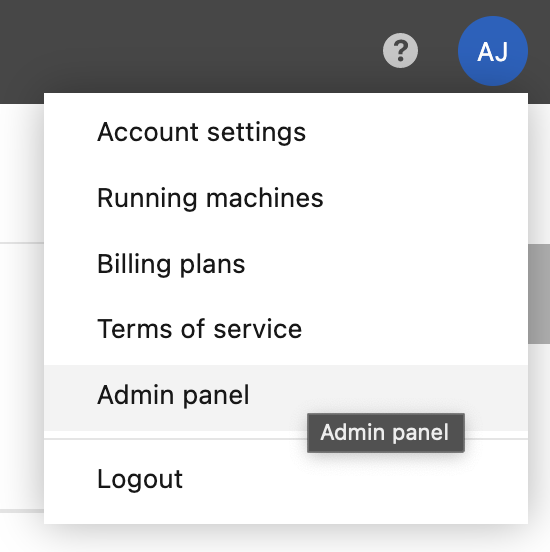
When running Datalore, specify the namespace:
helm install -n <non_default_namespace> -f datalore.values.yaml datalore datalore/datalore --version 0.2.14(Optional) If you use a custom config, add the namespace under the
agentsConfigkey as shown in the code below:k8s: namespace: <non_default_namespace> instances: ...
Add two variables under
dataloreEnv: database user and database URL.dataloreEnv: ... DB_USER: "<database_user>" DB_URL: "jdbc:postgresql://[database_host]:[database_port]/[database_name]"Set
internalDatabasetofalse.
Enable a whitelist for new user registration. Only users with emails entered to the whitelist can be registered. The respective tab will be available on the Admin panel.
Open the values.yaml file.
Add the following parameter:
dataloreEnv: ... EMAIL_ALLOWLIST_ENABLED = TRUE
The respective tab will become available on the Admin panel.
By default, all Hub users can get registеred unless you disable registration on the Admin panel. If you want to grant Datalore access only to a specific Hub group members, perform the steps below:
Open the values.yaml file.
Add the following parameter:
dataloreEnv: ... HUB_ALLOWLIST_GROUP: 'group_name', 'group_name1'
While Datalore can operate in Fargate, be aware of the following restrictions:
Attached files and reactive mode will not work due to Fargate security policies.
Spawning agents in privileged mode, as set up by default, is not supported by Fargate.
Fargate does not support EBS volumes, our default volume option. Currently, as a workaround, we suggest that you have an AWS EFS, create
PersistentVolumeandPersistenVolumeContainerobjects, and edit the values.yaml config file as shown in the example below:volumeClaimTemplates: - metadata: name: postgresql-data spec: accessModes: - ReadWriteMany storageClassName: efs-sc resources: requests: storage: 2Gi - metadata: name: storage spec: accessModes: - ReadWriteMany storageClassName: efs-sc resources: requests: storage: 10Gi
Follow the basic installation with configuration procedures. Some of them are required as you need to customize Datalore Enterprise in accordance with your project.
Procedure | Description |
|---|---|
Required | |
Used to change the default agents configuration | |
Used to enable GPU machines | |
Used to customize plans for your Datalore users | |
Optional | |
Used to create multiple base environments out of custom Docker images | |
Used to integrate an authentication service | |
Used to enable a service generating and distributing gift codes | |
Used to activate email notifications | |
Used to set up auditing of your Datalore users | |