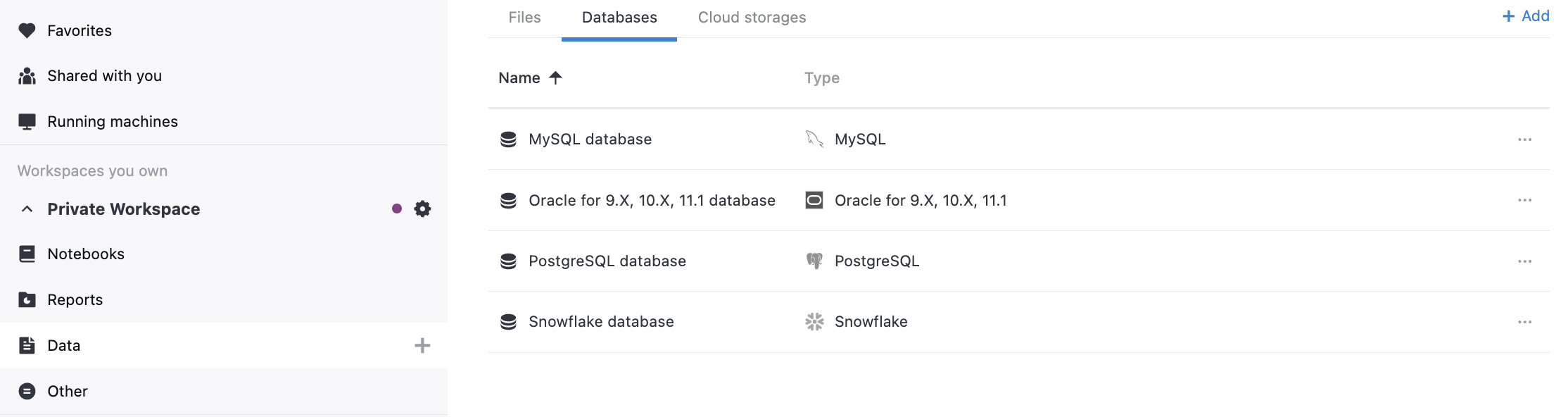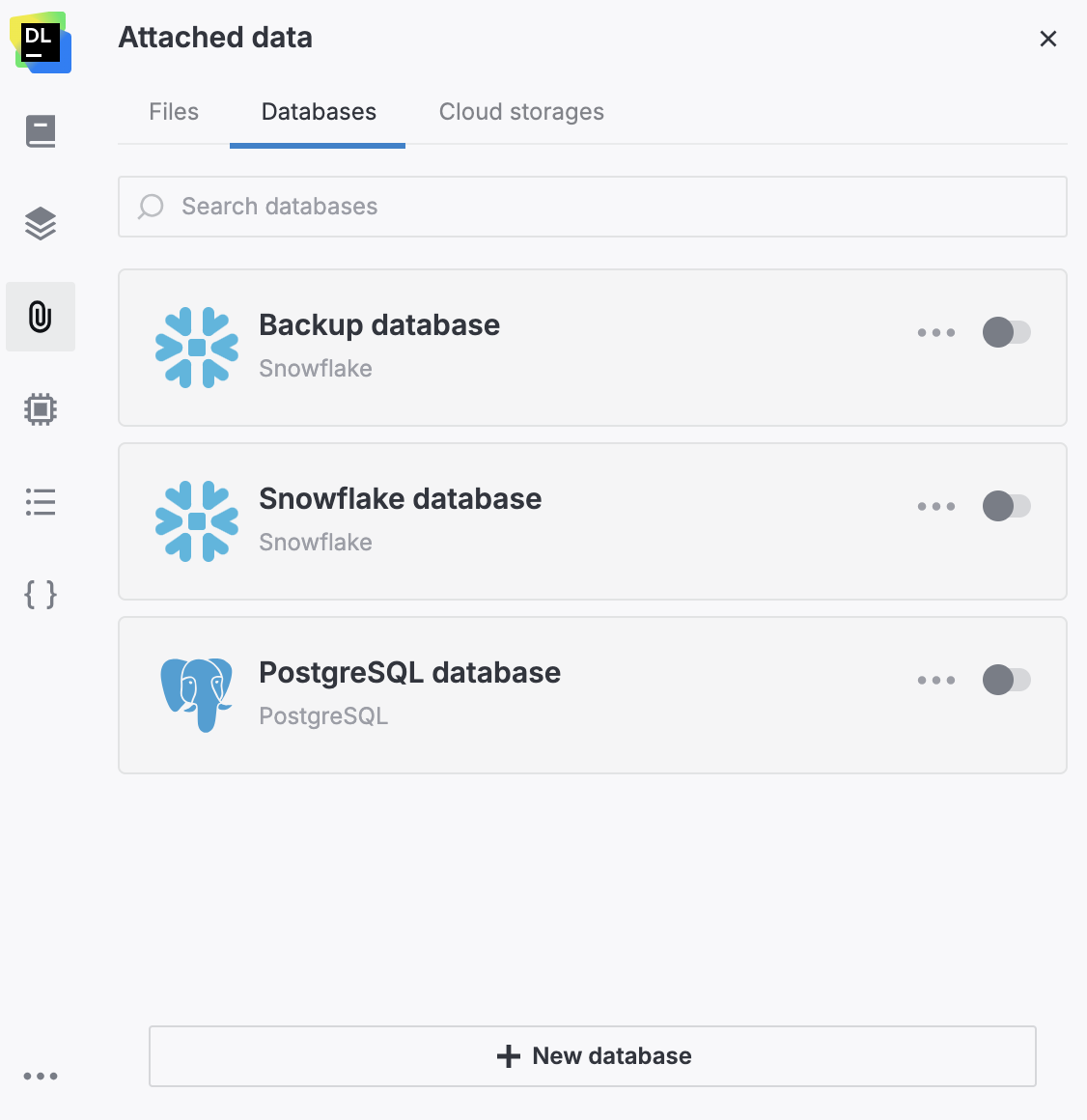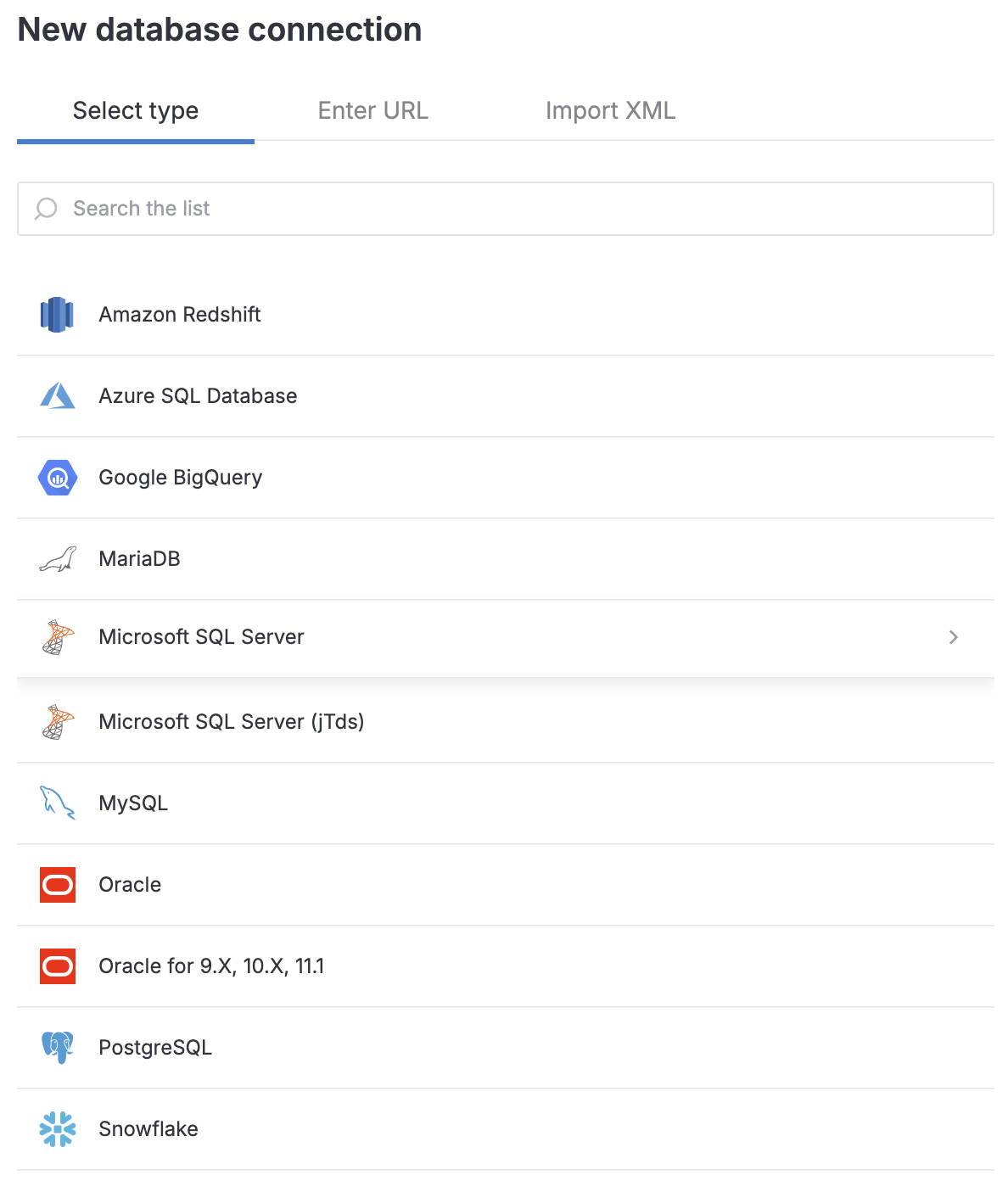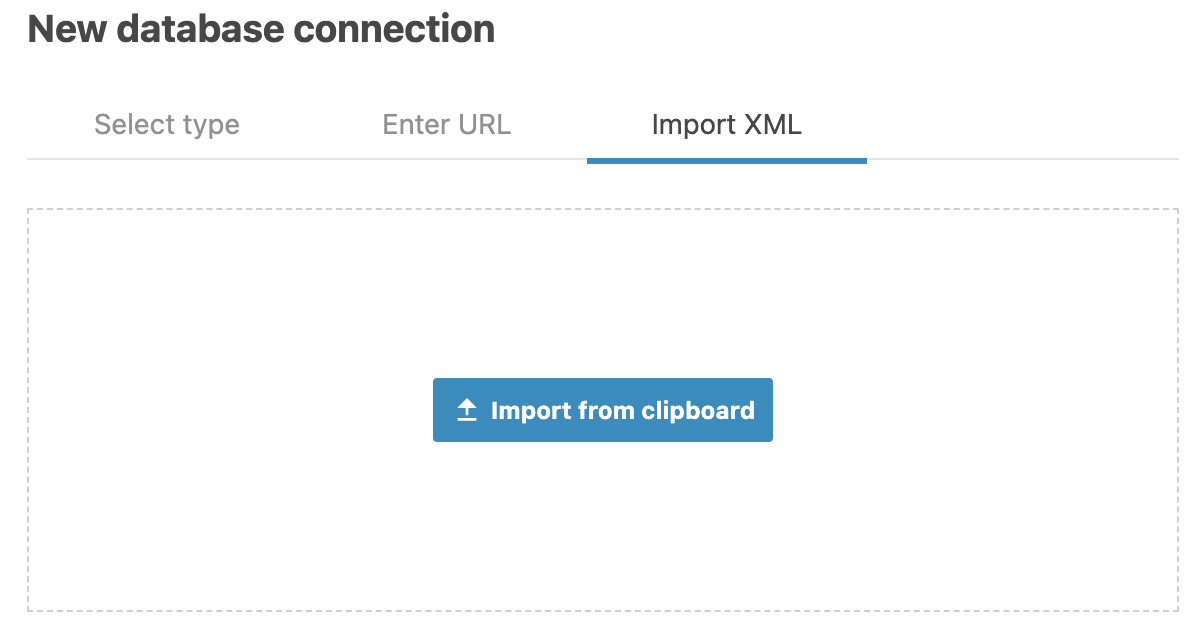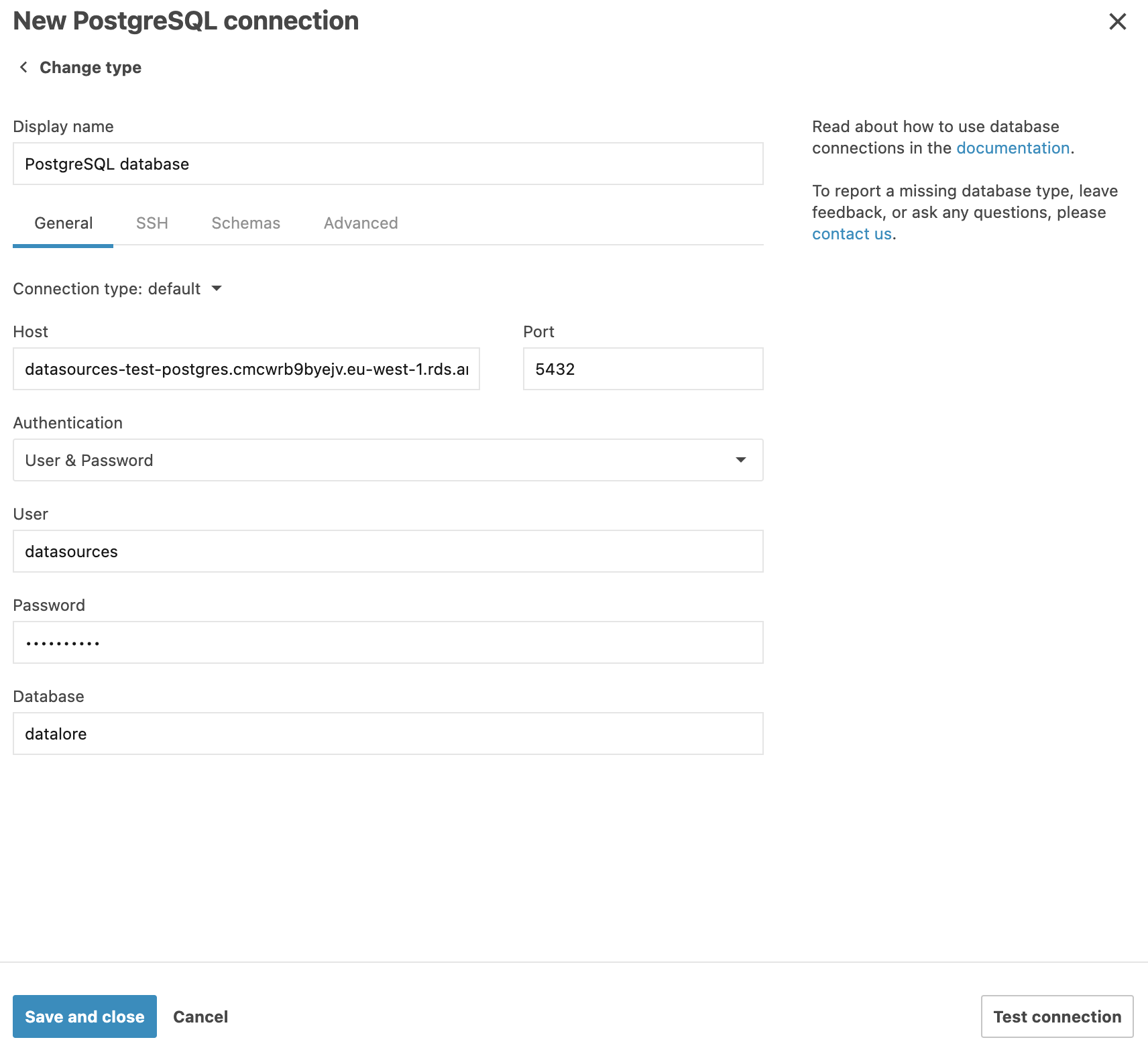Connect to a database by importing connection details
note
The procedure covers both basic cases of creating a database connection:
For a notebook
You want to create a database connection for a particular notebook you are working in right now. This will automatically attach the new connection to the notebook, which enables you to immediately retrieve and process its data in your code.
For a workspace
You have a database that you want to connect to one of your workspaces. As a workspace resource, you can later attach this connection to any notebook from the respective workspace.
In both cases, you will use Datalore's New database connection dialog, and the only difference between the two scenarios is accessing this interface.