Run code
You have several options to run all or specific code cells of your notebook.
The Run all option runs the entire notebook, all cells included.
Quickest UI option: click the Run all button in the upper right corner of the editor.
Shortcut: press AltShiftEnter.
To run the cell where you are currently working, you can do one of the following:
Click the Run icon in the upper left corner of the cell.

Use the CtrlEnter shortcut.
You have a number of way to access more run actions:
Click the arrow next to the Run all button in the upper right corner of the editor.
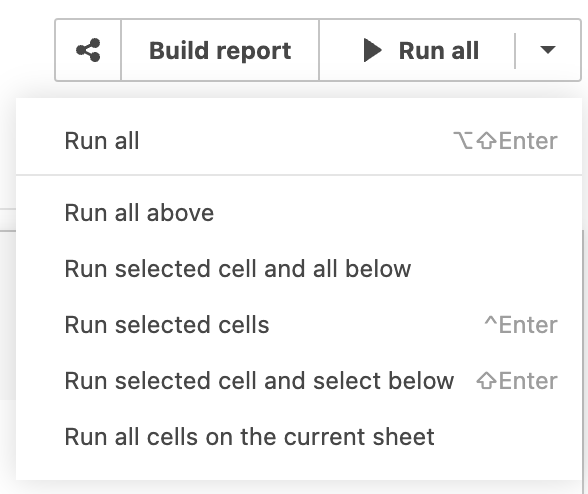
Go to Main menu | Run. Among others, you have the full list of run actions.
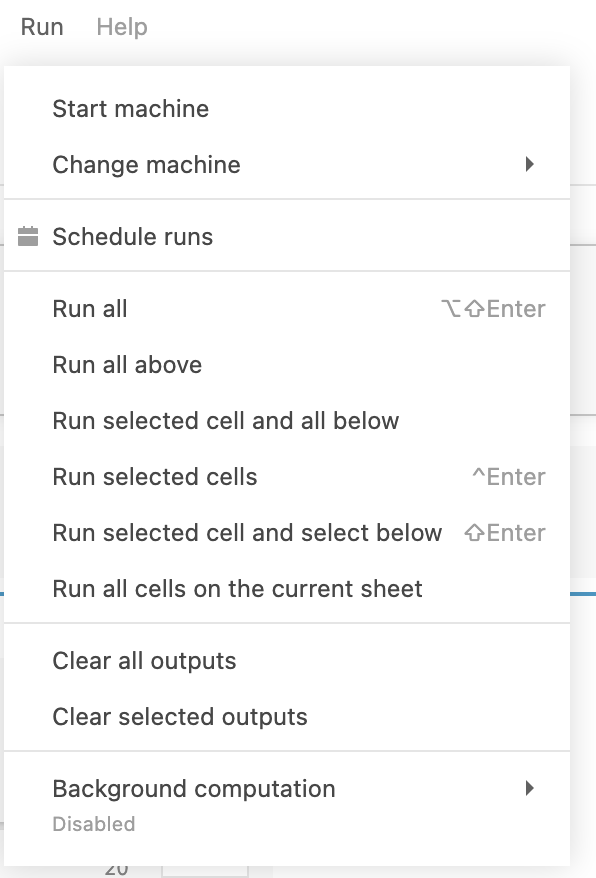
Use the command palette.
Use shortcuts for some of the run actions.
You can also click the More actions icon on the cell toolbar.
Action | Description |
|---|---|
Run all | Runs the code of your entire notebook. |
Run all above | Runs the code of all cells above the currently active one. |
Run selected cell and all below | Runs the selected cell and all the cells below it. |
Run selected cells | Runs the currently active cell or the cells that you selected. To select several cells, press Esc, hold down Shift, and press Up or Down. |
Run selected cells and select below | Runs the code of the selected cells and selects the one below the selection. |
Run all cells on the current sheet | Runs all cells on the worksheet you have currently open in the editor. |
How to run code, execute code, running code, run all notebook, run selected cells
