Work with report code
You can access the code of the notebook used for a published report to edit its copy or original version. Your options vary based on your access to the report.
Option | Report owner | Report viewer | Details |
|---|---|---|---|
Edit selected cell code | Available | Unavailable | Open and edit the code of the selected report cell in the editor |
Edit a copy | Available | Available if allowed by the owner (Share all content setting) | Edit a copy of the original notebook used for this report in the editor |
Edit the original | Available | Unavailable | Edit the original notebook in the editor |
Download a copy | Available | Available if allowed by the owner (Share all content setting) | Download a copy of the original notebook used for this report |
If you're the report owner, you can edit the code of any cell displayed in the report by navigating to the respective cell in the editor.
Hover over the cell you want to edit and click the Go to code icon in its upper right corner. This will open the respective notebook in the editor with the selected cell in focus.

Make the required changes to the code.
To apply the changes, update the report by following this procedure.
Alternatively, report viewers and report owners can edit a copy of the original notebook. To use the option, clock the Edit copy button in the upper right corner of the report.
This option is available if the report was published with the Share all content option enabled.
Click the ellipsis in the upper right corner of the report. This will open a context menu.
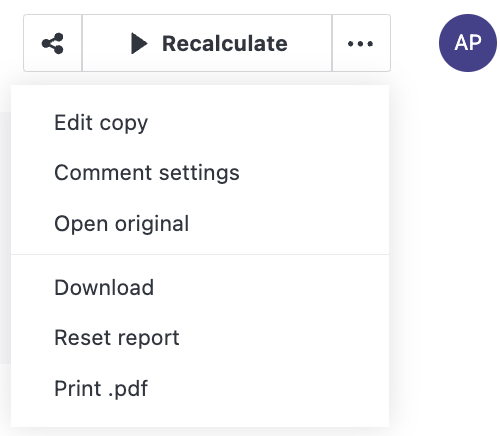
Select Edit copy. This will open a copy of the original notebook in the editor. This copy will be saved to your Private workspace. The changes to this notebook will not affect the report.
If you're the owner of a report or a user with edit access to the respective workspace, you can open and edit the original notebook used for this report.
Click the ellipsis in the upper right corner of the report. This will open a context menu.
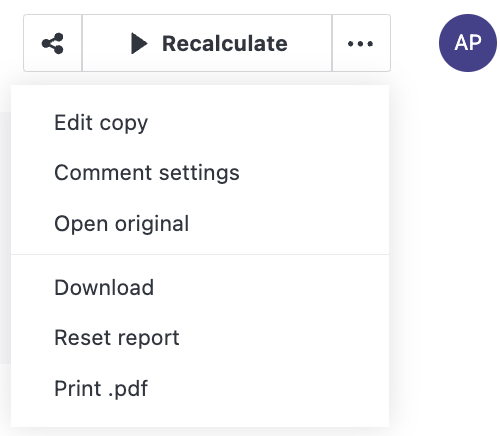
Select Open original. This will open the original notebook in the editor.
To apply the changes, update the report by following this procedure.
This option is available if the report was published with the Share all content option enabled.
Click the ellipsis in the upper right corner of the report. This will open a context menu.
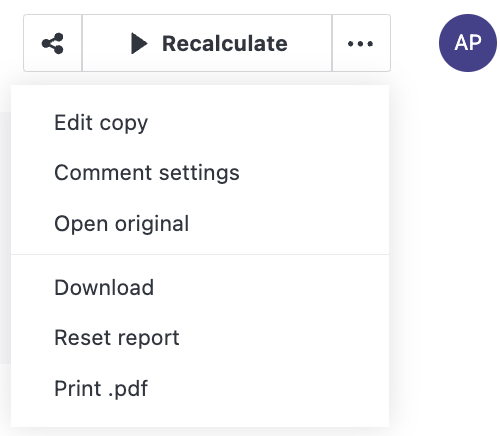
Select Download. This will save a copy of the original notebook to your file system.