Navigate and search
dotPeek enables you to find your way through the source code using the declarations, members, method calls, inheritance hierarchy, and so on .
The scope of navigation and search includes all assemblies currently loaded in the Assembly Explorer window and all assemblies referenced from those assemblies. See Navigate compiled code to learn how the navigation is performed within compiled assemblies.
You can start navigation from any place in the code viewer, from the File Structure, Find Results, and other dotPeek tool windows.
Navigation and search commands are available in the Navigate menu, with keyboard shortcuts, as well as in the context menu of the code viewer and other windows.
note
All navigation and search features are inspired by and borrowed from JetBrains ReSharper, a developer productivity tool for Microsoft Visual Studio.
Depending on your task, different sets of dotPeek's navigation and search features may help you:
If you need to find anything in your solution or referenced libraries by name, study the commands in the Search by name section.
If you need to go to any items related to the current code symbol, study the commands in the Navigate from symbols section.
dotPeek also provides a general-purpose Navigate To shortcut that groups all navigation options available from the current caret position. To learn more about this shortcut, see Navigate To section.
If you want to find usages of a particular symbol in the current file, project, solution, or referenced libraries, study the commands in the Find Usages section.
Depending on the current caret position in the editor, dotPeek can suggest a lot of relevant navigation options. To learn more about these options, see Navigate current context.
If you need to find any text in the current document, use Find text in the current document.
Go to Line command that brings you to a specific line in the current document.
Besides, dotPeek provides other means of navigation:
For types and type members that have base symbols or inheritors elsewhere in the currently loaded assemblies, dotPeek shows gutter icons that let you navigate up and down the inheritance hierarchy:
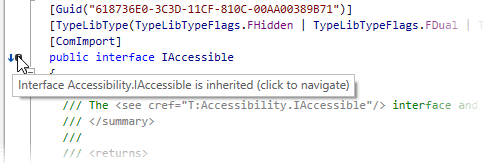
For more information, see Navigate inheritance hierarchy with gutter marks.
The File Structure window that represents the structure of the current file retaining navigation features. For more information, see Navigate file by its structure.
The Stack Trace Explorer window, which enables you to navigate from a stack trace to the error location in the source code, and thus pinpoint the malfunction.