Installation
System requirements
Ensuring your system meets the requirements for JetBrains Fleet is crucial for optimal performance and functionality.
System requirements
Requirement | Minimum | Recommended |
|---|---|---|
RAM | 4 GB | more than 4 GB |
CPU | Any modern CPU | Multi-core CPU. JetBrains Fleet supports multithreading for different operations and processes making it faster the more CPU cores it can use. |
Disk space | 3.5 GB | SSD drive with at least 5 GB of free space |
Monitor resolution | 1024×768 | 1920×1080 |
Operating system | Officially released versions of the following:
Pre-release versions are not supported. | The latest versions of the following:
|
You do not need to install Java to run JetBrains Fleet because JetBrains Runtime is bundled with the IDE (based on JBR 21).
Remote development
For remote development, JetBrains Fleet supports the following operating systems.
macOS: starting from macOS 12.
Windows: starting from Windows 10 Version 21H2.
Consider the following specifics when working with JetBrains Fleet in WSL and over SSH.
WSL: for an optimal experience with Windows Subsystem for Linux (WSL), we recommend Windows 11 22H2 or later, along with WSL2 version 2.1 or later. Ensure WSL has internet access and that
x11-appsare installed (FL-19002).SSH: JetBrains Fleet supports remote development over SSH for Linux and macOS systems. A 64-bit CPU (x86-64 or aarch64) is required. Note that Windows remotes are not supported (for more information, follow FL -21596). The remote machine must have internet access, and it is recommended to use bash or similar shells as the default login shell. There is limited support for FIDO-based 2FA and old RSA keys.
Downloading and installing
Download and install JetBrains Fleet
In JetBrains Toolbox, click Install next to the JetBrains Fleet icon.
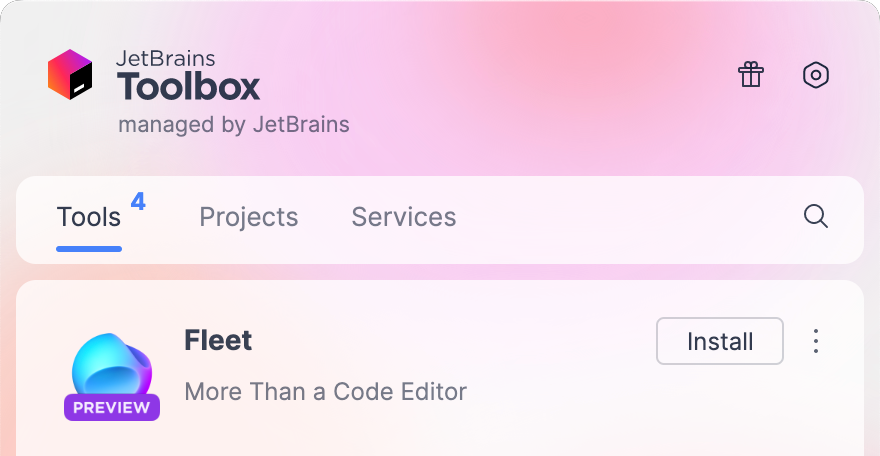
After installing JetBrains Fleet, you can launch it from JetBrains Toolbox. You can also launch it from the command line.
Configuring language and region settings
The region preference affects how JetBrains Fleet or its plugins work by adapting to regional specifications. For example, it can change the URLs used to access various services, switch to a region-specific LLM provider for AI features, or route traffic through a local proxy. Such adjustments optimize JetBrains Fleet performance and ensure that its functionality complies with local regulations.
On the first start after JetBrains Fleet installation, you will be prompted to choose the region where you are located. If necessary, you can change the region later in settings.