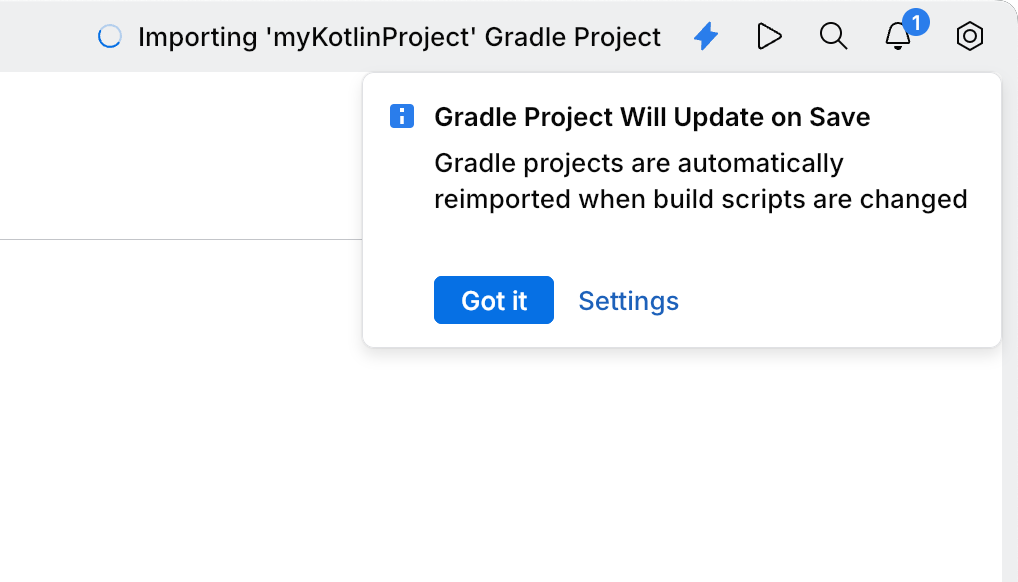Using Gradle
Configuring automatic updates: Settings | Tools | Gradle.
Manual update: in Gradle files, click the Gradle icon () in the upper-right corner of the code editor.
JetBrains Fleet can automatically update the Gradle project model when changes are saved to certain files. By default, this feature is enabled, ensuring the project model stays in sync with your configuration files, but you can disable it.
Press to open settings.
Alternatively, to open settings, you can use the main menu:
Windows and Linux: click the Menu icon and navigate to File | Settings | Settings.
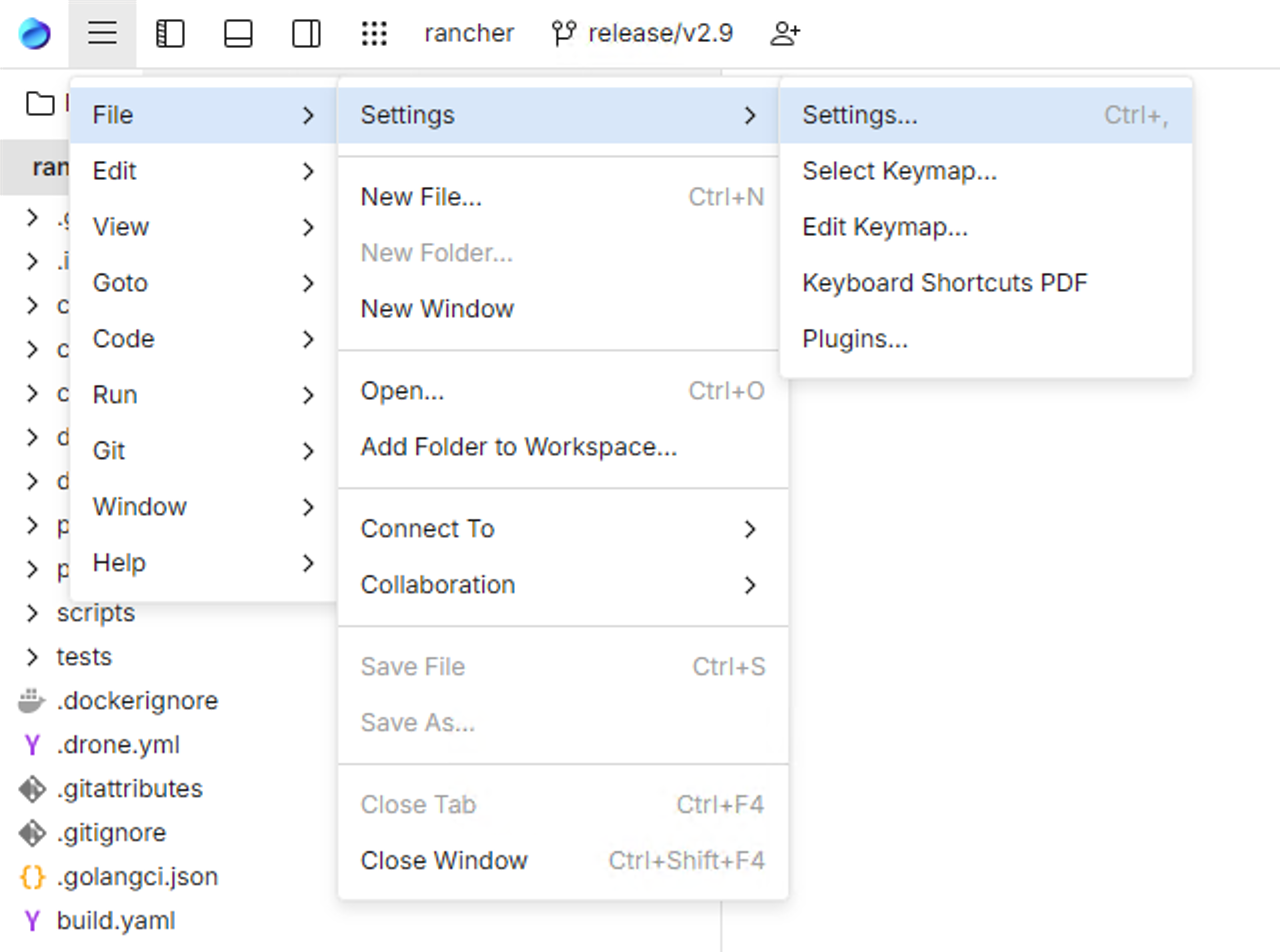
macOS: from the main menu, click Fleet | Settings.
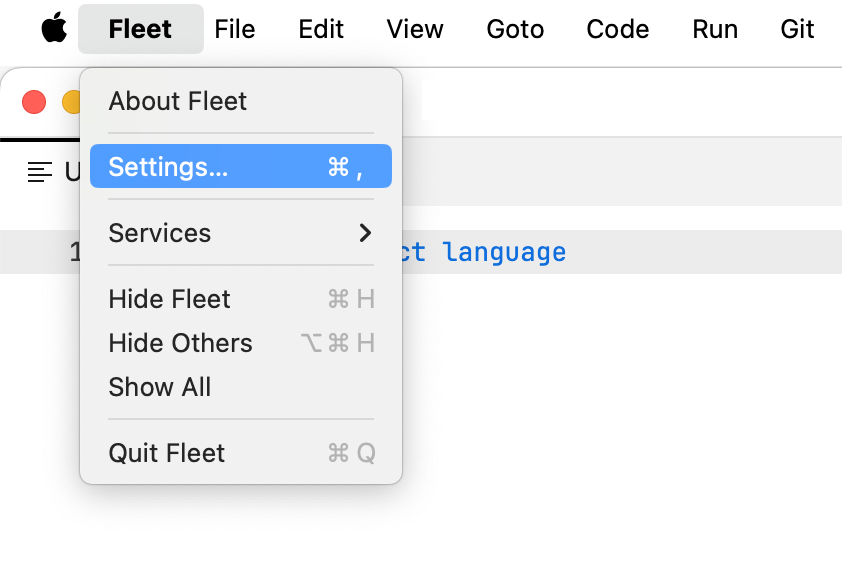
Clear the Automatically import project model when build script is saved checkbox.

If you disable the feature for automatic project updates:
The project model updates only when smart mode starts, and the current model is outdated or missing.
A widget appears in the interface when changes are made to relevant files.
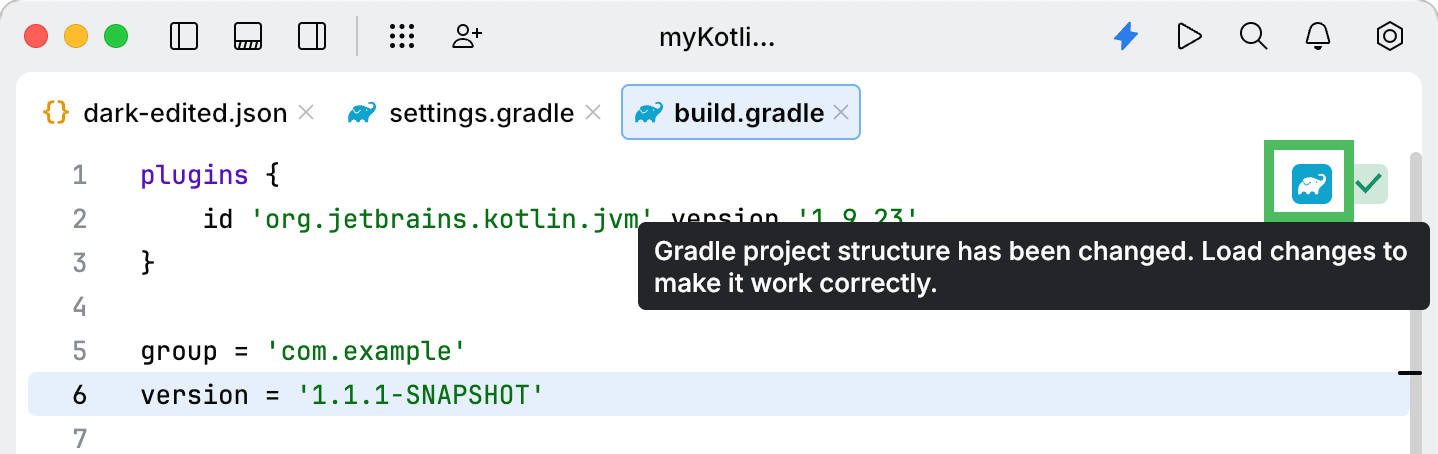
When this feature is enabled, JetBrains Fleet updates the Gradle project model automatically after changes to specific files are saved. These files include:
*.gradle
*.gradle.kts
gradle
/wrapper /gradle-wrapper.properties
Updates are triggered by editing, creating, or deleting these files, whether through JetBrains Fleet or external tools like git pull.
When you delete all *.gradle and *.gradle.kts files from the root project folder, the project model is removed.
When the project model update starts, JetBrains Fleet displays a notification: Gradle Project Will Update on Save.