Proofread text
Last modified: 04 March 2025Grazie automatically checks grammar, spelling, punctuation, and style in your texts, taking into account syntax, semantics, and context. Instant proofreading is currently supported for English, German, Russian, and Ukrainian languages.
tip
You can personalize checks by configuring writing styles.
Grazie highlights all problems in your text and offers suggestions for fixing them. Additionally, it displays a problem counter in the lower-left corner to indicate how many problems exist in the text.

tip
If you write in English or German, you can select your preferred language variant to ensure Grazie uses the correct rules and does not highlight valid words, phrases, and sentences.
You can turn proofreading on and off as needed to suit your preferences.
To turn off proofreading:
Click the Grazie icon in the browser toolbar .
Toggle off the Grammar and spelling switch.
Navigating between suggestions
Grazie provides several ways to view suggestions for the highlighted problems in the text and switch between them:
To view suggestions for a particular problem, hold the pointer over the problem in the text. An inline suggestion popup opens.
tip
You can also place the caret on the problem and press .
To jump to the next or previous problem in your text, press or correspondingly.
To view all the problems and suggestions for your text, click the problem counter in the lower right corner of the input area. A suggestion popup opens.
tip
You can configure the keyboard shortcuts used to navigate between the problems. For details, see Configuration toolbar.
Accepting suggestions
Grazie provides possible fixes for each detected problem in the text. You can accept them in one of the following ways:
Navigate to a particular problem and select a suggestion in the inline suggestion popup.

Click the problem counter in the lower right corner of the input area and select a suggestion in the suggestion popup.

The text automatically updates when you accept the suggestion.
Managing incorrect suggestions
If Grazie highlights something that is actually correct, or a suggestion is wrong, you can dismiss it, add it to a dictionary, and report.
To add a word to a dictionary:
Navigate to a word that Grazie highlights as incorrect.
Select the Incorrect suggestion | Add to dictionary option in the inline suggestion popup.
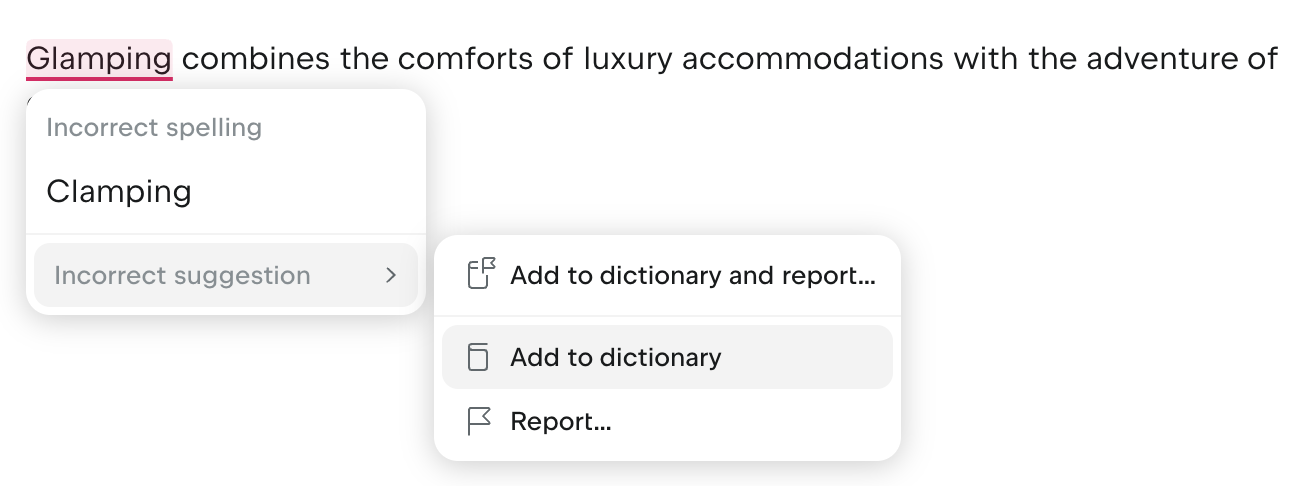
Alternatively, click the problem counter in the lower right corner, then click the More icon next to the suggestion and select the corresponding option.
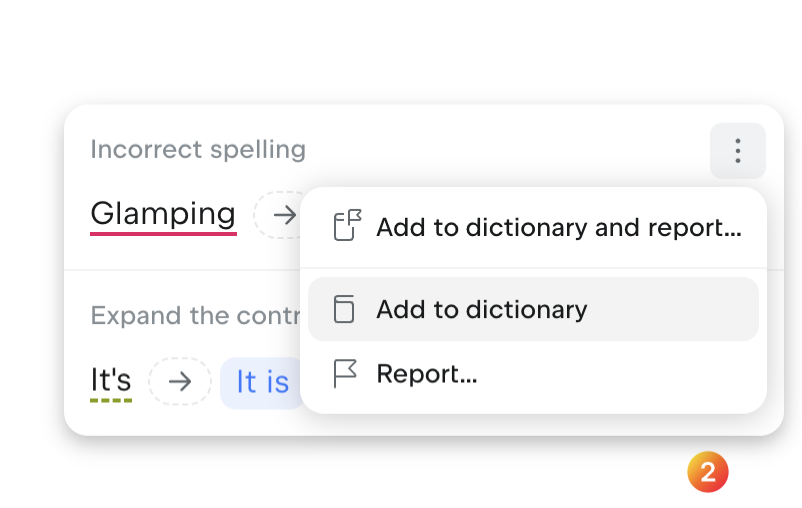
The word is added to the dictionary and no longer highlighted as incorrect. To learn more, see Dictionary.
To dismiss a suggestion:
Navigate to a word that Grazie highlights as incorrect.
Select the Incorrect suggestion | Dismiss option in the inline suggestion popup.
tip
To report the dismissed suggestion, select Incorrect suggestion | Dismiss and report option instead.

Alternatively, click the problem counter in the lower right corner of the input area, then click the More icon next to the suggestion and select the corresponding option.
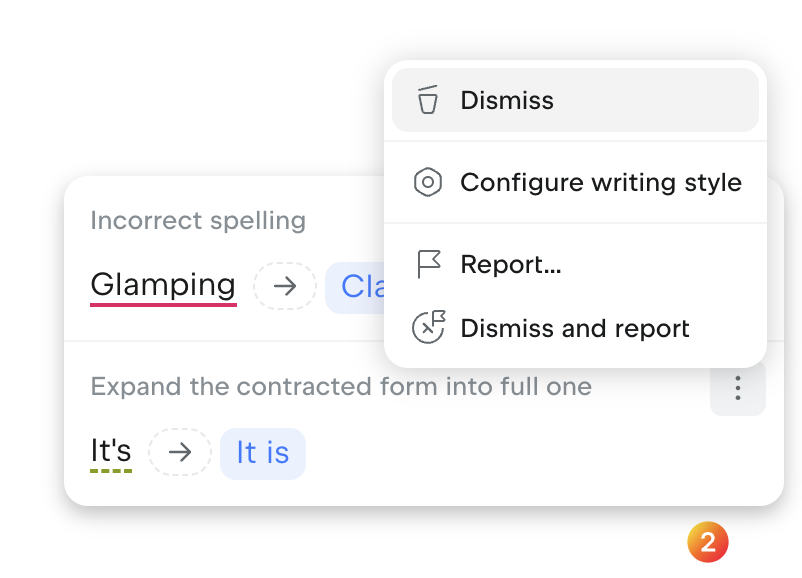
The suggestion is ignored until you reload the page.
To report a suggestion:
Navigate to a word that Grazie highlights as incorrect.
Select the Incorrect suggestion | Report... option.
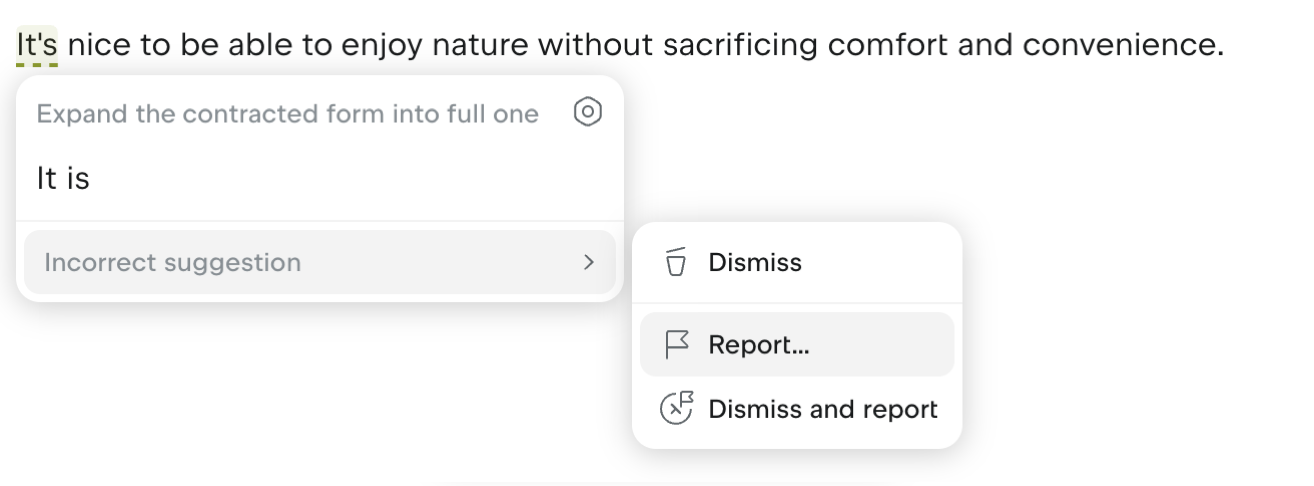
Alternatively, click the problem counter in the lower right corner of the input area, then click the
More icon next to the suggestion and select the corresponding option.
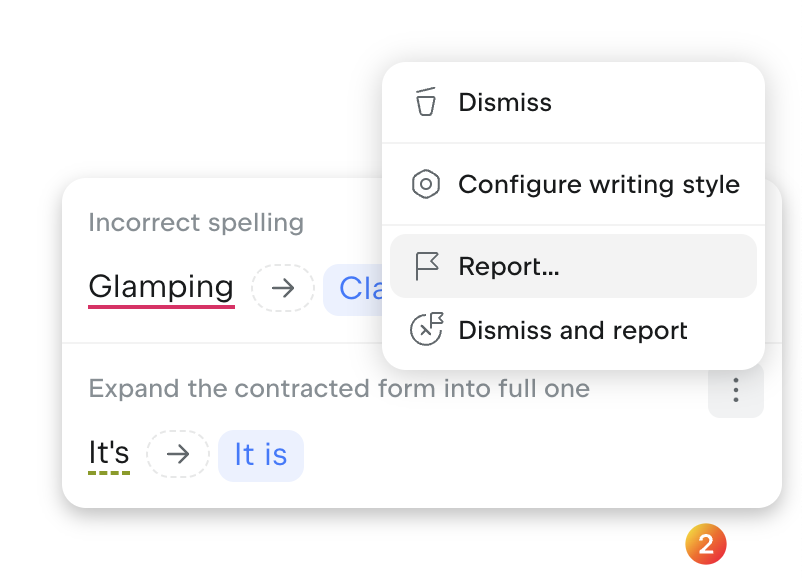
Click the Submit button in the dialog that opens.