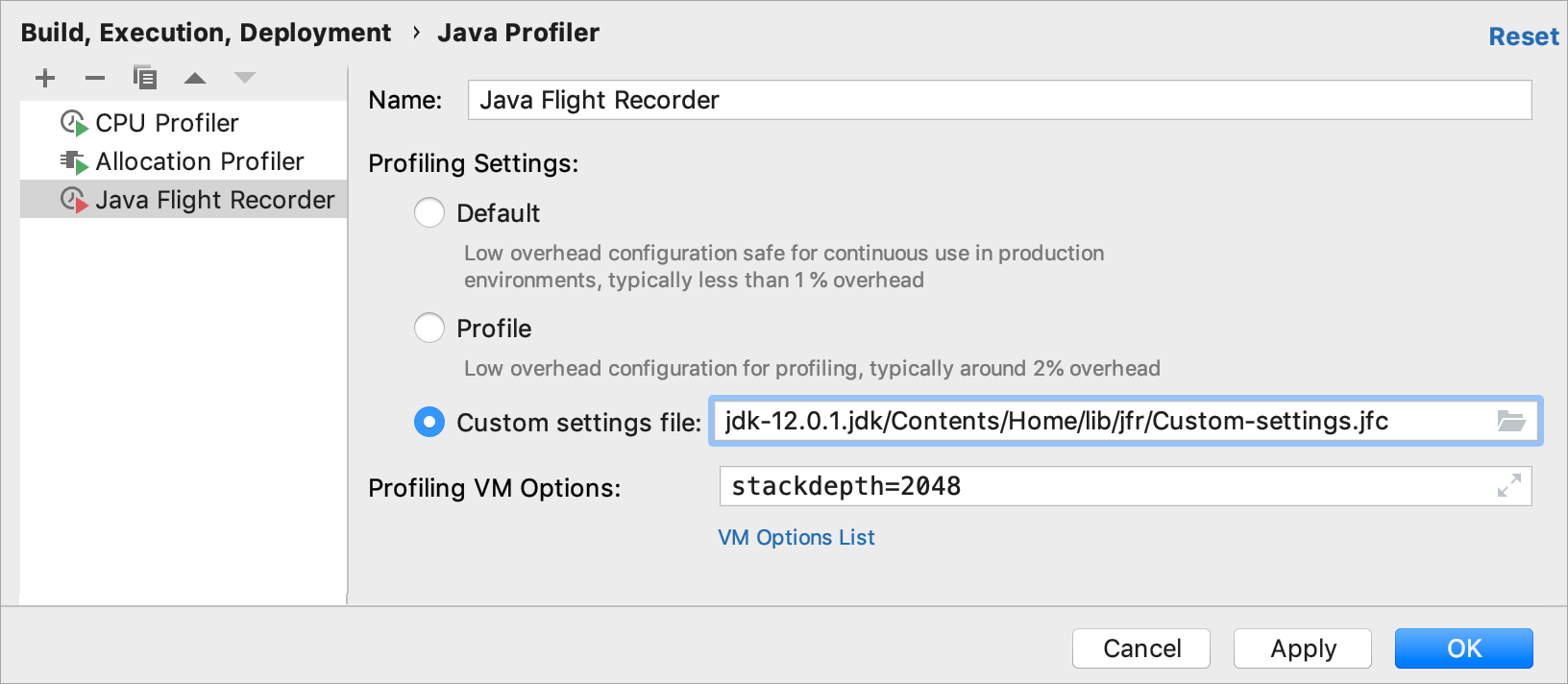Java Flight Recorder
Java Flight Recorder (JFR) is a monitoring tool that collects information about the events (pieces of data) in a particular instant of time in a Java Virtual Machine during the execution of an application.
Java Flight Recorder is supported natively in the following JDK builds:
Oracle JDK 8-10: provided that the
UnlockCommercialFeaturesVM option is enabledOracle JDK 11 and later
OpenJDK 11 and later
Enable JFR for Oracle JDK 8 or later
From the main menu, select and from the list on the left, select the run configuration that you want to analyze with JFR.
On the Configuration tab, expand the Environment section.
To the VM options field, add the following line:
-XX:+UnlockCommercialFeatures.Apply the changes and close the dialog.

JFR configurations
There are two pre-installed configurations: Default and Profile. The Default configuration has low overhead (about 1%). That's why it works well for continuous profiling. The Profile configuration has overhead about 2% and can be used for more detailed application profiling.
These configurations cover most use cases. You can select the most suitable configuration in .

If the pre-defined configurations don't meet your needs, you can create and upload your own settings by means of Java Mission Control.
Create a custom JFR configuration (optional)
Run Java Mission Control that you can find in JAVA_HOME/bin/jmc or download from https://jdk.java.net/jmc/.
From the Java Mission Control main menu, select
Click Import Files on the panel on the right and select one of the pre-installed configurations in the .jfc format:
For Java 10 and earlier: JAVA_HOME/jre/lib/jfr/
For Java 11 and later: JAVA_HOME/Contents/Home/lib/jfr/
Select , change the necessary settings, and click OK.
In the Flight Recording Template Manager dialog, click Export File.
Specify another name for the new settings file and change its location if necessary. Click Save.
For more information on how to configure custom settings, refer to Controlling Recording Data by Using Templates.
Load the custom configuration to the IDE (optional)
In the Settings/Preferences dialog Ctrl+Alt+S, select .
Select the Java Flight Recorder profiling configuration to which you want to load your custom settings or create a new configuration by clicking
.
In the Profiling Settings area, select the Custom settings file option and click
.
Specify the path to the custom settings file and click Open.
Apply the changes and close the Settings/Preferences dialog.