Analyze duplicates
PhpStorm helps you find repetitive blocks of code in a certain set of files by means of the Duplicated code fragment inspection. If you create a duplicate by writing or pasting code, PhpStorm highlights it right away and suggests quick-fixes.
The inspection works out of the box and has a number of settings that you can change to adjust its behavior.
To see all duplicates in the selected set of files at once, run the inspection by name.
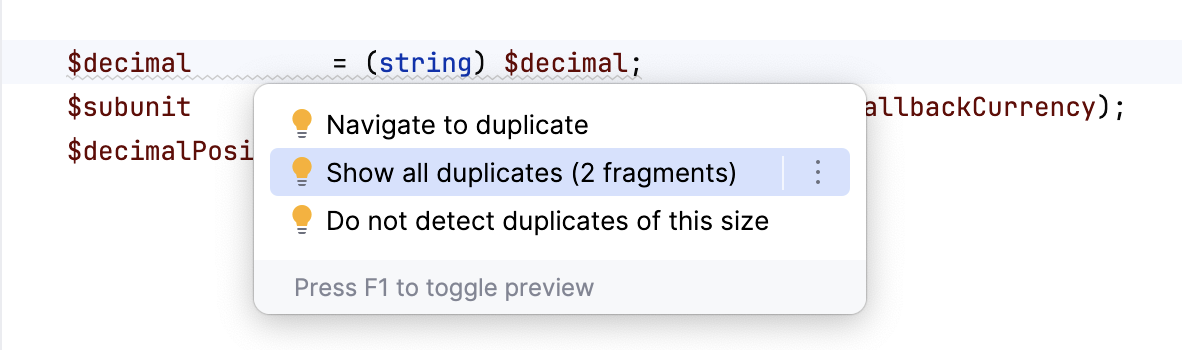
Press to open settings and then select Editor | Inspections.
Make sure that the necessary inspection profile is selected in the Profile list.
In the search field of the Inspections dialog, type
duplicated code fragmentto locate the inspection in the list.Once you click the inspection, its settings appear on the right.
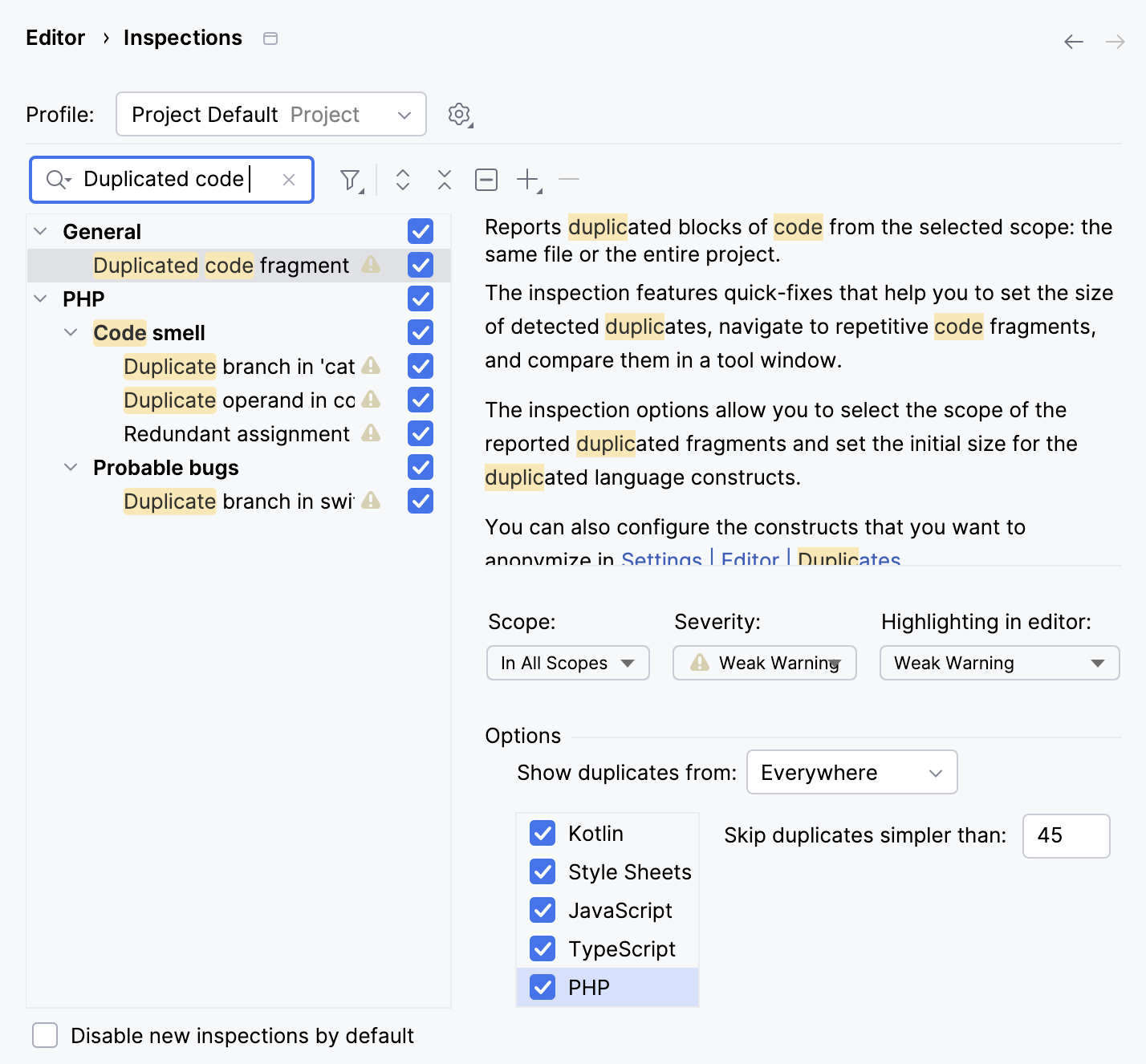
Severity: select a severity level from the list or create a new one.
Scope: select the scope of files that the inspection will run on (the code to be analyzed).
Show duplicates from: select the set of files from which duplicates are going to be shown.
To minimize false positives, restrict the analysis to detect duplicates only within the same module or file.
Skip duplicates simpler than: configure the size of the code fragment that is compared against the rest of the code in the selected set of files in units.
The default value is a compromise between accuracy and the number of found duplicates. Increase the value to get more accurate results. Decrease the value to find more duplicates.
The exact value of units can be calculated as follows:
units = 2 * number of statements + number of expressions.Select the languages for which this inspection is going to work.
Apply the changes and close the dialog.
For each file type, you can define whether identical entities that only differ by names or values should be treated as duplicates.
Press to open settings and then select Editor | Duplicates.
Select file types to which the analysis should apply and select the checkboxes next to the constructs that you want to anonymize.

For example, if the Variable or identifier names and Function or field names are enabled, the following two functions will be considered duplicate:
function multiply($a, $b) { return ($a * $b); } function multiplicator($c, $d) { return ($c * $d); }Apply the changes and close the dialog.
The dialog also allows you to completely exclude a language from the analysis and indexing. If you disable a language on this page, this language will be hidden in the inspection settings.
note
This option has been deprecated and is going to be removed soon.
In the main menu, go to Code | Analyze Code | Locate Duplicates.
In the Specify Code Duplication Analysis Scope dialog, choose the analysis scope: the whole project, the current file, uncommitted files (for projects under version control), or a custom scope. You can also choose to include test sources in the analysis.
In the Code Duplication Analysis Settings dialog, select the languages that you want to analyze.
For each language, check the options to define the analysis preferences. For example, you can opt to request identical match for code fragments to be considered duplicates, or specify a certain limit below which the code constructs are not considered duplicates (for example, to avoid reporting each
ifconstruct in the source code).In the Duplicates tool window, explore the analysis results.

View the list of duplicates in the left pane of the tool window.
View the differences between the found duplicates in the right pane. Use the arrow buttons to place the selected duplicate in one of the sections of the Diff Viewer and compare fragments of the code.
Navigate to the duplicates in the editor by using the Jump to Source or Show Source context menu commands.
Eliminate duplicates from the source code by applying the Extract method refactoring to the detected repetitive blocks of code that are found and highlighted automatically.