Run and rerun applications
With PyCharm, you can run entire applications as well as particular scripts.
PyCharm uses settings that are defined in a Run/Debug Configuration. All the run configurations that currently exist in a project, are available in the Select Run/Debug Configuration list.
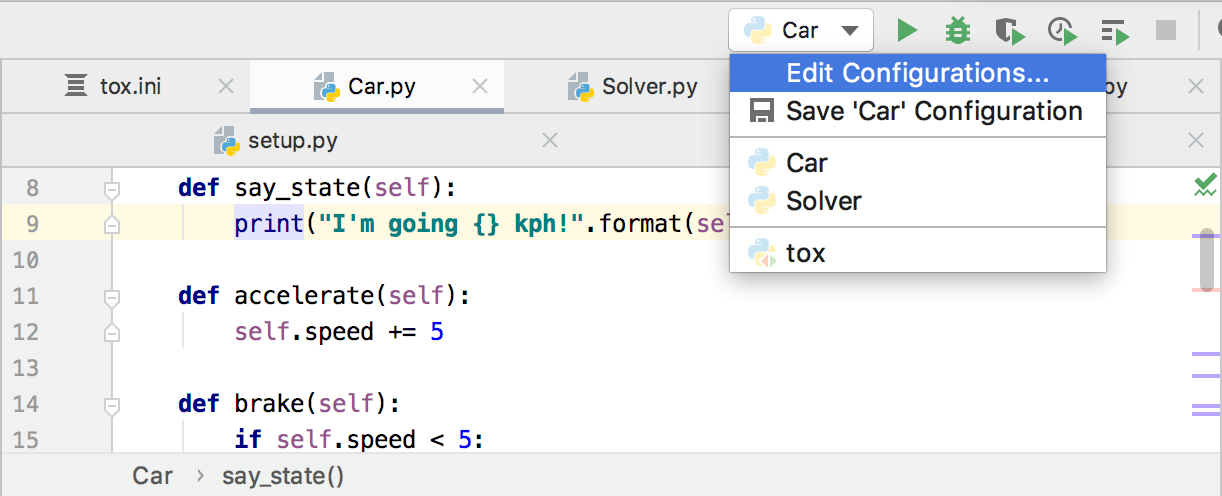
If you want to see the list of all currently running applications, select Run | Show Running List from the main menu. Refer to the View running processes section for details.
Note that after you've started a run session, the icon in the Run tool window and in the Run/Debug Configuration Selector toggles to
![]() to indicate that the run process is active.
to indicate that the run process is active.
note
If the options that launch tools before running were enabled in a Run/Debug configuration, PyCharm runs the tools, and after success will run the application. Otherwise, the program will start immediately.
Running a script
- Choose Run | Run on the main menu or press Alt+Shift+F10, and then select the desired run/debug configuration.
This way it's possible to run any available run/debug configuration - one has to choose the desired run/debug configuration from the popup menu that shows all the run/debug configurations, existing in a project.
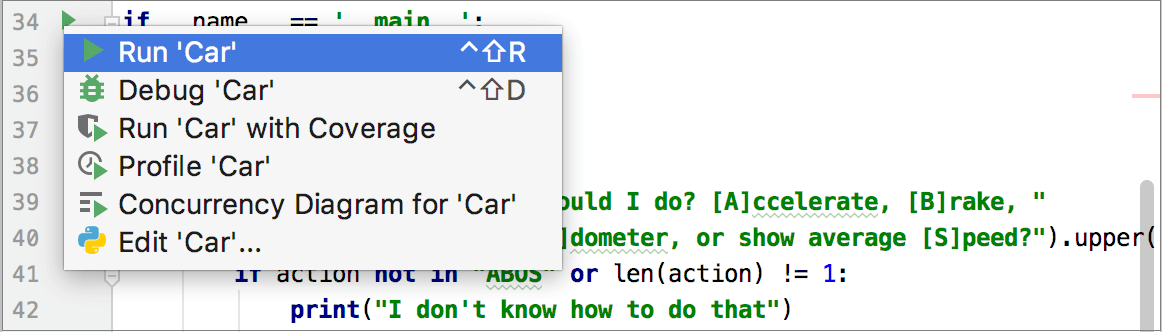
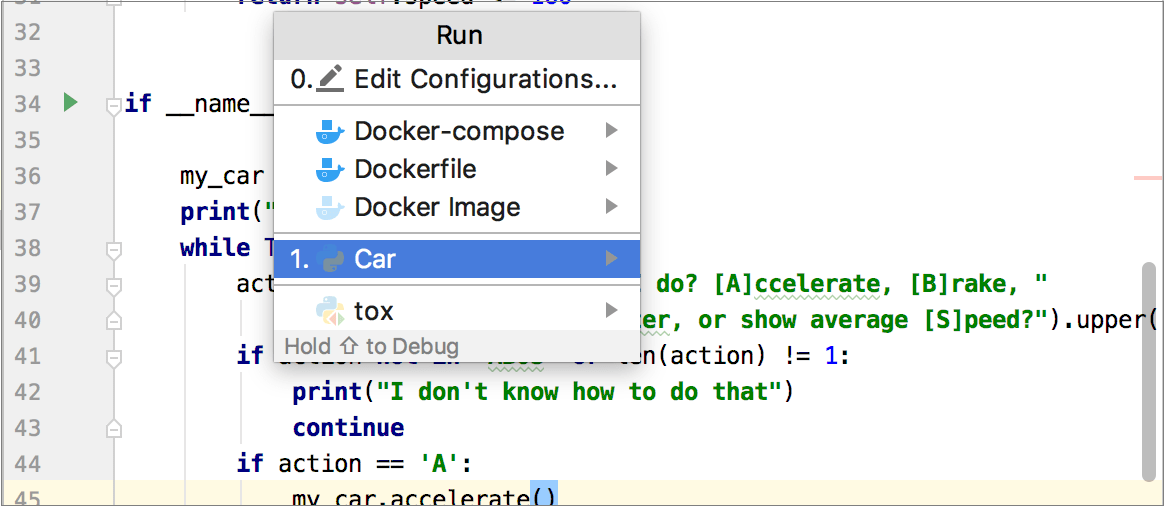
See Using the Run popup menu for details.
For the main clause: In the gutter, click
, and choose the desired command.
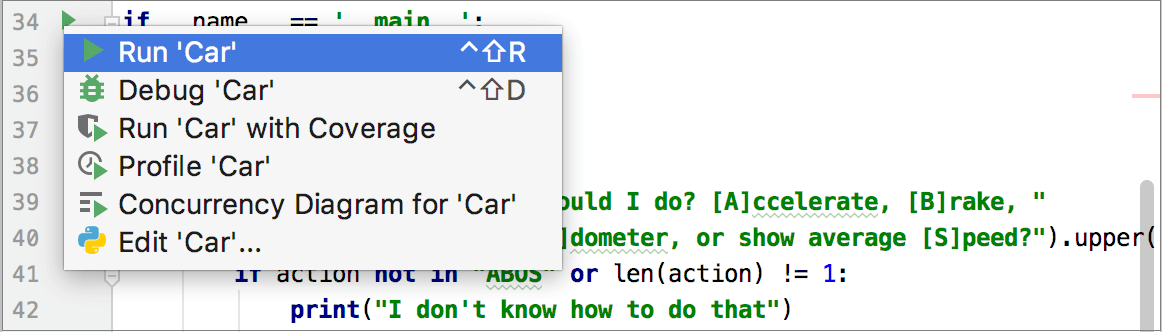
Choose Run <name> from the context menu:
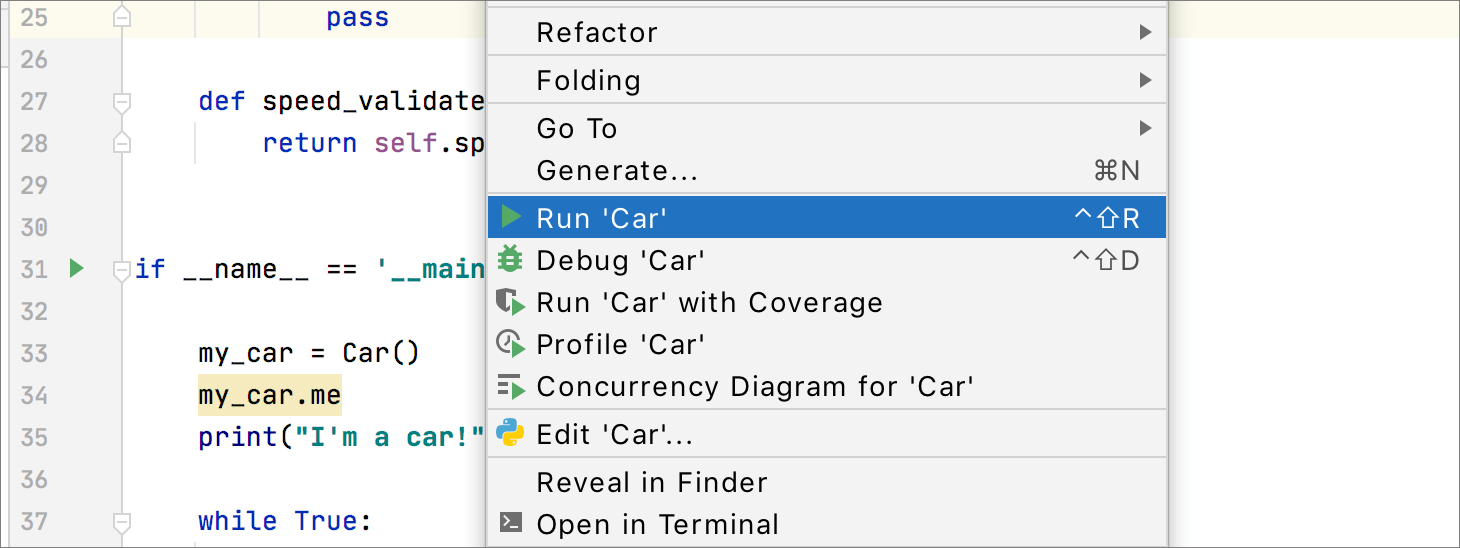
Press Ctrl+Shift+F10.
Select the desired module in the Project tool window and choose Run <name > from the context menu of the selection.
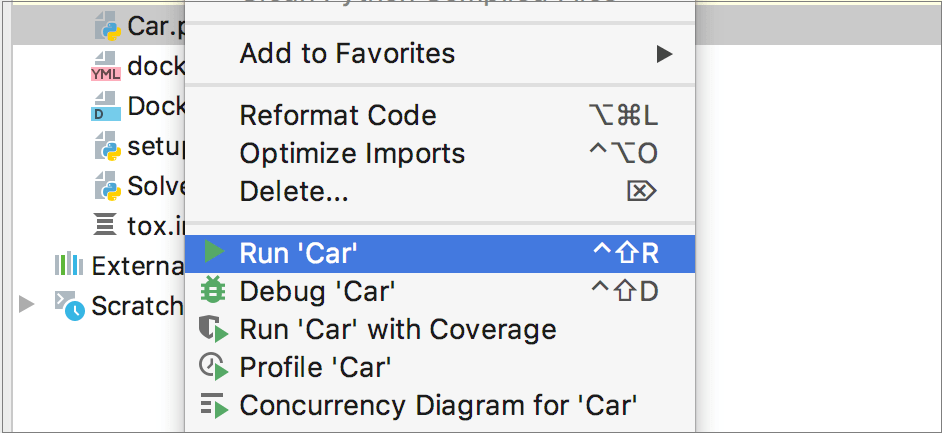
Using the Run pop-up menu
Invoke the Run popup menu either by choosing the Run | Run command on the main menu, or by pressing Alt+Shift+F10.
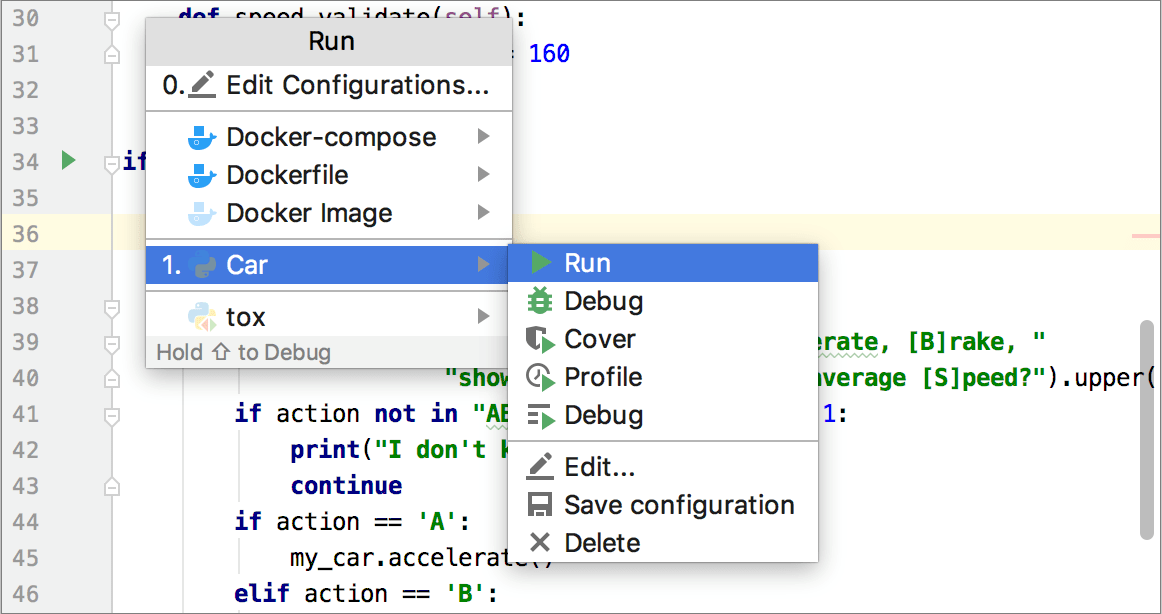
From this popup menu that you can:
Invoke the Edit Configuration dialog.
Edit the selected configuration before launch F4.
Instantly delete a configuration Delete.
Switch from run to debug and vice versa (hold Shift).
Access a previously selected configuration 1.
This popup menu can also be quickly accessed by pressing F9, when you're not running any debug session.
Rerunning applications
In the Run window, select the tab where the desired application is opened.
- In the toolbar of the Run window, click the Rerun button
 , or press Ctrl+F5.
, or press Ctrl+F5. tip
If you want to re-run without loosing focus in the editor tab you are working in, press Shift+F10.