Type hinting in PyCharm
Last modified: 11 January 2023PyCharm provides various means to assist inspecting and checking the types of the objects in your script. PyCharm supports type hinting in function annotations and type comments using the typing module and the format defined by PEP 484.
Adding type hints
Although PyCharm supports all methods for adding types supported in PEP 484, using type hints through intention actions is the most convenient way. Depending on the interpreter you use, the type is added as an annotation (Python 3) or as a comment (Python 2).
To add a type hint, follow these steps:
Select a code element.
Press Alt+Enter.
Select Add type hint for ....
Press Enter to complete the action or edit the type if appropriate.
Example | Intention Action | Resulting Code for annotations (Python 3) |
|---|---|---|
Variables | 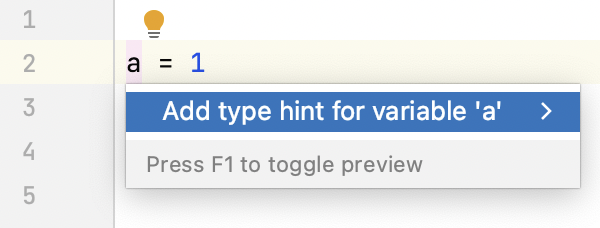 | 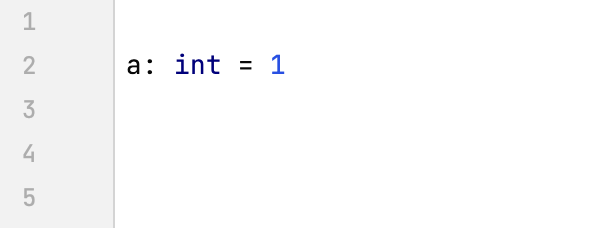 |
Functions | 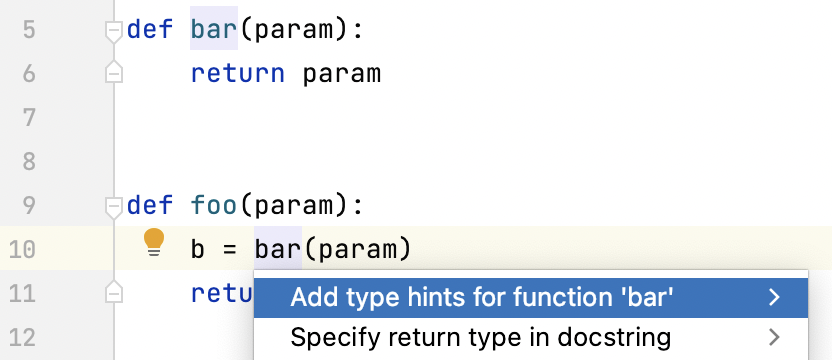 | 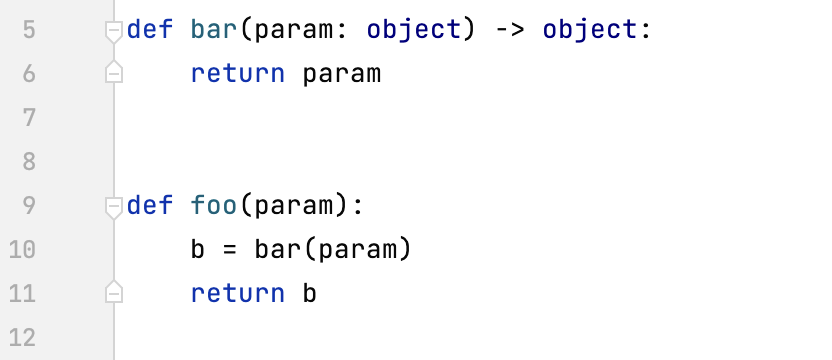 |
Class attributes | 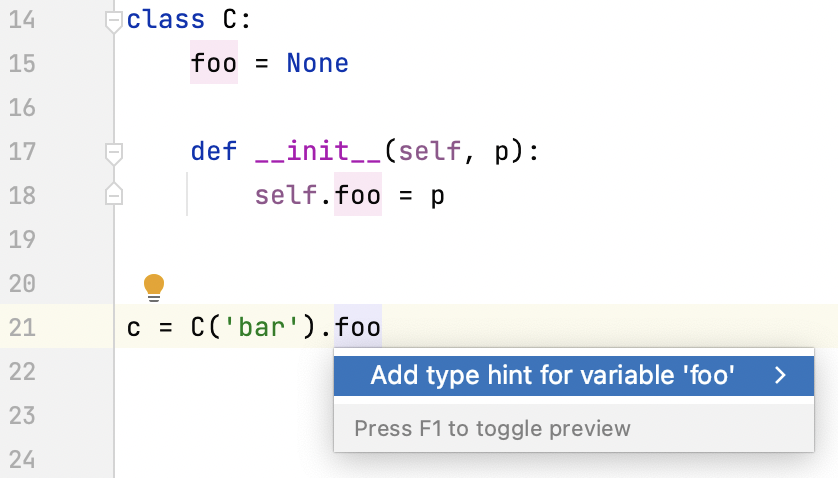 | 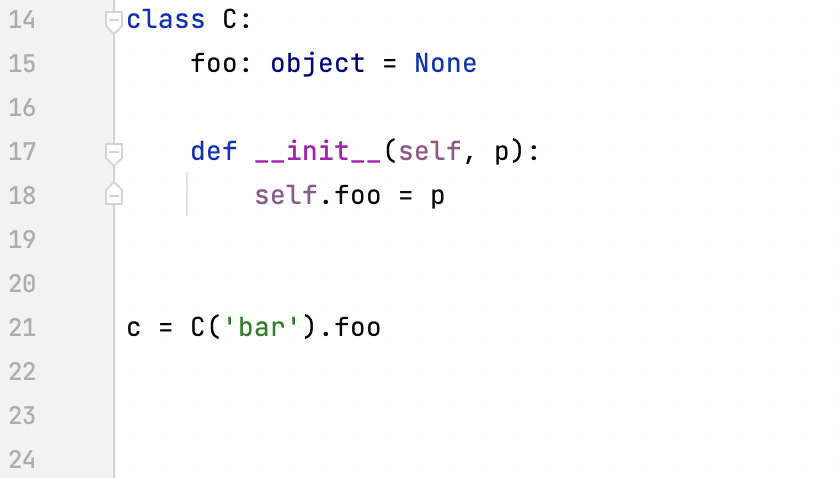 |
Example | Intention Action | Resulting Code for comments (Python 2) |
|---|---|---|
Variables | 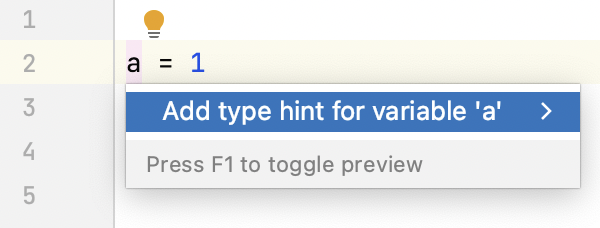 | 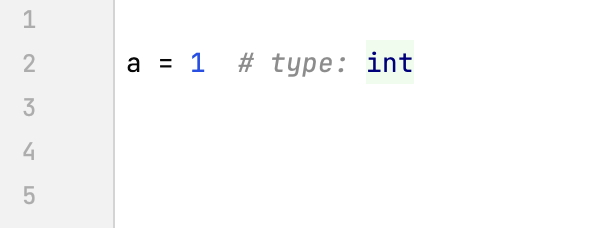 |
Functions | 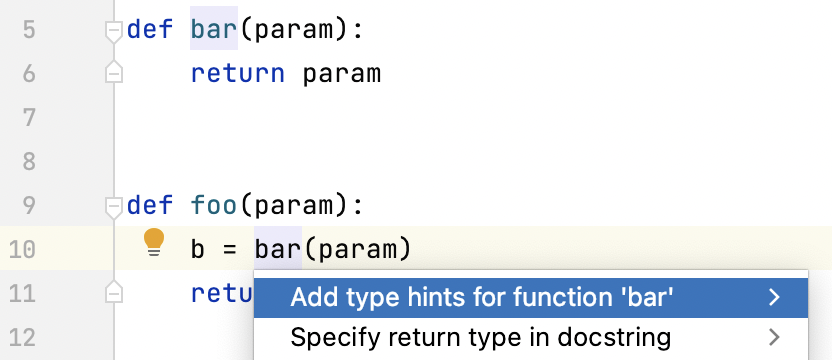 | 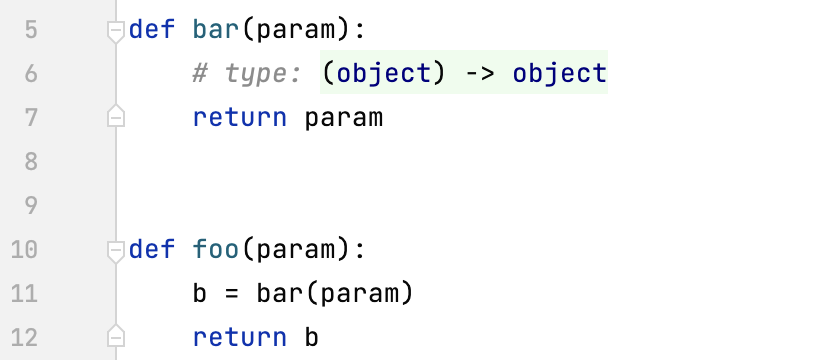 |
Class attributes | 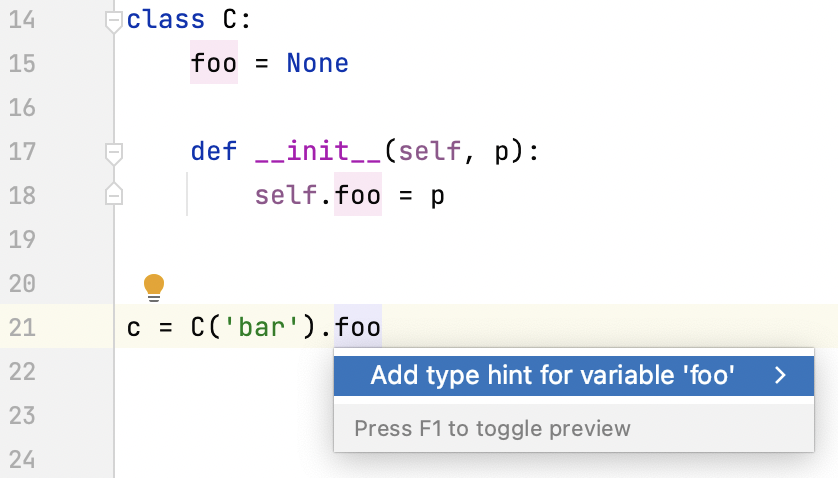 |  |
You can also use Python stubs to specify the types of variables, functions, and class fields.
Converting comments
For comment-based type hints, PyCharm suggests an intention action that allows you to convert comment-based type hint to a variable annotation. This intention has the name Convert to variable annotation, and works as follows:
warning
This feature is available in Python 3.
Before | After |
|---|---|
| |
Type hints validation
Any time you're applying type hints, PyCharm checks if the type is used correctly according to the supported PEPs. If there is a usage error, the corresponding warning is shown and the recommended action is suggested. Below are the validation examples.
Validation error | Suggested action |
|---|---|
Duplication of type declaration. 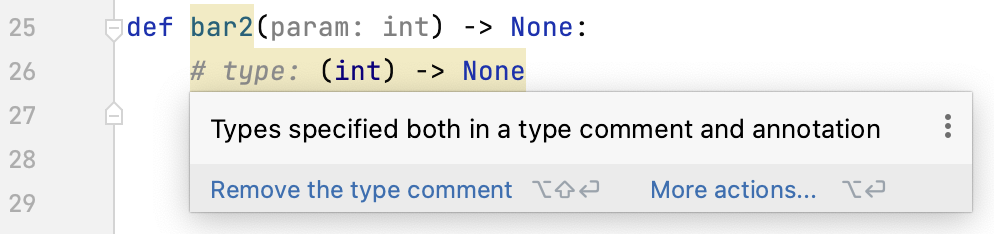 | Remove either of the type declarations. |
Number of arguments in the type declaration differs from the number of function arguments. 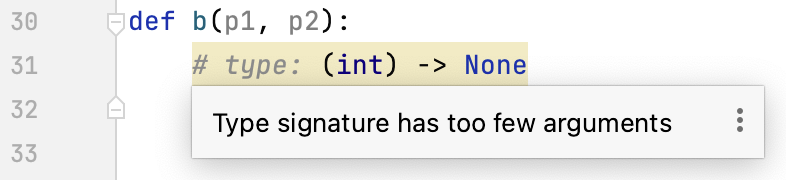 | Adjust the number of the arguments. |
Type comments with unpacking do not match the corresponding targets.  | Check the target format and modify the type comment accordingly. |
Incorrect syntax of | Use the suggested format and add the required brackets to wrap |
Unexpected type in assignment expressions. 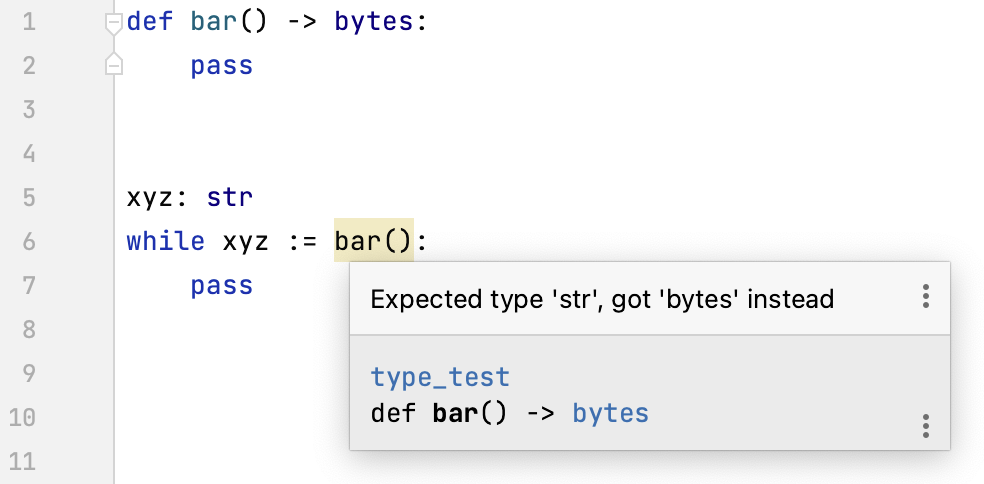 | Align the types to match the expected pattern. |
Assigning a value to a 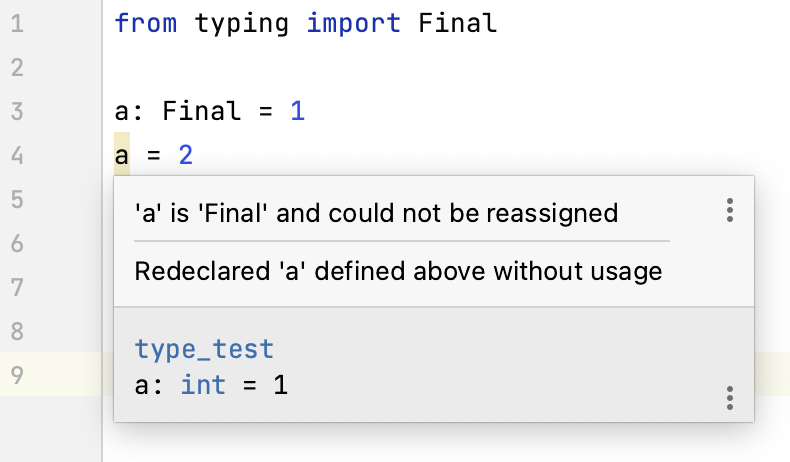 | You cannot alter a variable annotated as |
Inheriting a class annotated as 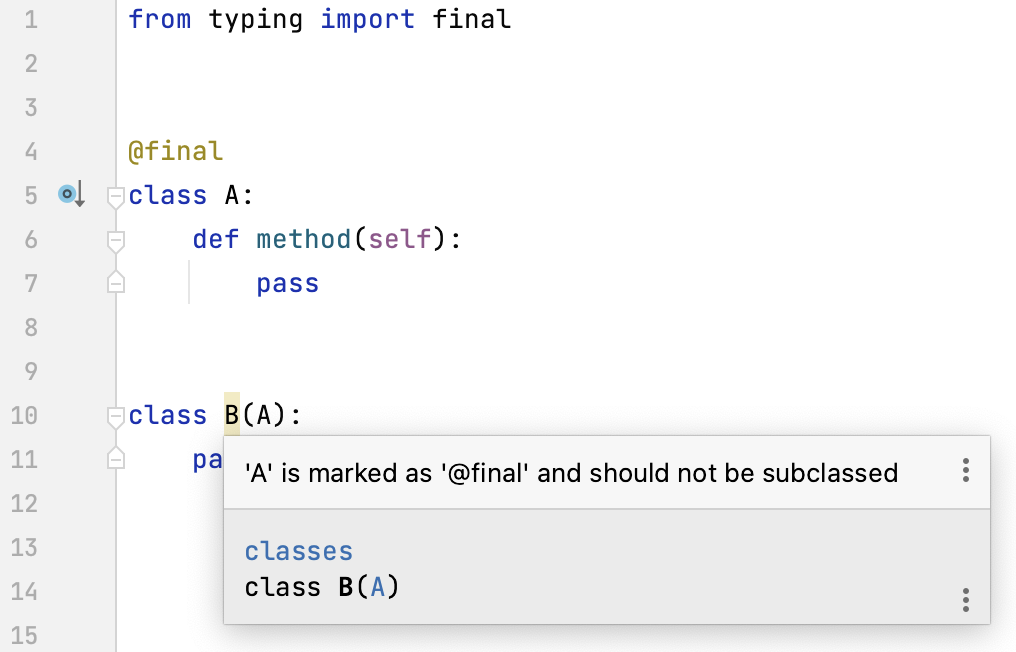 | You cannot inherit a class with a |
Overriding a method decorated with 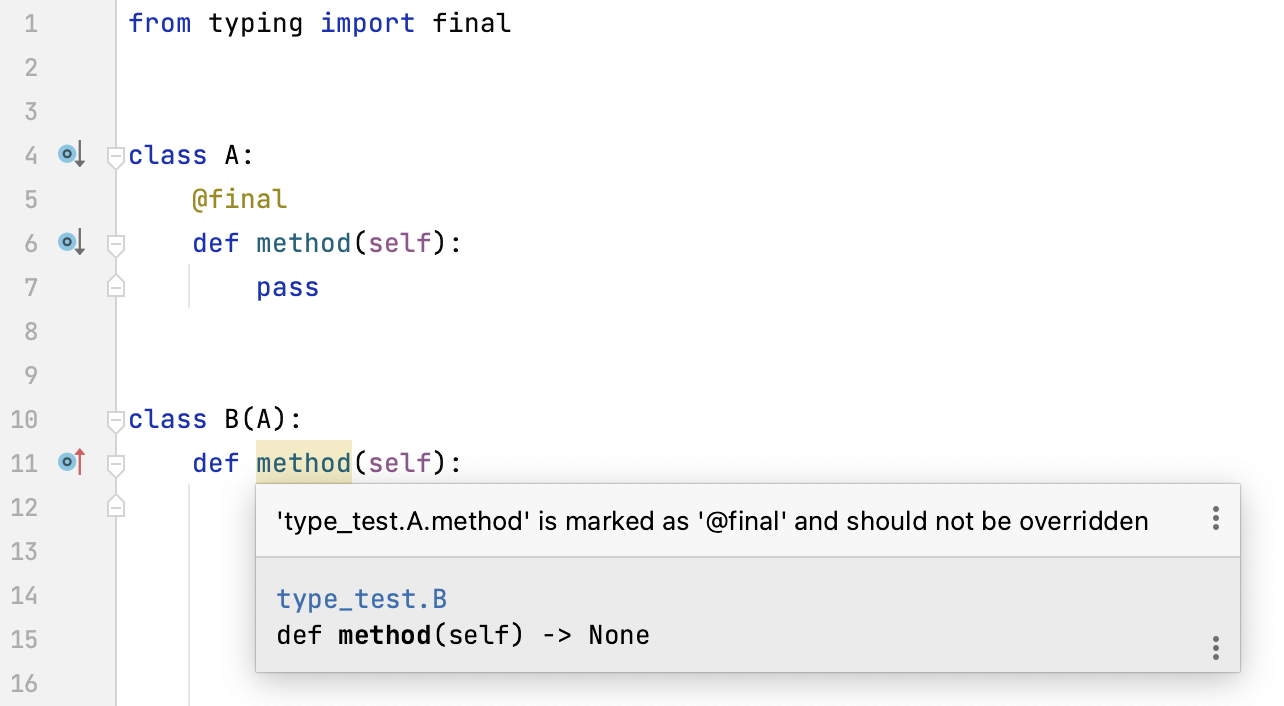 | You cannot override a method decorated with |
Incorrect type of the function argument.  | Pass a dictionary to the |
Assigning a wrong type of value to the key in a 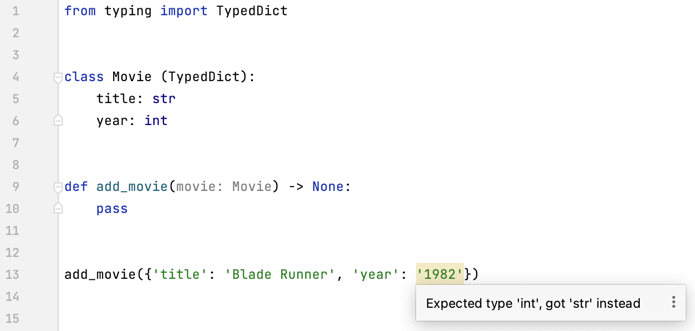 | Provide the value of
|
Using wrong keys in a 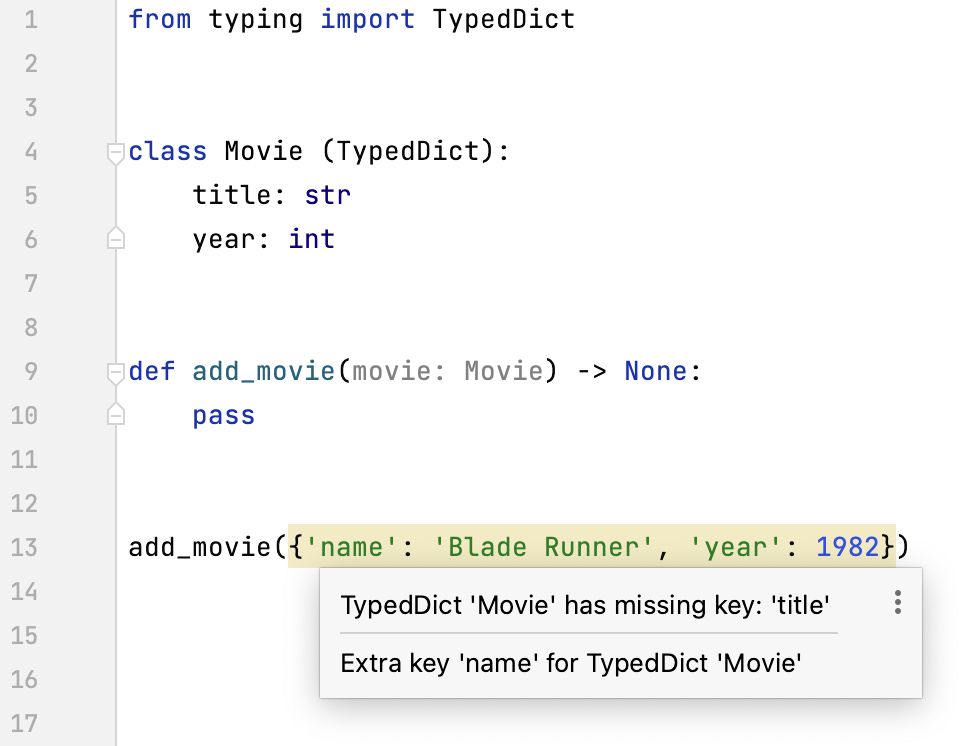 | Assign the keys as specified in the type definition:
|
Incorrect usage of a decorated function. PyCharm validates the types of decorated functions based on the types of their decorators: 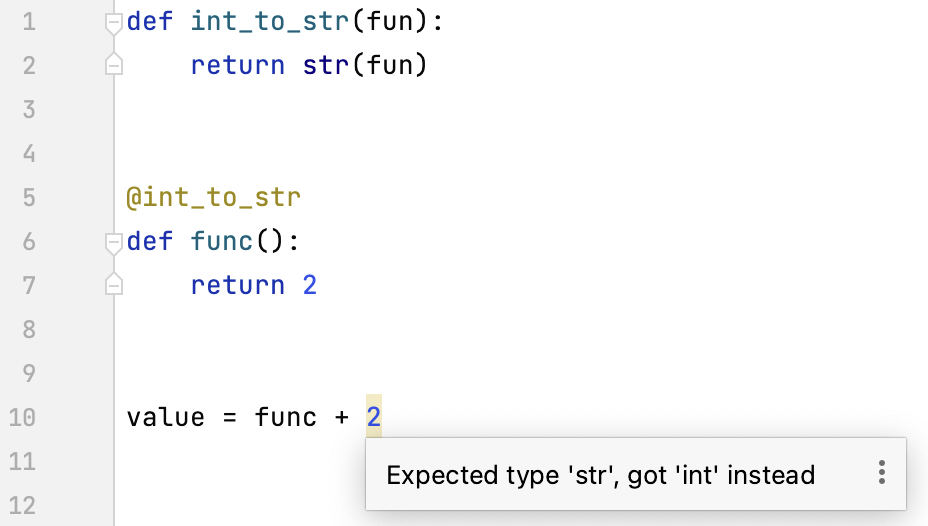 | Modify the decorator or the statement that uses the function return as required. |
You can add a # type: ignore or # noqa comment to suppress a type validation warning or ignore a missing import statement.

Python stubs
You can use Python stub files to specify type hints using Python 3 syntax. Those hints will be available in your Python files regardless of which Python version is used in the interpreter.
In the following example type hints for sample_function from a stub file (stubs.pyi) become available in the Python file (stubs.py):
If you're using a package for which a stub analog is detected, the following message appears:

You can install the stub package, ignore this message and continue working with the currently installed package, or disable this kind of inspection in the project Settings.
note
When you choose to install the package, PyCharm attempts to install the latest available version of the stub package. If it is incompatible with the currently used non-stub package, the installation process will be terminated.
tip
You can specify a specific version of the package to be installed in the Available Packages dialog.
Using Typeshed
Typeshed is a set of files with type annotations for the standard Python library and various packages. Typeshed stubs provide definitions for Python classes, functions, and modules defined with type hints. PyCharm uses this information for better code completion, inspections, and other code insight features.
PyCharm comes bundled with Typeshed stubs. The list of available Typeshed stubs is shown in the project view under the node External Libraries | <Python interpreter> | Typeshed Stubs.
To override the bundled Typeshed repository with your own version, follow these steps:
Copy some or all the stubs into a directory in your project.
Mark a directory as a source root by choosing Mark Directory as | Sources Root from the context menu of the directory.
The Python skeletons repository https://github.com/JetBrains/python-skeletons is now deprecated.
