Qodana for JS
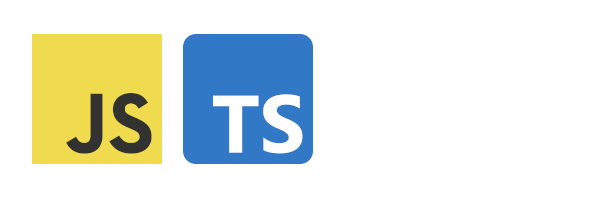
Qodana for JS is based on WebStorm. It provides static analysis for JavaScript or TypeScript projects.
note
This linter requires the Qodana Cloud project token.
Qodana for JS provides inspections for the following technologies.
Programming languages | JavaScript TypeScript |
Markup languages | CSS HTML JSON and JSON5 RELAX NG XML YAML |
Scripting languages | Shell script |
Frameworks and libraries | Angular Cucumber EJS Handlebars/Mustache Less Node.js PostCSS Pug/Jade React Sass/SCSS Vue |
The Qodana for JS linter provides the following Qodana features:
Feature | Available under licenses |
|---|---|
Ultimate and Ultimate Plus | |
Ultimate and Ultimate Plus | |
Ultimate Plus | |
Ultimate and Ultimate Plus | |
Ultimate and Ultimate Plus | |
Ultimate Plus |
For a basic JavaScript project that has no external dependencies, no preliminary steps are required.
In case the project has external dependencies, you can set them up using the bootstrap field in the qodana.yaml file. For example, if your project dependencies are specified by the yarn.lock file in your project root, add the following line to qodana.yaml:
bootstrap: yarn installThe command will be automatically executed before the analysis. You can use the npm or yarn commands to install dependencies.
ESLint is widely used in JavaScript projects. You can enable it using the qodana.yaml file:
include:
- name: Eslinttip
You can learn more about running Qodana as root and non-root users from the Configure root and non-root users section.
Qodana provides two options for local analysis of your code. Qodana CLI is the easiest option to start. Alternatively, you can use the Docker command from the Docker image tab.
Assuming that you have already installed Qodana CLI on your machine, you can run this command in the project root directory:
$qodana scan \ -e QODANA_TOKEN="<cloud-project-token>" \ -l jetbrains/qodana-js:2023.3 \ --show-report
Here, the QODANA_TOKEN variable refers to the project token.
To start, pull the image from Docker Hub (only necessary to get the latest version):
$docker pull jetbrains/qodana-js:2023.3
Start local analysis with source-directory pointing to the root of your project and QODANA_TOKEN referring to the project token:
$docker run --rm -it \ -v <source-directory>/:/data/project/ \ -e QODANA_TOKEN="<cloud-project-token>" \ -p 8080:8080 \ jetbrains/qodana-js:2023.3 \ --show-report
Open http://localhost:8080 in your browser to examine inspection results. Here, you can also reconfigure the analysis, see the Inspection report section for details. When done, you can stop the web server by pressing Ctrl-C in the console.