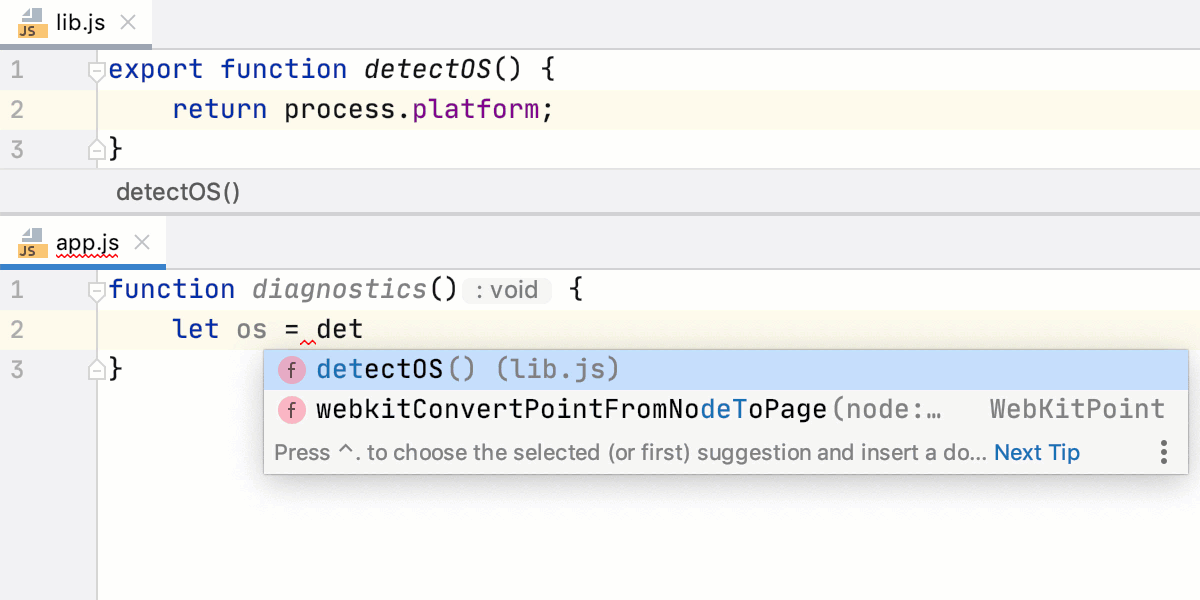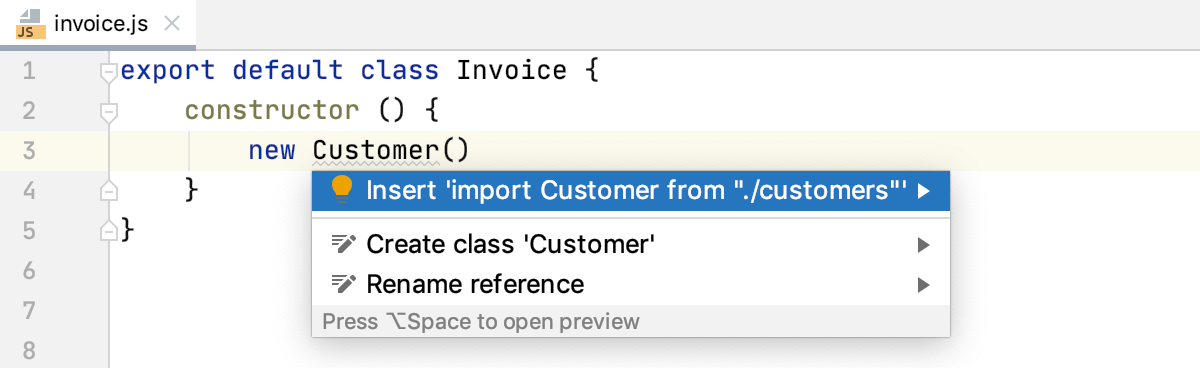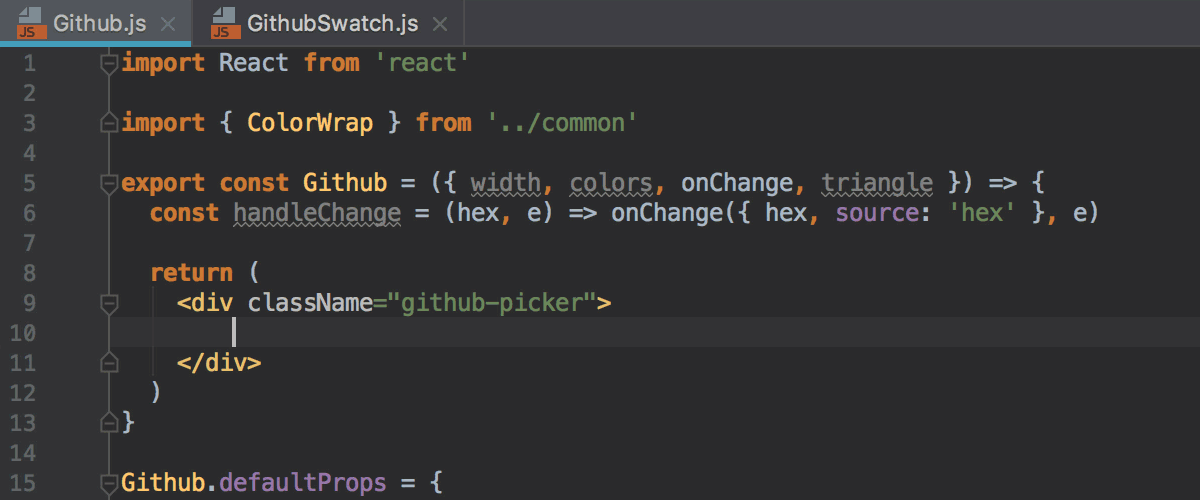Auto Import
.NET Languages
| Exclude from import and completion | Use this list to specify namespaces, types, and members that should be excluded from import namespace suggestions and code completion suggestions. The format of the entries is Fully.Qualified.Name, Fully.Qualified.Name.Prefix*, or *Fully.Qualified.Name.Suffix. Generic types are specified as List`1. |
XML
Show auto-import tooltip: Automatically show an auto-import tooltip when typing the name of an unbound namespace.
TypeScript/JavaScript
Add ES6 imports on code completion |
|
| Add TypeScript imports automatically | Select this checkbox if you want JetBrains Rider to generate import statements in TypeScript code. Use the checkboxes below to choose when import generation will be invoked.
|
When you are using ES6 modules in a browser that requires full file names, for example, in Chrome, it is important that the names of ES6 modules in import statements have the .js extensions.
To add the extension automatically in the JavaScript context, select the Use file extension in module name checkbox on the Imports tab of the Code Style: JavaScript page.
To add the extension automatically in the TypeScript context, select the Use .js file extension in module name checkbox on the Imports tab of the Code Style: TypeScript page.