Appearance
Use this page to customize the appearance of the editor.
Item | Description |
|---|---|
| Caret blinking (ms) | Select this checkbox to make the caret blink with the specified period (in milliseconds). |
| Use block caret | Select this checkbox to have the block caret applied in the Insert mode and the usual caret applied in the Overwrite mode. Clear this checkbox to have the usual caret applied in the Insert mode and the block caret applied in the Overwrite mode. |
| Show hard wrap and visual guides (configured in Code Style options) | Select this checkbox to have a thin vertical line at the right margin of the editor displayed. Refer to the description of the Code Style settings. |
| Show line numbers | Select this checkbox to have line numbering shown in the editor gutter. |
| Show method separators | Select this checkbox to have thin lines displayed in types to visually separate type members. |
| Show whitespaces | Select this checkbox to have JetBrains Rider display whitespaces or tabs (depending on the Code Style settings). You can select the following options:
|
| Show indent guides | Select this checkbox to display vertical lines in the editor to indicate positions of indents and thus facilitate typing, manual formatting, reading, and maintaining code. |
| Show intention bulb | Whenever JetBrains Rider detects that your code can be modified or improved, an action indicator appears on the current line in the editor: for example, |
| Show code lens on scrollbar hover | Enables viewing code outside of the editor frame when hovering the mouse over the editor scrollbar: 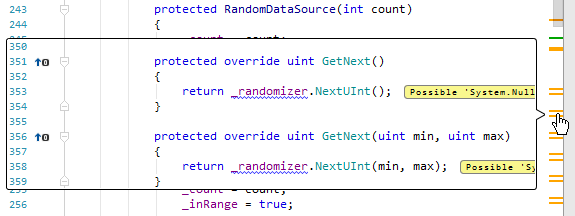 |
| Render documentation comments | Select this checkbox to always render documentation comments in JavaScript and TypeScript as text paragraphs with proper formatting and links right in the editor. Rendered comments are easier to read, and they don't overload your code with extra tags. |
| Show parameter name hints | If the checkbox is selected, the parameter name hints appear in the editor for JavaScript, TypeScript, and SQL. For example, the column name hints may be shown for Here is how the same statement is shown when this checkbox is not selected. Click Configure to change the contents of the Blacklist. Note that this checkbox does not affect parameter name hints in C# and VB.NET, which could be enabled, disabled, and configured in the similar way on the settings page. |
| Enable HTML/XML tag tree highlighting | Select this checkbox to show the hierarchy of tags highlighted with different colors. If this option is enabled, you can define the following options:
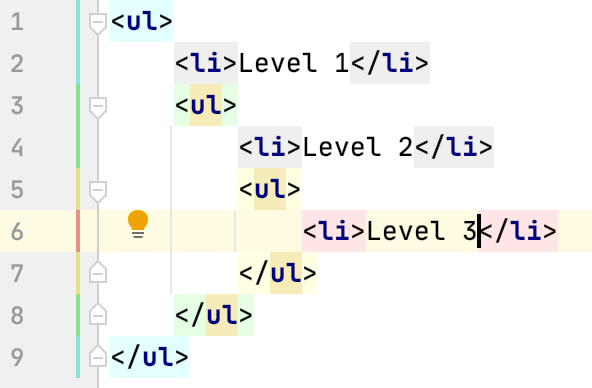 Highlighting is activated when there is more than one tag with the same name in the hierarchy. |
| Show CSS color preview as background | If this checkbox is selected, the background of the color value shows the color preview: 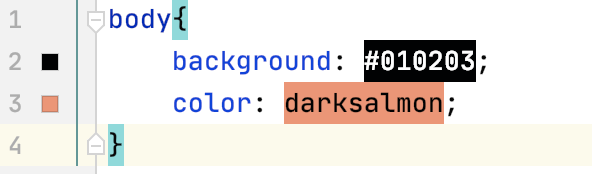 By default, JetBrains Rider also shows color preview icons in the gutter. Clicking such icon invokes the Color Picker where you can change the color value. 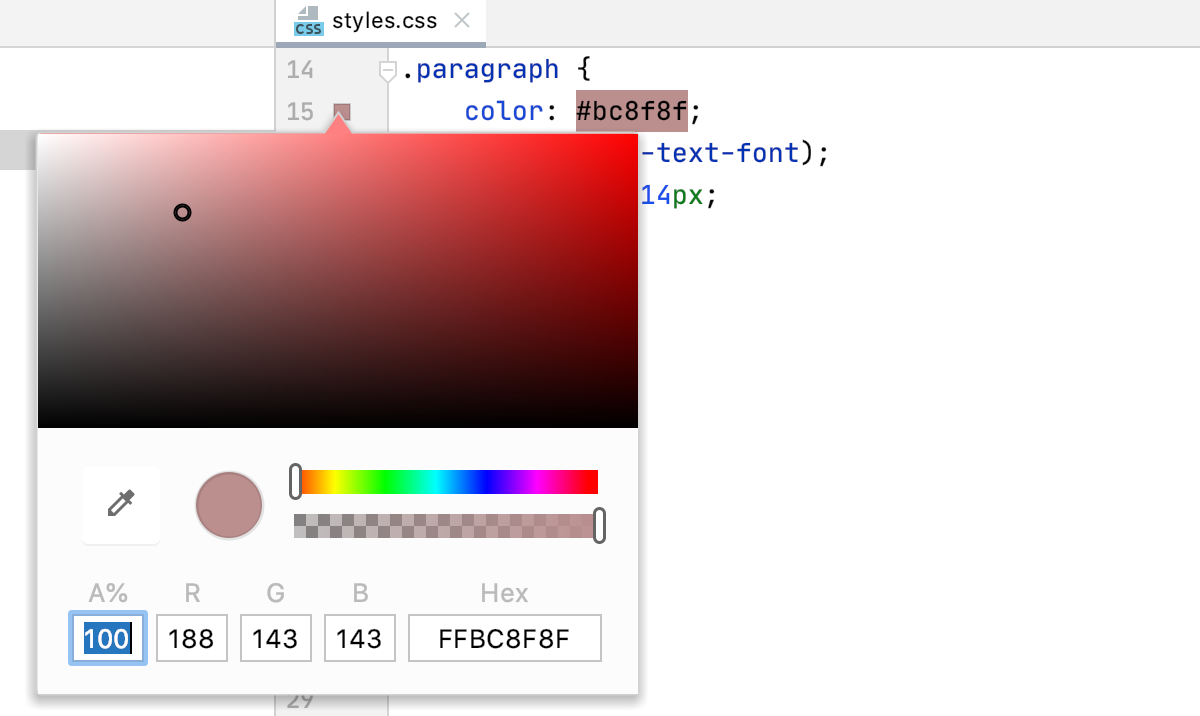 To hide these gutter icons, clear the Color preview checkbox on the Gutter Icons page. See also Changing color values. |
| Show closing labels in Dart source code | By default, JetBrains Rider inserts autogenerated comments (closing labels) after the closing parentheses of objects within the |

