Code Syntax Style: Built-In Type References
The C# type keywords and .NET Framework (CLR) type names are interchangeable for built-in C# types. If you prefer to stick to one or another style for built-in type names, JetBrains Rider can help you maintain your preference.
You can maintain separate styles for static member access (for example, CLR type names — var str = String.Empty;) and for locals, members, and parameters (for example, keywords — void Foo(string str){ }.
JetBrains Rider helps you enforce preferences for C# built-in types in the existing code and takes your preferences into account when it produces new code with code completion and code generation features, applies code templates and performs refactorings.
Enforce preferences for C# built-in types
JetBrains Rider checks all built-in type references for compliance with your preferences and if they do not comply it highlights such references and suggests the corresponding quick-fix or fix in scope. Default JetBrains Rider's preferences say that the C# keywords are preferred.
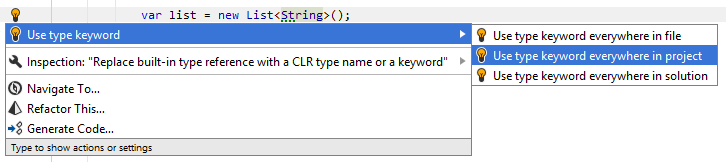
If you change your preference, JetBrains Rider will help you use .NET Framework type names:
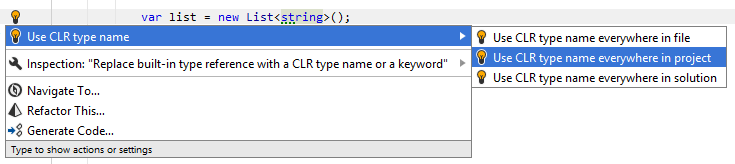
Another option to enforce preferences for C# built-in types in a bulk mode is code cleanup. You can either run code cleanup with one of the built-in profiles Full Cleanup or Reformat & Apply Syntax Style, or create and run a custom profile solely targeted at your specific task as described below.
Apply preferences for C# built-in type references with custom Code Cleanup profile
Press Ctrl+Alt+S or choose (Windows and Linux) or (macOS) from the menu.
Go to the cleanup profiles settings page: .
Create a new profile as described in the Create a new custom cleanup profile section. In the Selected profile settings section for the new profile, tick the Fix built-in type references checkbox. Optionally, you can enable other code cleanup tasks in this profile.
Click Save in the Settings dialog to apply the modifications and let JetBrains Rider choose where to save them, or save the modifications to a specific settings layer using the Save To list. For more information, see Layer-based settings.
Select the scope where you want to enforce your preferences:
Set the caret anywhere in the file to enforce your preferences to the file.
Select one or more items in the Solution Explorer to enforce your preferences in the files under these nodes and their child items.
Press Ctrl+E, C or choose from the main menu.
In the Code Cleanup dialog that opens, select the newly created profile.
Click OK. JetBrains Rider will enforce your preferences in the selected scope.
If you want to enforce preferences for C# built-in types without opening the Code Cleanup dialog to choose a profile, you can bind the created profile to the silent cleanup and run it by pressing Ctrl+E, F. You can also create a custom cleanup profile that would combine applying the preferences with other code style tasks.
Configure preferences for referencing C# built-in types
Your built-in type references preferences are saved using the mechanism of layer-based settings. Among other things, this mechanism allows you to maintain different preferences for different solutions as well as to keep these preferences under a VCS and automatically share them with your team members.
Configure preferences for C# built-in types
Go to the page of JetBrains Rider settings Ctrl+Alt+S, and then select the Syntax Style tab.
Modify settings in the Built-in types category according to your coding practices/standards.
The selectors in the right column allow you to set severity levels of code inspections detecting code that differs from your preferences.
Click Save in the Settings dialog to apply the modifications and let JetBrains Rider choose where to save them, or save the modifications to a specific settings layer using the Save To list. For more information, see Layer-based settings.
You can also change your preference of referencing C# built-in types right in the editor, where a corresponding issue is highlighted:
Change preference of referencing C# built-in types from the editor
Set the caret to a code issue highlighted by a JetBrains Rider's inspection.
Press Alt+Enter or click the action indicator to the left of the caret to open the action list.
In the action list, choose Inspection "Replace built-in type reference..." | Configure code style and then select a desired preference:

Your change will be saved using the smart save logic.
If you need to save the modified style preference in a shared settings layer, click the Configure code style menu item or press Enter when it is selected. JetBrains Rider will open the page of JetBrains Rider settings Ctrl+Alt+S where you can modify your preference as needed, click Save To and then choose the desired settings layer.