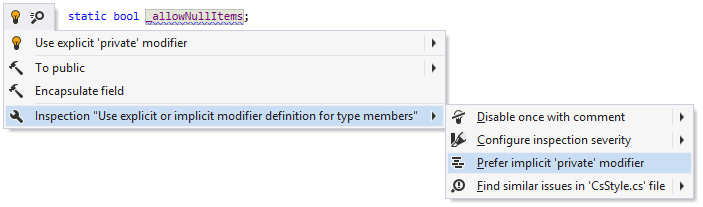Code Syntax Style: Modifiers
C# modifiers of types and type members can be written in any order. However, arranging them in a similar way throughout your code is a good practice, which improves code readability. Besides, you may prefer using or not using private and internal modifiers explicitly.
JetBrains Rider helps you arrange modifiers in the existing code and takes your preferences into account when it produces new code with code completion and code generation features, applies code templates and performs refactorings.
Arrange modifiers in existing code
By default, JetBrains Rider suggests to use private and internal modifiers explicitly, and to arrange modifiers in a specific order. If necessary, you can flexibly configure these preferences.
If your code does not comply with these preferences, JetBrains Rider highlights such declarations and suggests the corresponding quick-fix or fix in scope for the order of modifiers:
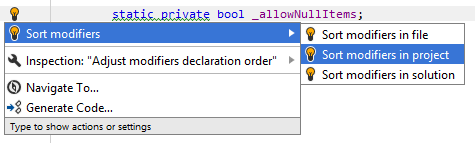
... for the private modifier:
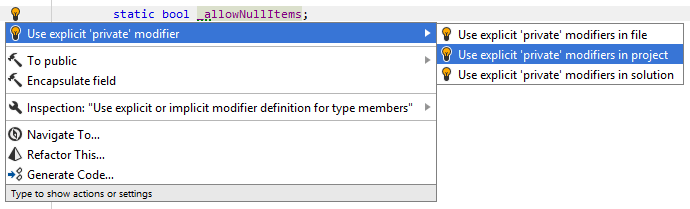
... and for the internal modifier:
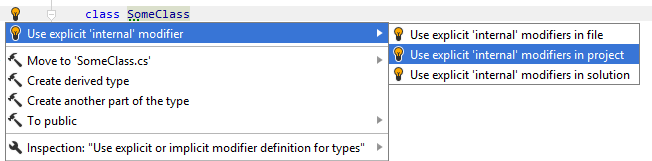
Another option to enforce all your preferences for modifiers in a bulk mode is code cleanup. You can either run code cleanup with one of the built-in profiles Full Cleanup or Reformat & Apply Syntax Style, or create and run a custom profile solely targeted at your specific task as described below.
Apply preferences for modifiers with code cleanup
Press Ctrl+Alt+S or choose (Windows and Linux) or (macOS) from the menu.
Go to the cleanup profiles settings page: .
Create a new profile as described in the Create a new custom cleanup profile section. In the Selected profile settings section for the new profile tick the Use explicit/implicit modifier for types, Use explicit/implicit modifier for type members, and Sort modifiers check boxes.
Click Save in the Settings dialog to apply the modifications and let JetBrains Rider choose where to save them, or save the modifications to a specific settings layer using the Save To list. For more information, see Layer-based settings.
Select the scope where you want to enforce your preferences:
Set the caret anywhere in the file to enforce your preferences to the file.
Select one or more items in the Solution Explorer to enforce your preferences in the files under these nodes and their child items.
Press Ctrl+E, C or choose from the main menu.
In the Code Cleanup dialog that opens, select the newly created profile.
Click OK. JetBrains Rider will enforce your preferences in the selected scope.
If you want to arrange modifiers without opening the Code Cleanup dialog to choose a profile, you can bind the created profile to the silent cleanup and run it by pressing Ctrl+E, F. You can also create a custom cleanup profile that would combine applying attributes style with other code style tasks.
Configure preferences for modifiers
Your modifiers-related preferences are saved using the mechanism of layer-based settings. Among other things, this mechanism allows you to maintain different preferences for different solutions as well as to keep these preferences under a VCS and automatically share them with your team members.
Configure preferences for modifiers
Go to the page of JetBrains Rider settings Ctrl+Alt+S, and then select the Syntax Style tab.
In the Modifiers category, specify the desired order of modifiers and set the preferences for explicit using of
privateandinternalmodifiers.The selectors in the right column allow you to set severity levels of code inspections detecting code that differs from your preferences.
Click Save in the Settings dialog to apply the modifications and let JetBrains Rider choose where to save them, or save the modifications to a specific settings layer using the Save To list. For more information, see Layer-based settings.
You can also change your preferences for explicit/implicit use of private and internal modifiers right in the editor, where corresponding issues are highlighted:
Change preference for modifiers in the editor
Set the caret to a code issue highlighted by a JetBrains Rider's inspection.
Press Alt+Enter or click the action indicator to the left of the caret to open the action list.
In the action list, choose Inspection "Use explicit or implicit modifier definition for types" | Prefer implicit 'internal' modifier:
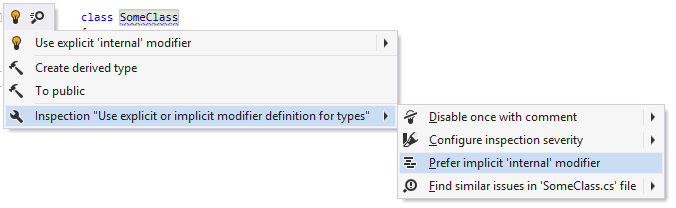
Your change will be saved using the smart save logic.
If you need to save the modified style preference in a shared settings layer, click the Configure code style menu item or press Enter when it is selected. JetBrains Rider will open the page of JetBrains Rider settings Ctrl+Alt+S where you can modify your preference as needed, click Save To and then choose the desired settings layer.
In a similar way, you can change the preference for explicit/implicit
privatemodifier.