Editor basics
The editor has a lot of visual elements that help you read, write, and navigate the code. Let's take a look at some of them.
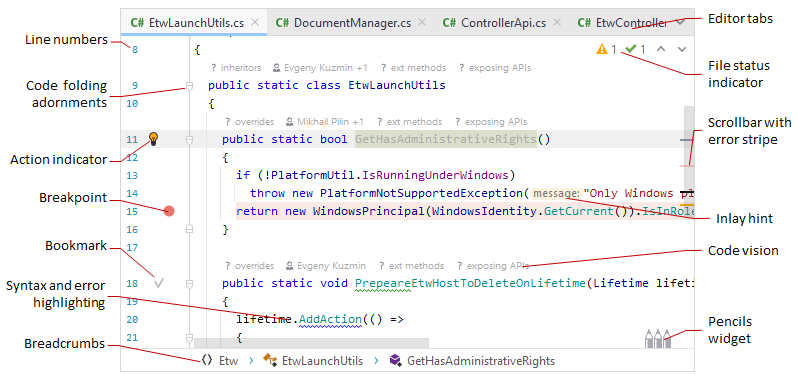
|
|
In this section:
- Handle caret and select text
- Multiple carets and selection ranges
- Cut, copy, paste
- Add, delete, and move lines
- Toggle case
- Inlay hints
- Code Vision
- Fold code elements
- Save and revert changes
- Editor tabs
- Macros
- Zoom in the editor
- Files with delimiter-separated values
You can use the following shortcuts for basic editing tasks:
Ctrl+X | |
Ctrl+C | |
Ctrl+V | |
Ctrl+Alt+Shift+V | |
Ctrl+Shift+V | |
Ctrl+D | |
Ctrl+Shift+C | |
Ctrl+Alt+Shift+C | |
Ctrl+S | |
Ctrl+Z | |
Ctrl+Shift+Z | |
Indent Selection | Tab |
Unindent Line or Selection | Shift+Tab |
Shift+Enter | |
Ctrl+Alt+Enter | |
Ctrl+Y | |
Ctrl+Shift+U | |
Ctrl+Alt+Shift+Insert | |
Shift+F4 | |
Show Whitespaces | Ctrl+R, W |
Soft-Wrap | Ctrl+E, W |
For the full list of JetBrains Rider keyboard shortcuts, see Keyboard shortcuts in predefined keymaps.