Keyboard shortcuts in predefined keymaps
When consulting this page and other pages in JetBrains Rider documentation, you can see keyboard shortcuts for the keymap that you use in the IDE — choose it using the selector at the top of a page.
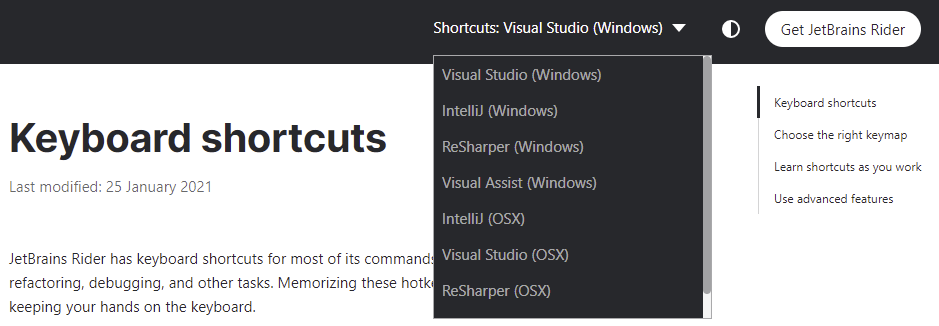
What keymap should I choose?
Among all of the predefined keymaps, you will most probably choose one of the following:
Visual Studio/ Visual Studio (macOS) — this keymap is recommended for users who:
have no experience with other IDEs;
have experience with plain Visual Studio;
have experience with Visual Studio + ReSharper and who preferred the 'Visual Studio' keyboard scheme in ReSharper.
ReSharper/ ReSharper (macOS) — this keymap is recommended for users who have experience with Visual Studio + ReSharper and who preferred the 'ReSharper 2.x/IntelliJ IDEA' keyboard scheme in ReSharper.
IntelliJ/ IntelliJ (macOS) — this keymap is recommended for users who have experience with IntelliJ IDEA or some of the JetBrains IntelliJ-platform-based IDEs and who preferred to use the IntelliJ/ macOS keymap there.
If you are using Rider on macOS, it is recommended to choose a keymap with the macOS, suffix, for example Visual Studio (macOS).
To switch between keymaps, open the Keymap page of the IDE settings Ctrl+Alt+S, pick the desired keymap in the selector at the top of the page, and click Save.
In addition to keymaps distributed with JetBrains Rider, you can install other keymaps via plugins, for example Eclipse Keymap or NetBeans Keymap.
JetBrains Rider's top keyboard shortcuts
Double Shift | |
Ctrl+Shift+A | |
Ctrl+Shift+O | |
Ctrl+O | |
Alt+Shift+N | |
Ctrl+F9 | |
Alt+Enter | |
Ctrl+Shift+G | |
Ctrl+E | |
Alt+F7 | |
Alt+F1 | |
Ctrl+Alt+S | |
Alt+Insert | |
Debug... | Alt+Shift+F9 |
Ctrl+Shift+F8 | |
Attach to Process... | Ctrl+Alt+F5 |
Alt+` | |
Ctrl+Alt+Shift+T | |
Ctrl+Alt+Shift+A | |
Ctrl+Alt+L | |
Ctrl+E, C |
Manage projects and solutions
Ctrl+Shift+O | |
Ctrl+O | |
Alt+Shift+N | |
Ctrl+F9 | |
Ctrl+Shift+F7 | |
Ctrl+F9 |
Basic editing
Ctrl+X | |
Ctrl+C | |
Ctrl+V | |
Ctrl+Alt+Shift+V | |
Ctrl+Shift+V | |
Ctrl+D | |
Ctrl+Shift+C | |
Ctrl+Alt+Shift+C | |
Ctrl+S | |
Ctrl+Z | |
Ctrl+Shift+Z | |
Tab | |
Shift+Tab | |
Shift+Enter | |
Ctrl+Alt+Enter | |
Ctrl+Y | |
Ctrl+Shift+U | |
Ctrl+Alt+Shift+Insert | |
Shift+F4 | |
Show Whitespaces | Ctrl+R, W |
Soft-Wrap | Ctrl+E, W |
Caret navigation
Ctrl+Left | |
Ctrl+Right | |
Home | |
End | |
Alt+Shift+[ | |
Ctrl+Shift+M | |
Ctrl+[ | |
Ctrl+] | |
Alt+Down | |
Alt+Up | |
Ctrl+Page Up | |
Ctrl+Page Down | |
Page Up | |
Page Down | |
Ctrl+Home | |
Ctrl+End |
Select text
Ctrl+A | |
Shift+Left | |
Shift+Right | |
Ctrl+Shift+Left | |
Ctrl+Shift+Right | |
Shift+Home | |
Shift+End | |
Shift+Up | |
Shift+Down | |
Ctrl+Alt+Shift+[ | |
Ctrl+Shift+[ | |
Ctrl+Shift+] | |
Ctrl+Shift+Page Up | |
Ctrl+Shift+Page Down | |
Shift+Page Up | |
Shift+Page Down | |
Ctrl+Shift+Home | |
Ctrl+Shift+End | |
Ctrl+W | |
Ctrl+Shift+W |
Multiple carets and selection ranges
Alt+Shift+Click | |
Alt+Shift+Insert | |
Double Ctrl + Up | |
Double Ctrl + Down | |
Alt+Shift+Up | |
Alt+Shift+Down | |
Alt+Shift+G | |
Alt+J | |
Ctrl+Alt+Shift+J | |
Alt+Shift+J | |
Alt+Shift+Middle-Click | |
Alt+Click | |
Ctrl+Alt+Shift+Click |
Coding assistance
Alt+Enter | |
Ctrl+Space | |
Ctrl+Shift+Space | |
Ctrl+Alt+Space | |
Ctrl+Shift+Enter | |
Ctrl+Alt+L | |
Ctrl+P | |
Ctrl+Q | |
Ctrl+Shift+Up | |
Ctrl+Shift+Down | |
Ctrl+Alt+Shift+Left | |
Ctrl+Alt+Shift+Right | |
Alt+Shift+Up | |
Alt+Shift+Down | |
Ctrl+/ | |
Ctrl+Shift+/ | |
Alt+Insert | |
Ctrl+E, C | |
Ctrl+E, F |
Context navigation
Alt+Down | |
Alt+Up | |
Ctrl+G | |
Ctrl+Tab | |
Alt+F1 | |
Alt+Shift+L | |
Ctrl+E | |
Ctrl+Shift+Comma | |
Ctrl+Shift+Backspace | |
Ctrl+Alt+Left | |
Ctrl+Alt+Right | |
Alt+Right | |
Alt+Left | |
Shift+F11 | |
F11 | |
Ctrl+F11 | |
Alt+Shift+F | |
Alt+2 | |
Alt+7 | |
Alt+3 |
Find everything
Double Shift | |
Ctrl+F | |
F3 | |
Shift+F3 | |
Ctrl+R | |
Ctrl+Shift+F | |
Ctrl+Shift+R | |
Ctrl+F3 | |
Ctrl+Shift+N | |
Ctrl+F12 | |
Ctrl+Alt+Shift+N | |
Ctrl+Shift+A |
Navigate from symbols
Ctrl+Shift+G | |
Alt+F7 | |
Ctrl+B | |
Ctrl+Shift+B | |
Ctrl+Alt+F7 | |
Ctrl+U | |
Ctrl+F12 | |
Ctrl+Alt+B | |
Ctrl+Shift+F7 |
Code analysis
Alt+Enter | |
F2 | |
Shift+F2 | |
Alt+F2 | |
Alt+Shift+F2 | |
Ctrl+Alt+Shift+8 | |
Ctrl+Alt+Shift+I | |
Ctrl+Alt+Shift+A | |
Ctrl+Alt+2 | |
Ctrl+Alt+4 |
Run and debug
Shift+F10 | |
Alt+Shift+F10 | |
Debug context configuration | Shift+F9 |
Debug... | Alt+Shift+F9 |
Attach to Process... | Ctrl+Alt+F5 |
Stop | Ctrl+F2 |
Ctrl+Alt+Break | |
F9 | |
Stop Background Processes... | Ctrl+Shift+F2 |
F8 | |
Alt+Shift+F8 | |
F7 | |
Shift+F7 | |
Alt+Shift+F7 | |
Shift+F8 | |
Alt+F9 | |
Ctrl+Alt+F9 | |
Ctrl+Alt+Shift+F9 | |
Alt+F10 | |
Alt+F8 | |
Ctrl+Alt+F8 | |
Ctrl+F8 | |
Ctrl+Alt+Shift+F8 | |
Ctrl+F9 | |
Ctrl+Shift+F8 | |
Ctrl+Shift+F8 | |
Alt+0 | |
Alt+4 | |
Alt+5 | |
Alt+Shift+7 |
Refactorings
Ctrl+Alt+Shift+T | |
Shift+F6 | |
Ctrl+F6 | |
Ctrl+Alt+N | |
F6 | |
Ctrl+Alt+M | |
Ctrl+Alt+F | |
Ctrl+Alt+P | |
Ctrl+Alt+V | |
Alt+Delete |
Global VCS actions
Alt+` | |
Ctrl+K | |
Ctrl+T | |
Ctrl+Alt+Z | |
Ctrl+Shift+K | |
Ctrl+Alt+Shift+Down | |
Ctrl+Alt+Shift+Up | |
Alt+9 | |
Alt+0 |
Unit testing
Alt+Shift+U | |
Ctrl+;, R | |
Ctrl+;, D | |
Ctrl+;, S | |
Ctrl+;, T | |
Ctrl+;, F | |
Ctrl+;, W | |
Ctrl+;, L | |
Ctrl+;, N | |
Ctrl+;, A | |
Ctrl+;, Y | |
Ctrl+;, M | |
Shift+Enter | |
Ctrl+D | |
Ctrl+Y | |
Alt+Shift+Insert | |
Ctrl+Alt+Insert | |
Delete | |
Ctrl+L | |
Alt+Shift+8 |
Tool windows
Shift+Escape | |
Ctrl+Shift+F12 | |
F12 | |
Alt+1 | |
Alt+2 | |
Alt+3 | |
Alt+4 | |
Alt+5 | |
Alt+7 | |
Alt+8 | |
Alt+9 | |
Alt+0 | |
Alt+0 | |
Ctrl+Alt+2 | |
Ctrl+Alt+4 | |
Alt+Shift+7 | |
Alt+Shift+8 | |
Alt+F12 | |
Ctrl+Alt+3 |