Code Syntax Style: Object Creation ('new()' vs 'new T()')
Starting with C# 9.0, you can create objects with the target-typed new operator without explicit type specification when the type can be inferred, that is List<string> _myList = new(); instead of List<string> _myList = new List<string>();.
Depending on the context, the optional type specification can either clutter your code with redundant information or, on the contrary, improve the readability.
Therefore, JetBrains Rider provides two code style preferences for object creation expressions:
when created type is evident from usage, like in the following cases:
Initializers of fields/constants/properties/events
private Test field = new()Initializers of local variables when explicit type is preferred
Test local = new()Return values of expression-bodied members
public List <Test> M() => new()Values within array initializer
new Test[] { new(), new() }Values within collection initializer
new List <Test> { new(), new() }Default parameter values
void M(TestStruct arg = new()) { }
when created type is not evident (for example, in return statements).
JetBrains Rider helps you enforce style preferences for object creation expressions in the existing code and takes your preferences into account when it produces new code with code completion and code generation features, applies code templates and performs refactorings.
Enforce preferences for object creation expressions
By default, JetBrains Rider highlights type specifications as redundant in evident cases and helps removing them:

On the other hand, in non-evident cases JetBrains Rider suggests explicitly specifying the created type:
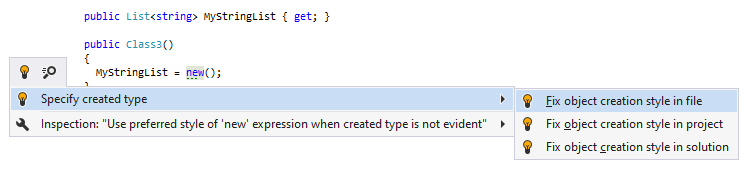
If you prefer other styles for the new operator in your code, you can change the corresponding preferences.
Another option to enforce your preferences for object creation expressions in a bulk mode is code cleanup. You can either run code cleanup with one of the built-in profiles Full Cleanup or Reformat & Apply Syntax Style, or create and run a custom profile solely targeted at your specific task as described below.
Apply object creation style with custom Code Cleanup profile
Press Ctrl+Alt+S or choose (Windows and Linux) or (macOS) from the menu .
Go to the cleanup profiles settings page: .
Create a new profile as described in the Create a new custom cleanup profile section. In the Selected profile settings section for the new profile, tick the Apply object creation style ('new()' vs 'new T()') checkbox. Optionally, you can enable other code cleanup tasks in this profile.
Click Save in the Settings dialog to apply the modifications and let JetBrains Rider choose where to save them, or save the modifications to a specific settings layer using the Save To list. For more information, see layer-based settings.
Select the scope where you want to enforce your preferences:
Set the caret anywhere in the file to enforce your preferences to the file.
Select one or more items in the Solution Explorer to enforce your preferences in the files under these nodes and their child items.
Press Ctrl+E, C or choose from the main menu .
In the Reformat and Cleanup Code dialog that opens, select the newly created profile and choose another scope if needed. .
Click OK. JetBrains Rider will enforce your preferences in the selected scope.
If you want to enforce style preferences for object creation expressions without opening the Code Cleanup dialog to choose a profile, you can bind the created profile to the silent cleanup and run it by pressing Ctrl+E, F. You can also create a custom cleanup profile that would combine arranging object creation expressions with other code style tasks.
You can enforce style preferences for object creation expressions in code that you have recently modified and are going to commit to Git. JetBrains Rider will run the selected cleanup profile before committing.
Clean up code before committing it to Git
Press Ctrl+K or select from the main menu.
In the Commit tool window, click
and in the Before Commit area, select the Cleanup with... checkbox.
Click Choose profile and choose your custom Code Cleanup profile.
Click Commit or Commit and Push. JetBrains Rider will run code cleanup on the ranges staged for the commit, and then commit the changes.
You can enforce style preferences for object creation expressions every time you save changes in a file to make sure that your edits always comply with your code style. Note that this will only happen when you save changes explicitly with Ctrl+S or Ctrl+S and will not be triggered by auto-saving. However, all auto-saved files are placed to the 'reformat and cleanup' queue and will be processed on the next explicit save.
Automatically enforce style preferences for object creation expressions on saving changes
Press Ctrl+Alt+S to open the IDE settings and select Tools | Actions on Save.
Select Reformat and Cleanup Code, choose your custom Code Cleanup profile and whether to apply it to the whole file or only to the changed lines.
The next time you finish editing and save the file or all files , JetBrains Rider will clean up the affected files using the selected profile.
Configure preferences for object creation expressions
Your object creation expressions' preferences are saved using the mechanism of layer-based settings. Among other things, this mechanism allows you to maintain different preferences for different solutions as well as to keep these preferences under a VCS and automatically share them with your team members.
Go to the page of JetBrains Rider settings Ctrl+Alt+S, and then select the Syntax Style tab .
In the Object creation category, specify whether the type specification should be preferred when the created type is evident/non-evident from usage.
The selectors in the right column allow you to set severity levels of code inspections detecting code that differs from your preferences.
Click Save in the Settings dialog to apply the modifications and let JetBrains Rider choose where to save them, or save the modifications to a specific settings layer using the Save To list. For more information, see layer-based settings.