Use auto-properties
Auto-implemented properties (also known as auto-properties) allow declaring type properties that do not have additional logic in a simpler way. By default, JetBrains Rider encourages using of auto-properties when possible, but this behavior is configurable.
By default, JetBrains Rider highlights most of the properties that could be converted to auto-properties and suggests the corresponding quick-fix or fix in scope:
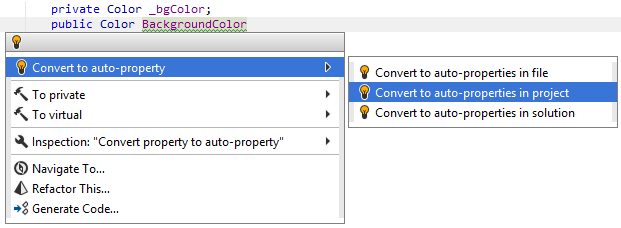
If you do not want JetBrains Rider to suggest this, you can disable the code inspection that detects it (Convert property to auto-property). In this case, properties with backing fields are not highlighted and quick-fixes are not suggested, but you can still apply the conversion with the context action or with the corresponding refactoring:
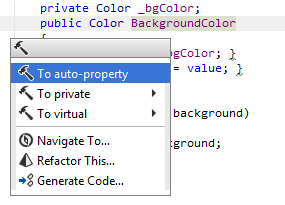
The reverse functionality of converting existing auto-properties to properties with backing field is also available with the corresponding context action. You can also generate default bodies for property accessors using the To computed property context action:
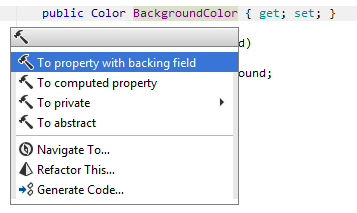
Another option to convert properties to auto-properties in a bulk mode is code cleanup. You can either run code cleanup with the Built-in: Full Cleanup profile or create and run a custom profile solely targeted at your specific task as described below.
Convert properties to auto-properties with custom Code Cleanup profile
Press Ctrl+Alt+S or choose (Windows and Linux) or (macOS) from the menu .
Go to the cleanup profiles settings page: .
Create a new profile as described in the Create a new custom cleanup profile section. In the Selected profile settings section for the new profile, tick the Use auto-property, if possible checkbox. Optionally, you can enable other code cleanup tasks in this profile.
Click Save in the Settings dialog to apply the modifications and let JetBrains Rider choose where to save them, or save the modifications to a specific settings layer using the Save To list. For more information, see layer-based settings.
Select the scope where you want to use auto-properties:
Set the caret anywhere in the file to use auto-properties to the file.
Select one or more items in the Solution Explorer to use auto-properties in the files under these nodes and their child items.
Press Ctrl+E, C or choose from the main menu .
In the Reformat and Cleanup Code dialog that opens, select the newly created profile and choose another scope if needed. .
Click OK. JetBrains Rider will use auto-properties in the selected scope.
If you want to convert properties to auto-properties without opening the Code Cleanup dialog to choose a profile, you can bind the created profile to the silent cleanup and run it by pressing Ctrl+E, F. You can also create a custom cleanup profile that would combine converting to auto-properties with other code style tasks.
You can convert properties to auto-properties in code that you have recently modified and are going to commit to Git. JetBrains Rider will run the selected cleanup profile before committing.
Clean up code before committing it to Git
Press Ctrl+K or select from the main menu.
In the Commit tool window, click
and in the Before Commit area, select the Cleanup with... checkbox.
Click Choose profile and choose your custom Code Cleanup profile.
Click Commit or Commit and Push. JetBrains Rider will run code cleanup on the ranges staged for the commit, and then commit the changes.
You can convert properties to auto-properties every time you save changes in a file to make sure that your edits always comply with your code style. Note that this will only happen when you save changes explicitly with Ctrl+S or Ctrl+S and will not be triggered by auto-saving. However, all auto-saved files are placed to the 'reformat and cleanup' queue and will be processed on the next explicit save.
Automatically convert properties to auto-properties on saving changes
Press Ctrl+Alt+S to open the IDE settings and select Tools | Actions on Save.
Select Reformat and Cleanup Code, choose your custom Code Cleanup profile and whether to apply it to the whole file or only to the changed lines.
The next time you finish editing and save the file or all files , JetBrains Rider will clean up the affected files using the selected profile.