Highlight Usages in File
The editor automatically highlights usages of a symbol at caret, which is very convenient in short files and for locals in small contexts. However, this kind of highlighting does not always work well in larger contexts because the selection is only there as long as the caret stays at the symbol.
There is also a caret-independent highlighting that stays until you press Esc and applies different configurable colors to read and write access usages. You can toggle this highlighting for a single item or for several different items simultaneously, and then use shortcuts to jump between the highlightings.
Highlight usages in the current document
Do one of the following:
To highlight usages of a symbol, place the caret at a declaration or a usage of this symbol.
To highlight usages of all types from an imported namespace, place the caret at the
usingdirective (Importsstatement in Visual Basic) of this namespace.To highlight occurrences of a selected fragment, select this fragment.
Press Ctrl+Shift+F7 or choose from the main menu. Alternatively, you can press Ctrl+Shift+A, start typing the command name in the popup, and then choose it there.
JetBrains Rider highlights read usages with blue and write usages with red. The colors are configurable.
If you started with a selection, found occurrences are highlighted the same way as for the Find command Ctrl+F.
The highlights are also duplicated with blue and red markers on the error stripe on the right. Checking these markers may be helpful if not all highlighted items are visible in the current frame.
To navigate between the highlighted items, choose from the menu or press F3/ Shift+F3.
When you finish examining the highlights, press Esc to remove them.
Usages of a symbol:
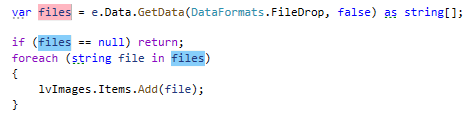
Usages of all types from an imported namespace:
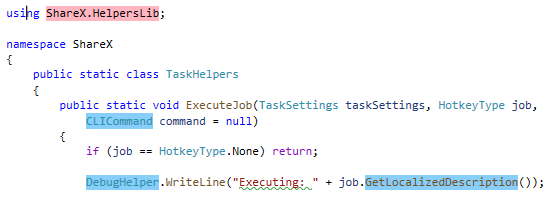
Occurrences of a selection:
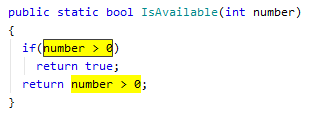
Configure highlighting colors
Press Ctrl+Alt+S to open settings and then select .
Expand the Search Results node and configure the following items:
Search result
Search result (write access)
Text search result