Rustfmt
Rustfmt is a formatting tool that enforces the standard Rust-community code style.
Beginning with RustRover 2024.3, Rustfmt becomes the default formatter for whole Rust files and projects; code fragments, groups of files, and directories are still formatted with the built-in IDE formatter. You can disable Rustfmt completely, in which case RustRover will use the built-in formatter for whole Rust files and projects as well.
Enable (or disable) Rustfmt instead of the built-in formatter
Open settings by pressing Ctrl+Alt+S and navigate to .
To enable Rustfmt, set the Use Rustfmt instead of built-in formatter checkbox. To disable Rustfmt, clear the checkbox.
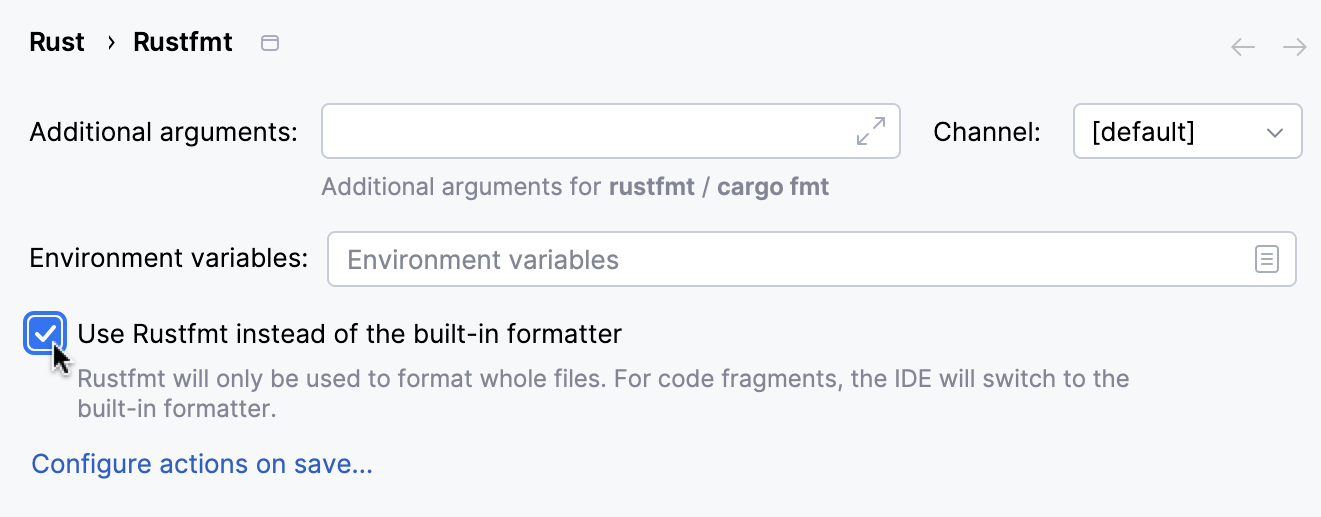
Click OK to apply the changes.
Automatically run Rustfmt on Save
You can configure RustRover to run Rustfmt for Rust files whenever they are saved:
Open settings by pressing Ctrl+Alt+S and navigate to . .
Make sure the Use Rustfmt instead of the built-in formatter checkbox is set.
Click the Configure actions on save link.
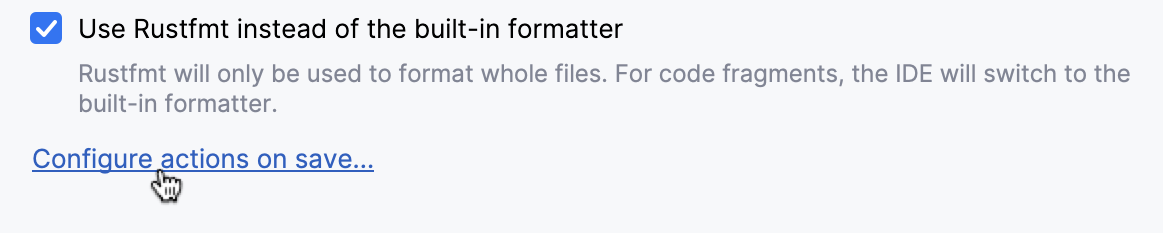
Set the Reformat code checkbox.
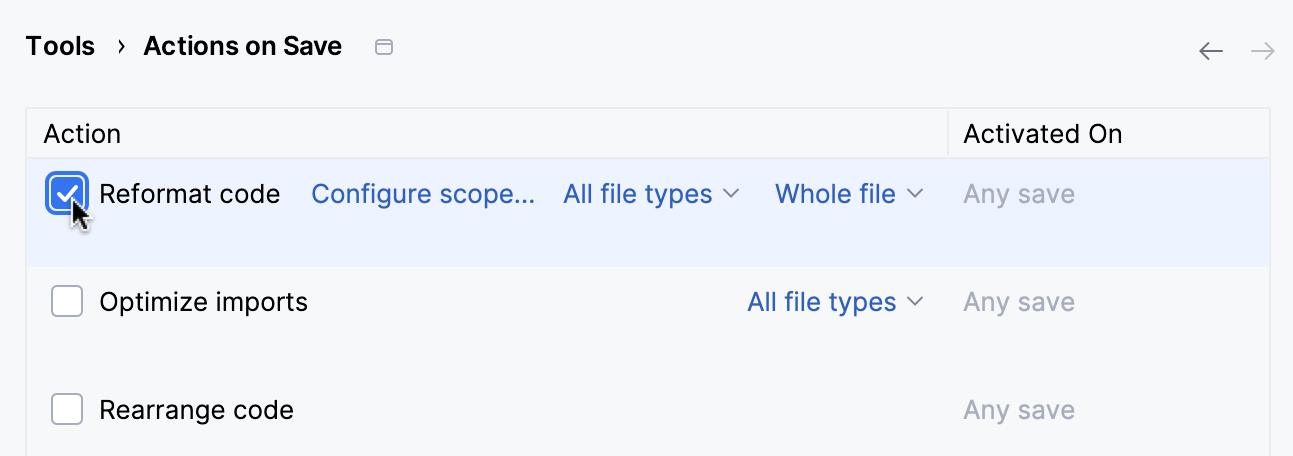
Click OK to apply the changes.
Run Rustfmt on commit
You can reformat your code automatically with Rustfmt when you commit your changes to the repository if your project is under version control.
Press Alt+0 to open the Commit tool window and click Show Commit Options
.
Under the Commit Checks menu, enable the Run rustfmt option.
After you have enabled the option, RustRover will run Rustfmt for each file you commit. The setting will remain enabled for the current project as long as you do not disable it.

Learn more about the actions you can perform on commit from Commit options.
Configure Rustfmt calls
Open settings by pressing Ctrl+Alt+S and navigate to . .
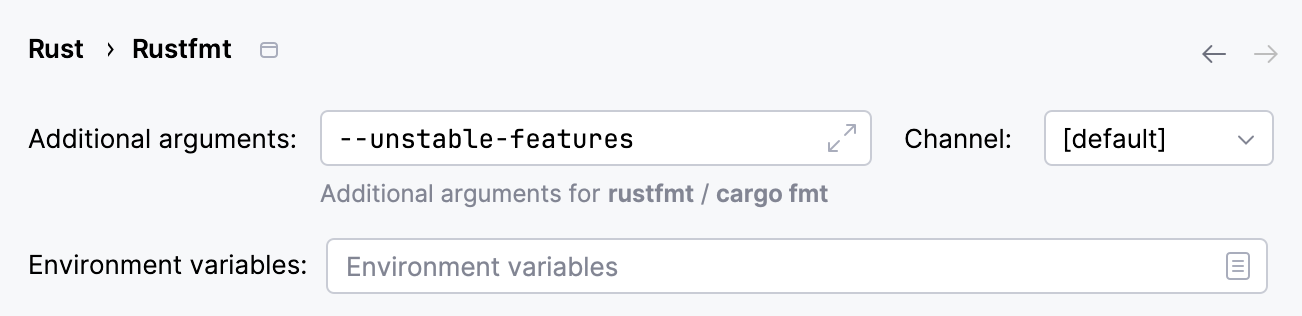
If necessary, specify additional arguments for Rustfmt. All available options are listed in Rustfmt docs. Make sure to add
--unstable-featuresif you use unstable options.Select the preferred Rustfmt channel (stable, beta, nightly, or dev) or let the IDE use the default one.
Set custom environment variables if needed.
Click OK to apply the changes
Formatting with Rustfmt
You can run Rustfmt manually – for a particular file or Cargo project.
Reformat a file with Rustfmt
Open the file you'd like to reformat.
Press Ctrl+Alt+Shift+L or select from the main menu.
In the dialog, select the necessary scope. You can also select additional options:
Optimize imports: select this option if you want to remove unused imports, add missing ones, or organize import statements.
Code cleanup: select this option to run the code cleanup inspections.
Do not keep line breaks: reformat line breaks according to the code style settings. This option overrides the setting.
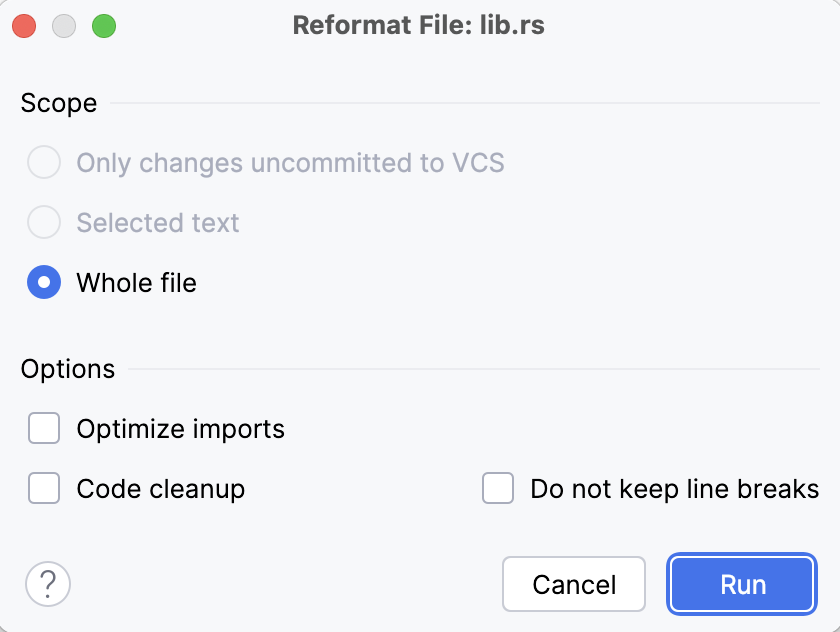
Click .
Reformat all files in the current Cargo project
Open the project you'd like to reformat. Do one of the following:
In the main menu, go to .
Open any Rust file in the editor, right-click, and select to open the context menu.
Open the Cargo tool window () and click
in the toolbar.