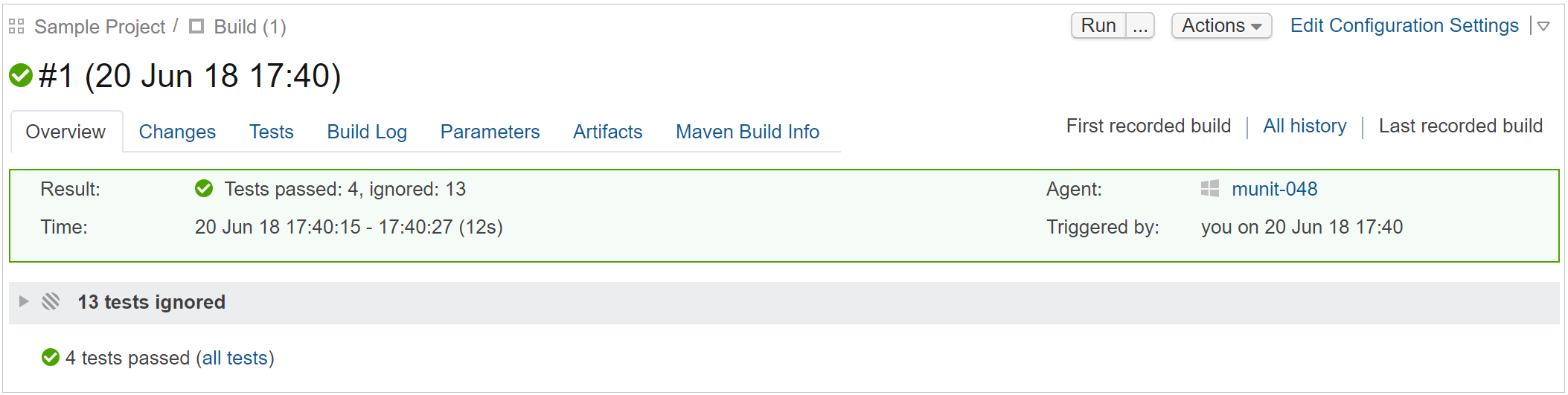Commit Status Publisher
Commit Status Publisher is a build feature which allows TeamCity to automatically send build statuses of your commits to an external system. The feature is implemented as an open-source plugin bundled with TeamCity.
Supported systems:
GitHub (the build statuses for pull requests are supported as well)
GitLab
Azure DevOps (supported statuses: Pending, Succeeded, Failed, Error)
Bitbucket Server and Bitbucket Cloud
JetBrains Space
JetBrains Upsource
Gerrit Code Review tool 2.6+
Perforce Helix Swarm
Starting from version 2022.04, Commit Status Publisher updates the commit status in the version control system as soon as the build is added to the queue, providing you with the most up-to-date information. GitHub, GitLab, Space, Bitbucket Server and Bitbucket Cloud, Perforce Helix Swarm, and Azure DevOps are supported.
tip
See our video guide on how to send build information to external systems.
Commit Status Publisher supports the GitHub URL in the following format:
For GitHub.com:
https://api.github.comFor GitHub Enterprise:
http[s]://<host>[:<port>]/api/v3
For connection, select one of the available authentication types:
Access Token — use a personal access token or obtain a token through an OAuth connection. The token must have the following scopes:
for public repositories:
public_repoandrepo:statusfor private repositories:
repo
If you have a configured OAuth connection to GitHub, you can click the magic wand button to let TeamCity automatically retrieve the corresponding access token.
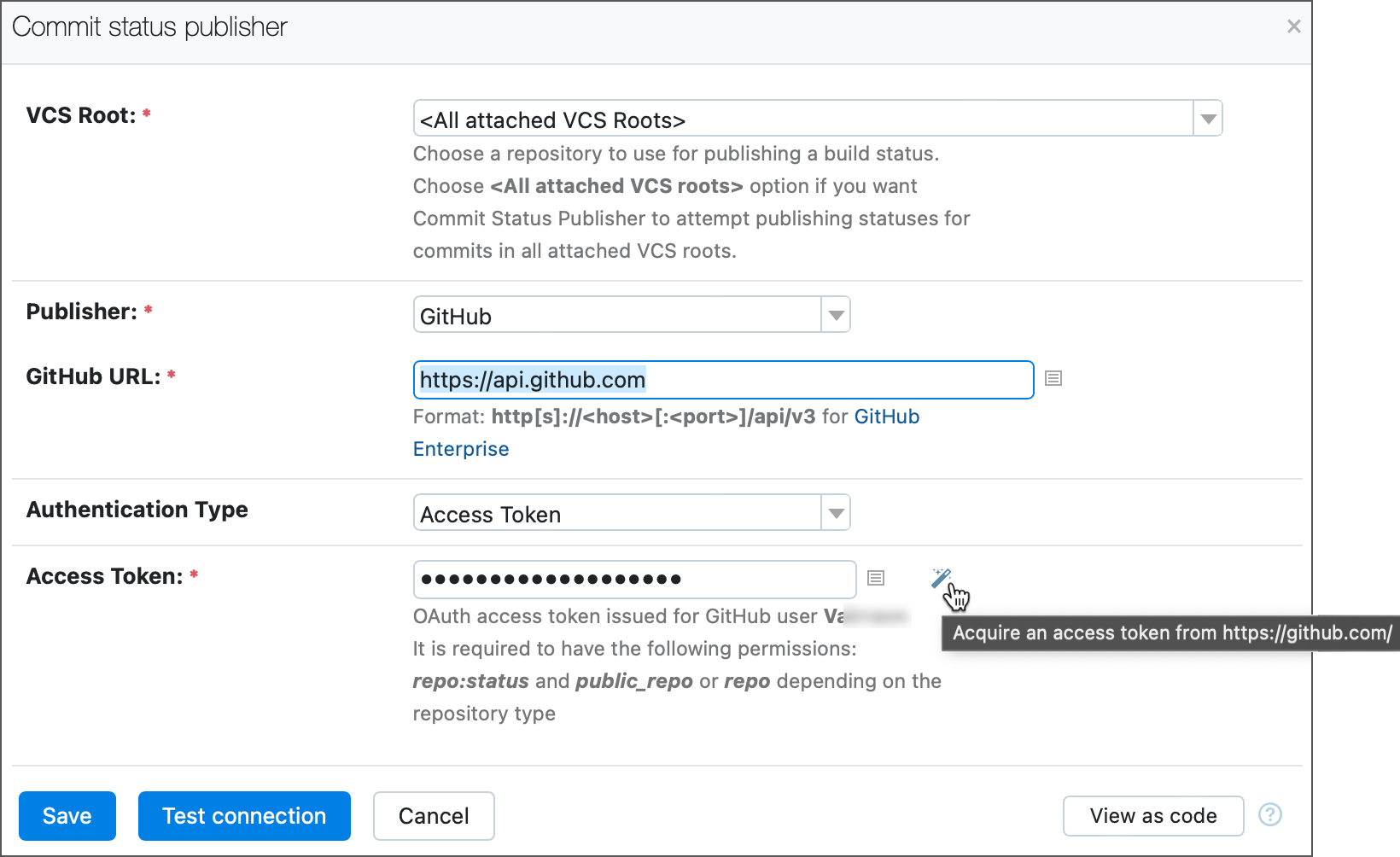
GitHub App access token — if this project or any of the parent projects have a valid GitHub App connection, the Commit Status Publisher can use tokens issued through this connection. The Acquire new button allows you to instantly re-issue the access token. This option is available only if the VCS Root setting points to the specific VCS root configured via a GitHub App connection.
Use VCS root(s) credentials — choose this option to parent VCS root(s) share access tokens with the Commit Status Publisher. Note that credentials sharing is not available if a VCS root uses anonymous authentication, fetches data via an SSH URL, or authenticates using a regular user password.
Password — Provide the GitHub username and password. Note that the password authentication will not work if connecting to a GitHub Enterprise repository or if the user's GitHub account is protected with a two-factor authentication. In these cases, use an access token instead.
tip
To protect a branch and ensure that only verified pull requests are merged into it, you can create a branch protection rule in your GitHub repository settings. If you set a TeamCity build as a required status check, GitHub will not allow a pull request to be merged until the build on requested changes finishes successfully.
Commit Status Publisher supports the GitLab URL in the following format: http[s]://<hostname>[:<port>]/api/v4.
The GitLab credentials for Commit Status Publisher must belong to a user with a Developer, Maintainer, or Owner role for the project. In addition, to change a commit status for a protected branch, the GitLab user must be included in the Allowed to push list.
If you switch the Authentication Type to "GitLab Application Token", TeamCity will display a list of configured GitHub OAuth connections. Click the Acquire button next to a required connection to obtain an access token.
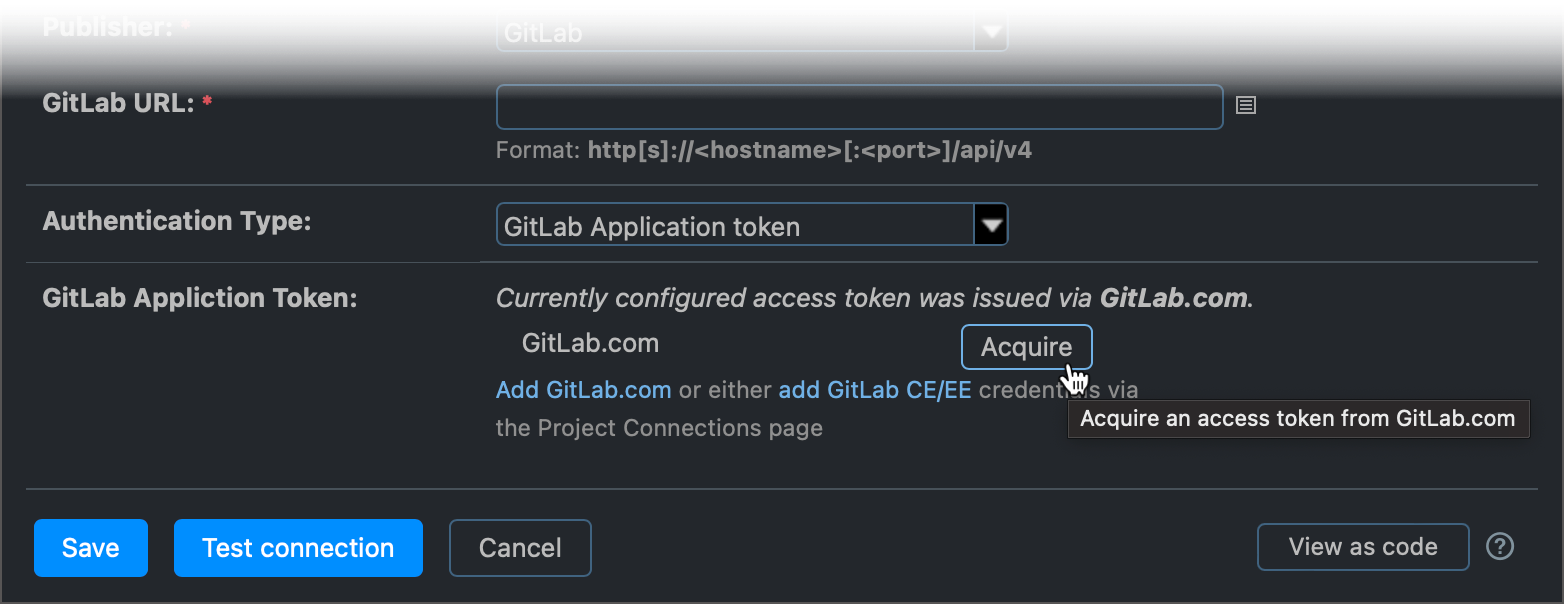
In the Commit Status Publisher settings, specify a username and app password for authentication. For Bitbucket Cloud team accounts, it is possible to use the team name as the username and the API key as the password.
If you switch the Authentication Type to "Access Token", TeamCity will display a list of configured OAuth connections to Bitbucket Cloud. Click the Acquire button next to a required connection to obtain an access token.
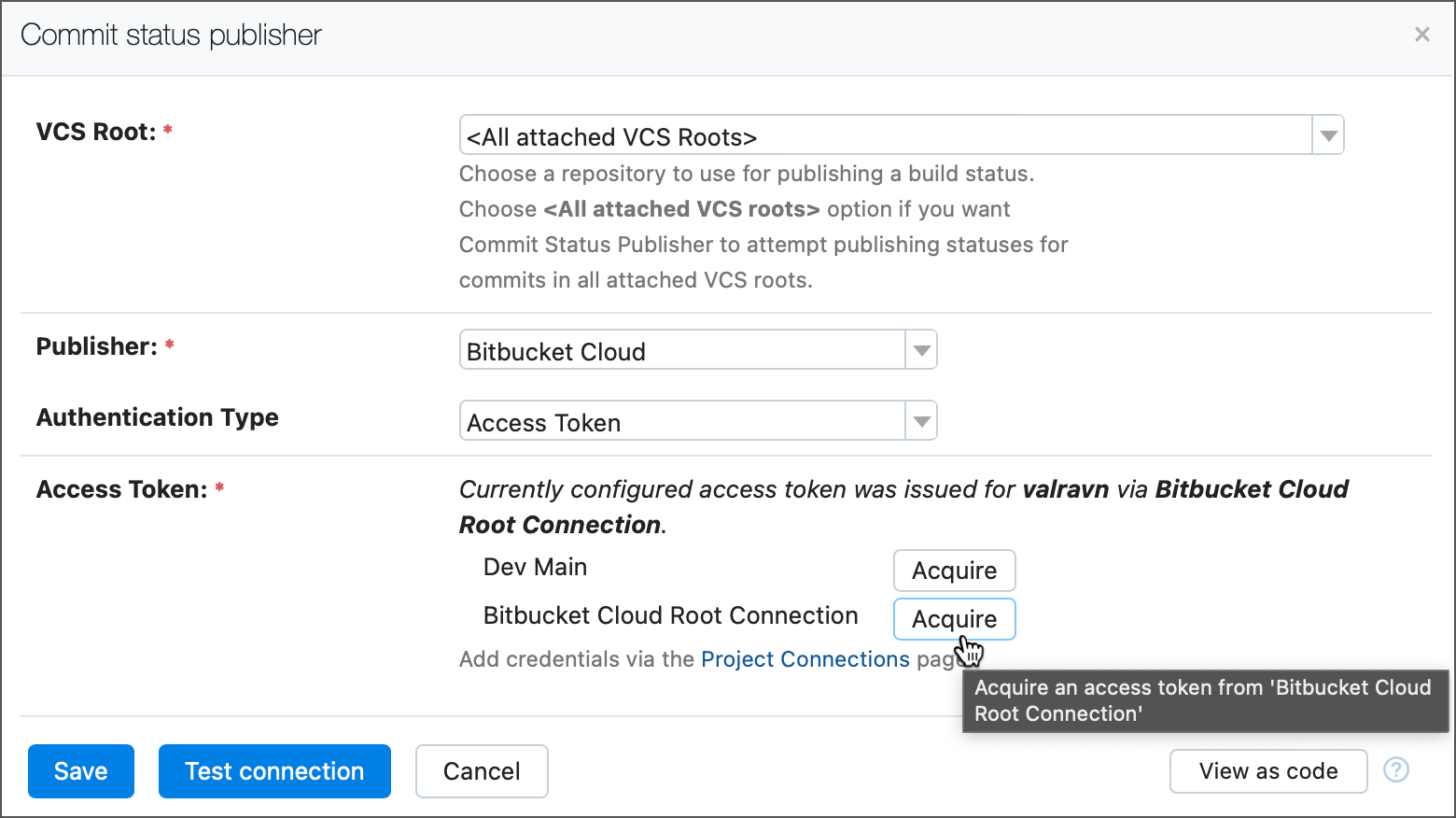
Commit Status Publisher supports the Bitbucket Server URL in the following format: http[s]://<hostname>:<port>. Besides the URL, you need to specify a username and password or an access token for authentication.
When you select the Access Token authentication type, TeamCity will display a list of configured OAuth connections to Bitbucket Server / Data Center configured in the project and available to all project users. If a token is already configured, TeamCity will display the information about the user that obtained the token and the connection that provided the token.
To obtain the token for the current user, click the Acquire button. If you are not signed in to your Bitbucket Server / Data Center account, TeamCity will ask for access to it. After you sign in, you will be able to acquire a token for the required connection. TeamCity will update the token information for the connection.
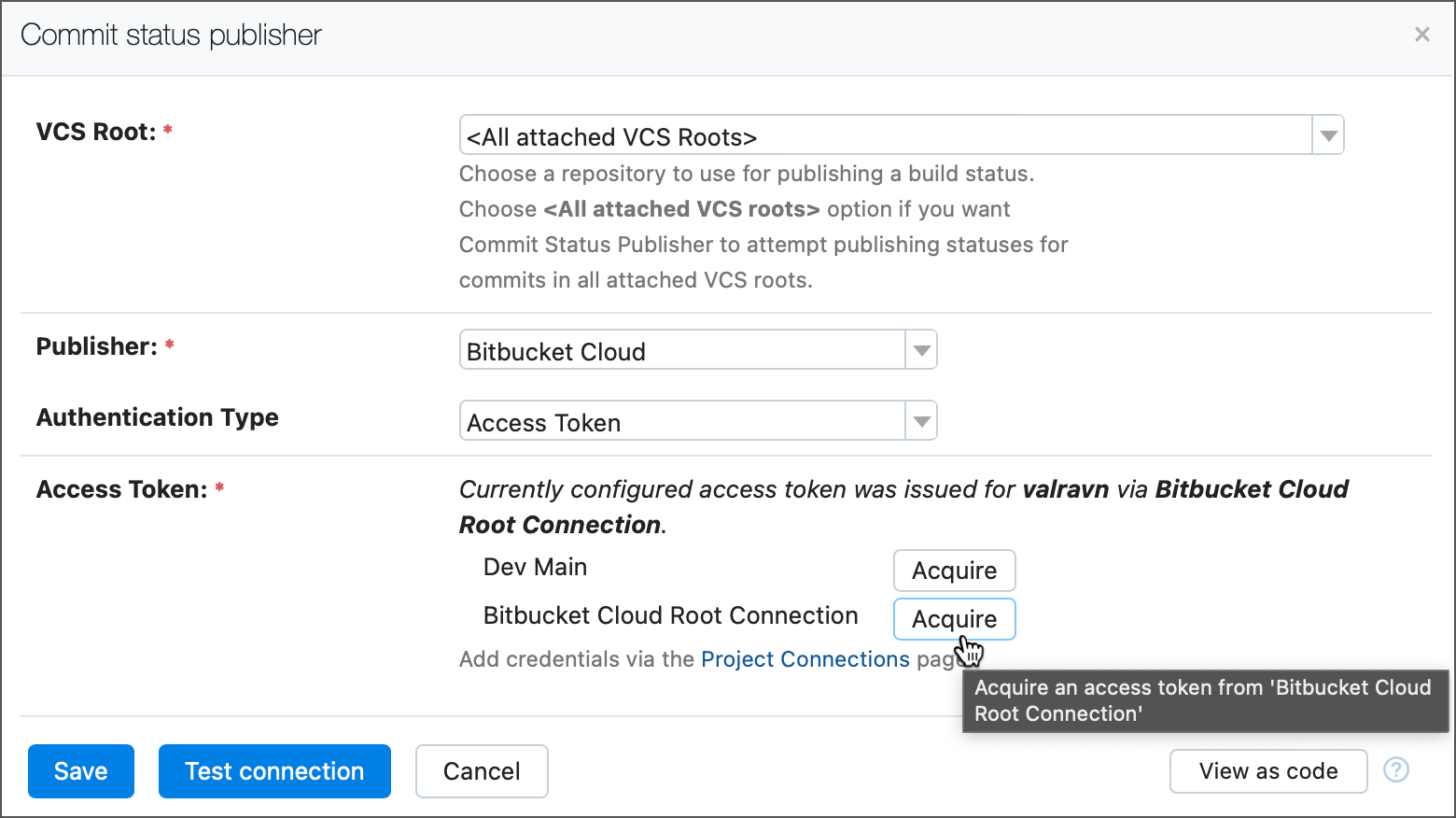
To protect a branch and ensure that only verified pull requests are merged into it, you can specify required builds in your Bitbucket repository settings. To set a TeamCity build as a required build, open the Add required builds page in Bitbucket and specify a build configuration ID as a build key in the Add builds field. In this case, Bitbucket will not allow a pull request to be merged until the build on requested changes finishes successfully.
tip
The TeamCity Integration for Bitbucket app made by Stiltsoft provides a more detailed preview of TeamCity builds in the Bitbucket UI and lets you run them without switching to TeamCity. Read more details about the app in this post.
Personal access tokens can be used for authentication. If a VSTS connection is configured, the personal access token can be automatically filled from the project connection.
You can create a personal access token in your Azure DevOps account. Set the Code access scope to Code (status) in the repositories you are about to send statuses to from TeamCity.`
Starting with version 2023.09, TeamCity build configurations set up via predefined Space connections do not require a configured Commit Status Publisher to post build statuses.
Set up a project using Space connections and TeamCity will automatically post build-related comments under the Automation section of Space Commits and Branches tabs.
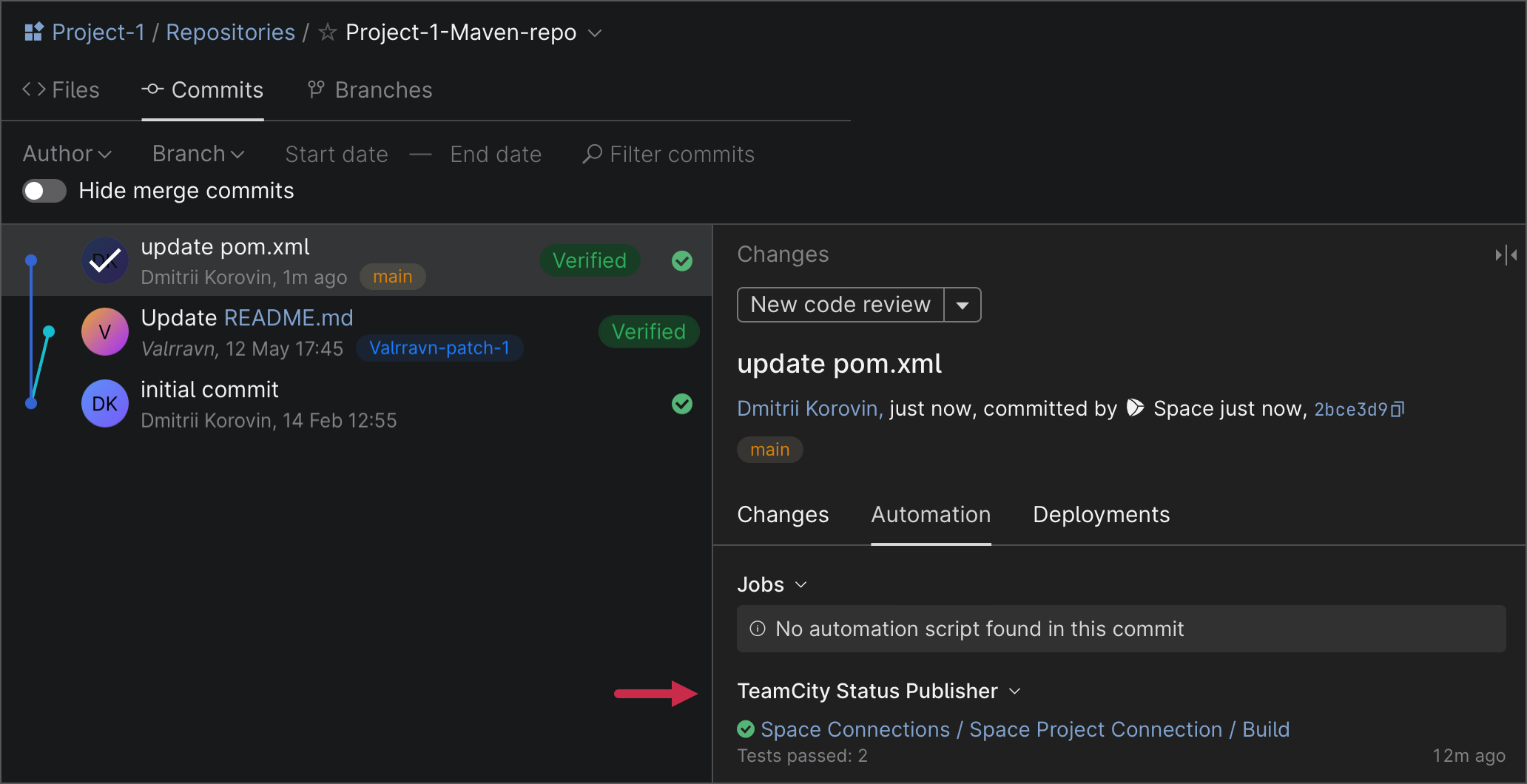
It is also possible to manually set up the Commit Status Publisher feature. You may opt a manual setup if:
you want to set up a custom publisher name and/or Space project key;
TeamCity is unable to publish build statuses automatically (for example, this may happen if you utilize an on-premises instance of JetBrains Space with a custom configuration).
To manually set up the Commit Status Publisher, you will need a predefined Space connection. If you do not have a suitable connection and your project was created manually or from the repository URL, go to Project Settings | Connections and create a new one.
Then, in the build configuration's settings:
Open Build Features and add the Commit status publisher build feature.
Select the JetBrains Space publisher and the created connection.
Specify the name that will be displayed for this service in Space.
Save the settings.
If a build is run on changes in Perforce shelved files, TeamCity can report its statuses as comments to the respective code review in Perforce Helix Swarm.
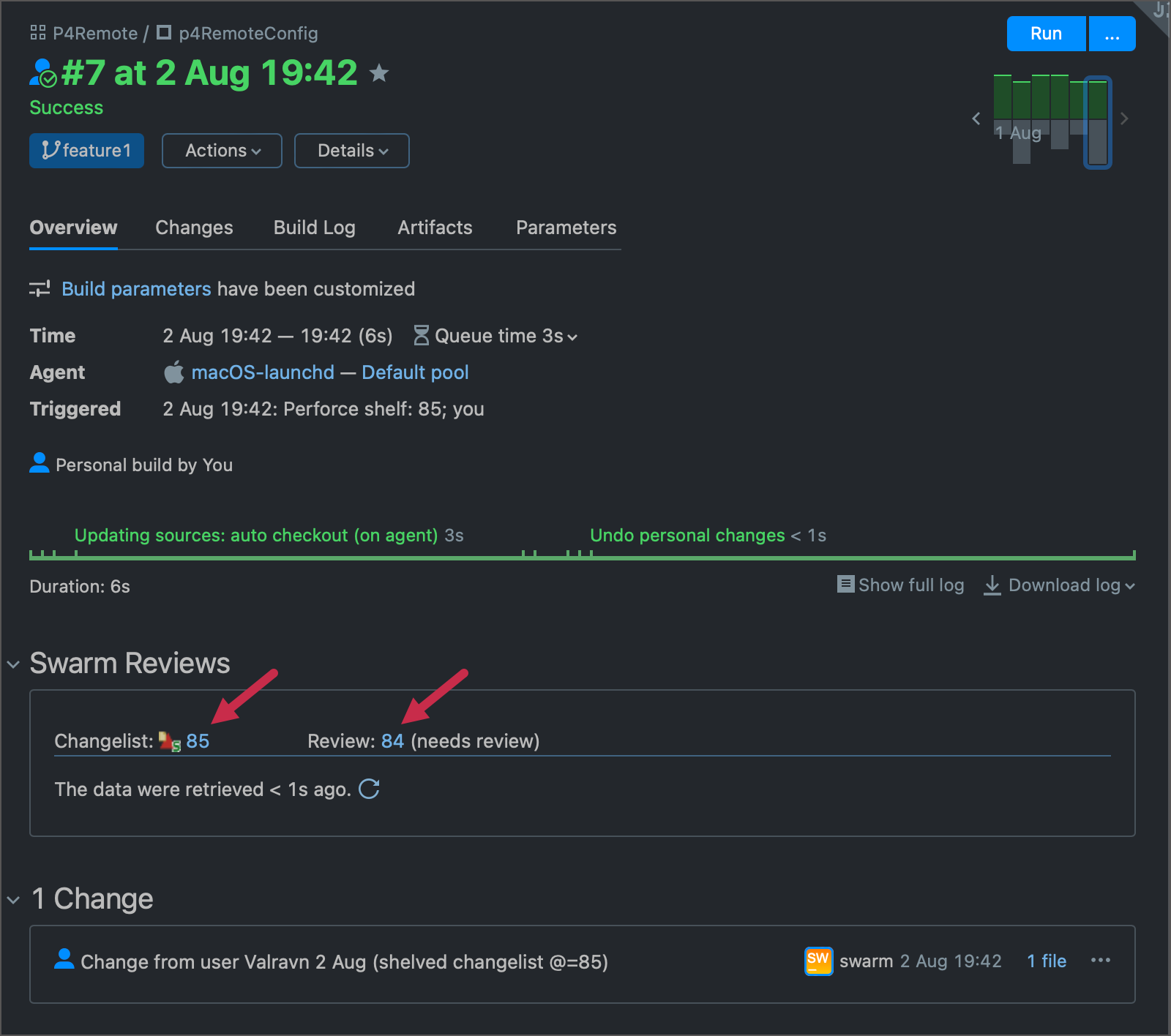
See this help article for more information: Integration with Perforce Helix Swarm.
Commit Status Publisher supports Gerrit versions 2.6+. For configuring integration with earlier Gerrit versions, contact our support.
Add the build feature to your build configuration.
Use the default All attached VCS roots option if you want Commit Status Publisher to attempt publishing statuses for commits in all attached VCS roots or select a single repository for publishing build statuses.
Select your system as the publisher and specify its connection details and credentials.
Test the connection
Save your settings.
Example: Configuring Pull Requests Status Publishing to GitHub
The example below demonstrates how to configure sending the status of builds with changes included in your pull request from TeamCity to GitHub.
Use pull requests build feature to configure pull requests branches. Alternatively you can make the branches available by configuring the branch specification in your VCS Root while ensuring that it includes pull requests branches (see also a related blog post).
Add the Commit Status Publisher build feature:
Use the default All attached VCS roots option to publish statuses for commits in all attached VCS roots
Select GitHub as the publisher and specify its connection details and credentials and test the connection:
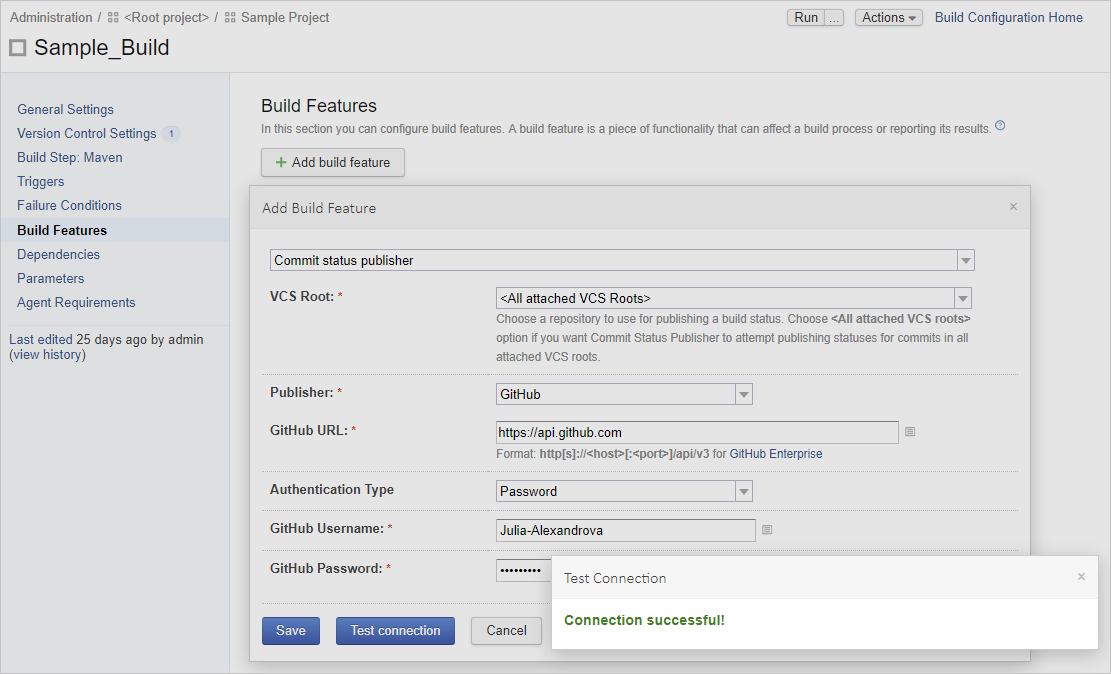
Save your settings.
Commit changes to your source code and create a pull request in GitHub, then run a build with your changes in TeamCity. The Commit Status Publisher will inform you on the status of the build with your pull request changes:
It will show you whether the check is:
in progress

failed

successful

hovering over the commit status will display the build summary
clicking the build status icon or the Details link will open the build results page in TeamCity. This information is also available on the Commits tab of your pull request details.
Similarly to the previous page, clicking the build status icon opens the build results page in the TeamCity UI:
If a build's VCS root has checkout rules configured, Commit Status Publisher will consider only commits that conform to these rules. That is, if the last commit made before the build start does not satisfy the checkout rules, it will not be labeled with the build status; the status will be displayed next to the last satisfying commit instead.
If you need to display the build status next to the last commit of the build (for example, in a pull request), you can adjust the checkout rules so this commit is included into the VCS root's scope. Or, if this is a recurrent issue, consider rearranging your build chain as follows:
Configure the main build with checkout rules.
Configure an utility composite build without build steps and checkout rules but with the Commit Status Publisher feature.
In the composite build, configure a snapshot dependency on the main build.
In the scope of such a chain, Commit Status Publisher will not be bound by the checkout rules and the build status will be displayed next to the very last commit.