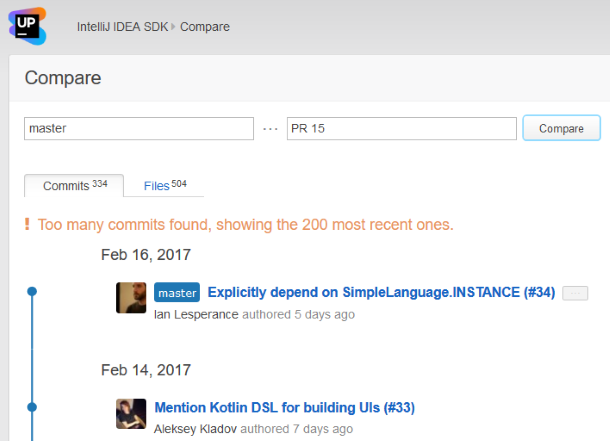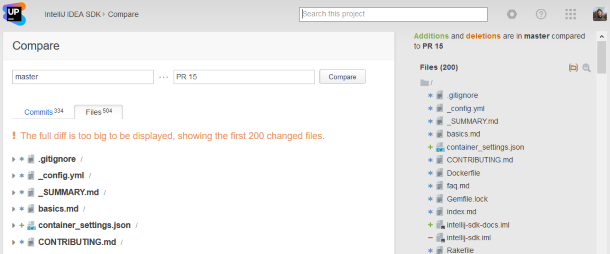Comparing revisions, branches, and tags
The Compare page allows you to view the differences between the specified revisions, branches, and tags.
To open the Compare page
- Click Compare at the top of the project home page:
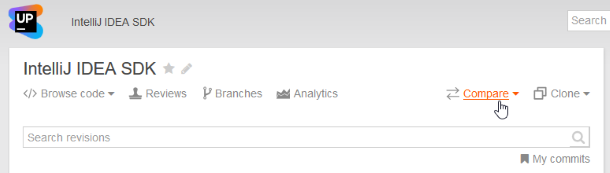
- Type in IDs of the revisions or branches, or tags that you want to compare into the text fields. Alternatively you can select branches from the drop-down list::
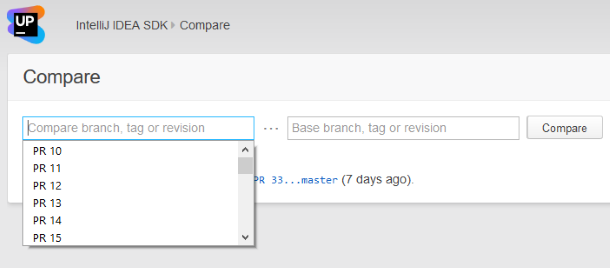
The Commits tab displays the commits that took place between the revisions listed in chronological order:
You can expand or open each entry to view an inline diff, the same as with the revision view
The Files tab lists the files associated with those commits:
The files in the list are marked as either:
 modified
modified added
added removed.
removed.
Click on a file name to show an inline diff for that file.
Last modified: 28 February 2018