Requesting a code review
If you want your teammate to review the changes you've committed, you need to create a new review or attach your revision to an existing one.
- Display the Version Control tool window by selecting and go to the Log tab.
- Select one or more revisions you want to include in the review then choose from the context menu:
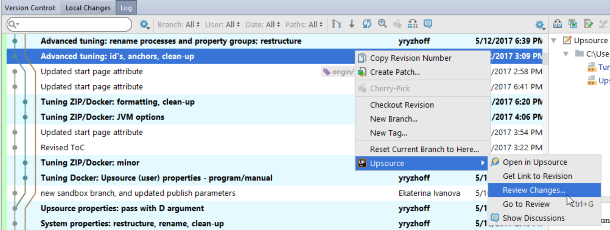
- Click OK to create a new review, or you can browse for an already existing review and attach the revisions to it:
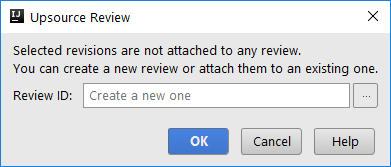
A review will be created and displayed in the Reviews tool window where you can pick one or more reviewers and, optionally, watchers:
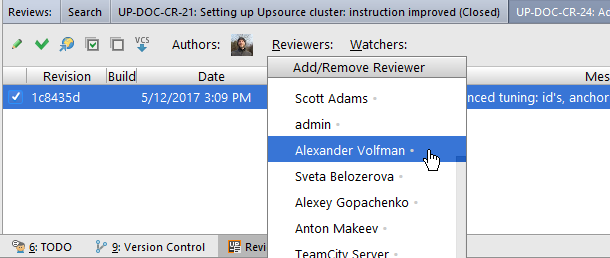
From this view you can also edit this review and post comments.
You can also create a review for the changes you are about to commit or attach them to an existing review. For that, select the corresponding option in the Commit Changes dialog window before completing your commit:
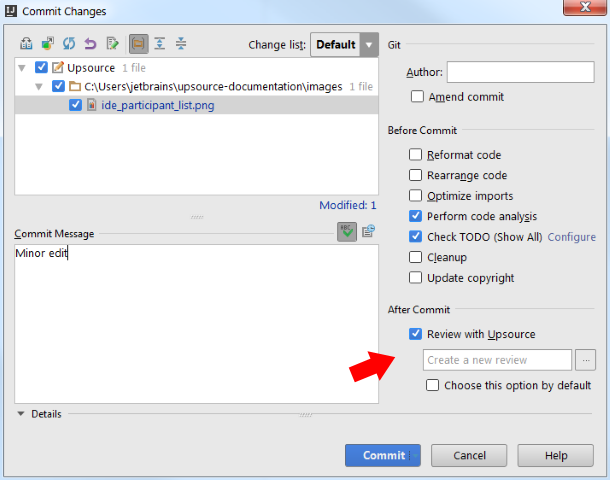
Last modified: 28 February 2018