Update User Profiles
As an administrator, you have access to the complete user profile of every registered user in YouTrack. To open a user profile, select a Login in the Users list.
The General tab of the user profile displays basic information like full name, login, avatar, and email address. Users with Read Self and Update Self permissions can view and edit this information themselves. These permissions are assigned by default to all of the default roles in YouTrack. This means that you rarely need to manage user profile data on behalf of other users.
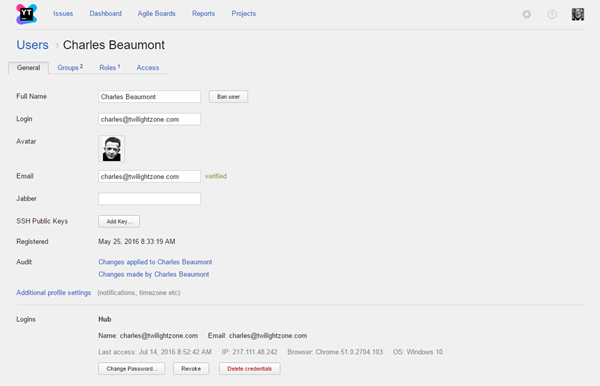
Even so, there are several actions you have access to on the General tab of the user profile. From here, you can:
- Ban a user.
- Delete a user account.
- Send a request to verify the user email address. If a user does not have at least one verified email address, the user does not receive instructions to restore a forgotten password.
- Add an SSH public key to an account to grant access to a connected service.
- Add additional credentials to the user profile.
- Manage existing logins.
The remaining tabs on the user page let you manage group memberships and grant access rights.
- For more information about group memberships, see Manage Group Memberships.
- For more information about access rights, see Manage User Access.