ZIP Installation
The YouTrack ZIP distribution is available for download on the JetBrains website.
The YouTrack ZIP is a cross-platform distribution. You can use this distribution to install and run YouTrack on Linux, OS X, and Windows.
The procedure for installing YouTrack with this distribution is similar for all operating systems. All you need to do is select the appropriate application and run the script that is supported by your operating system.
| Operating System | Application | Script |
|---|---|---|
| Linux | Command Line Interface | hub.sh |
| OS X | Terminal | hub.sh |
| Windows | Command Prompt | hub.bat |
To install YouTrack Standalone with a ZIP distribution:
- Download the ZIP distribution from the JetBrains website.
- Create a directory on your server to use as the home directory for YouTrack Standalone. Extract the files from the ZIP archive and select this directory as the destination folder.
- In a command-line interface, change the directory to
<YouTrack home directory>/bin. - Enter the command
./youtrack.sh run.If you do not have a web browser installed on the host machine, enter
./youtrack.sh run --no-browser.- The web-based
Configuration Wizard
opens in your default browser. The wizard helps you set up and start your new YouTrack Standalone server.
If you do not have a web browser installed on the host machine, open the URL of the wizard in a web browser on another workstation. The wizard URL is printed in the console output:
JetBrains YouTrack 7.0 will be available on [<YouTrack Base URL>/bundle/starting] after start
- The web-based
Configuration Wizard
opens in your default browser. The wizard helps you set up and start your new YouTrack Standalone server.
- In the Configuration Wizard, click Set up.
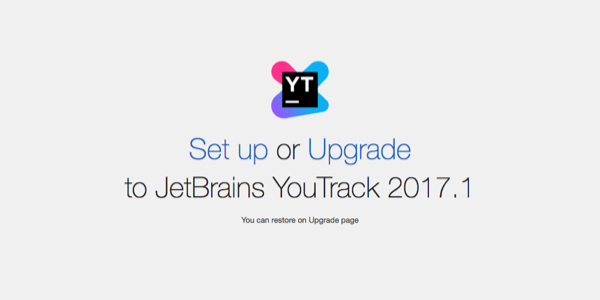
- On the Confirm Settings page, confirm or change the basic system settings.
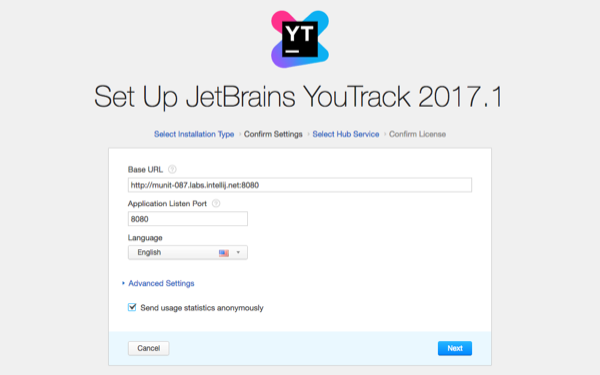
- Expand the Advanced Settings section to confirm or change the locations where YouTrack Standalone stores product data.
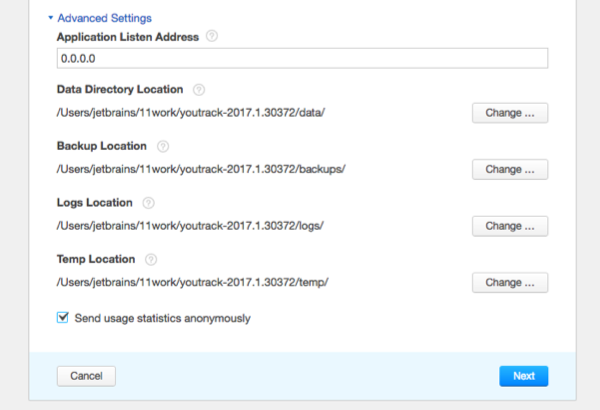
To change the location for any of these file types, click the Change button and select a new location.
- To share usage statistics with Jetbrains, keep the Send usage statistics anonymously option enabled. This feature helps JetBrains track usage statistics to make YouTrack better. We never share collected data with any third party.
- When done, click Next.
- On the Select Hub Service page, select whether you want to use a built-in or external Hub service.
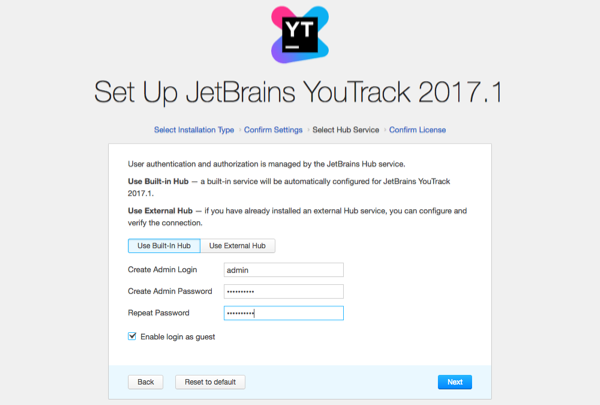
Configure the following settings based on the type of service you select:
- When done, click Next.
- On the Confirm License page, verify the license name and key.
Expand the License Limitations section to verify any limitations that apply to your current plan.
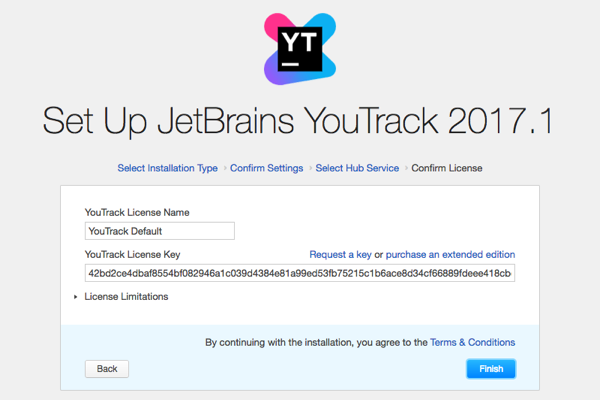
- When done, click Finish.
Do not close the page in the browser until the setup is complete. When the YouTrack Standalone server is ready, you are logged in to YouTrack as a guest. If you disabled login as guest in step 10, the login page opens.
That's it. Your YouTrack Standalone instance is installed and ready for use.
Now that your YouTrack service is up and running, you may want to set up projects and access rights, import issues from another tracker, or fine-tune the server environment. For more information, check the topics in the See Also section below.