Getting Started #
If you're new to YouTrack, here are a few tips to help you find your way around.
Main Navigation #
When you first log in to YouTrack, you'll find the main navigation at the top of the page.

These links and icons help you access different pages in the application. The visibility of links and icons are based on the permissions that are available to your user account. For example, if your account does not have the Read Project permission, you do not see the Projects link in the main navigation. The visibility of options in the Administration menu is also based on the permissions that are available to your user account.
Search Bar #
The next thing you'll notice is the search bar.

Use this feature to find issues in YouTrack. The search bar has two controls: the Search Context list and the Search Box. These controls help you locate just the issues you want to find.
To learn how to use the search box, see Search.
To learn how to use the search context, see Search Context.
Issues List #
Under the search bar, you should see a list of issues.
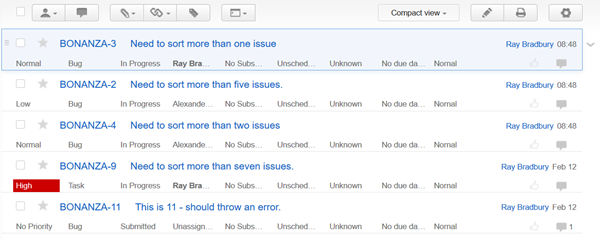
All of the issues that match the search criteria are shown in this list. When you enter a search query, the list is updated.
The Issues list has a toolbar that lets you apply specific actions to one or more issues. For example, you can select the checkbox for multiple issues in the list and click the Add comment button to add a comment to all of the selected issues at once.

The toolbar also has an option that lets you set the level of detail for issues in the list. To expand the level of detail for a single issue, click the Expand arrow to the right of the issue.
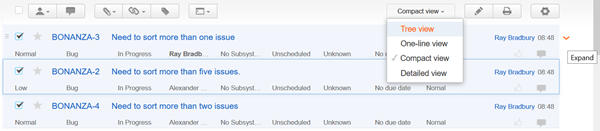
Below the list, there is an option that lets you control the number of issues displayed on one page. If the number of issues that match the search criteria is greater than the number of issues displayed per page, a set of navigation controls is also shown below the list.

To learn more about working with issues, see Issues.
To learn how to customize the Issues list, see Customize the Issues List.
Sidebar #
To the left of the Issues list, you have a sidebar.
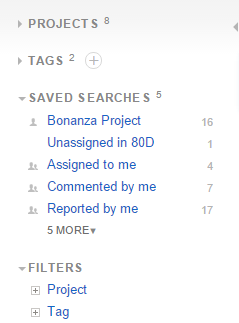
The sidebar contains different options that you can use to apply search criteria and filter results.
You can use the sidebar to save shortcuts for frequently used search criteria and tags that are most relevant to you.
To learn how to customize the sidebar, see Customize the Sidebar.
To learn more about using filters, see Filters.
Single Issue View #
YouTrack provides a view for single issues that shows all of the information related to an issue. To show an issue in this view:
Click the ID or summary link in the Issues list.
Select the checkbox for an issue and press Enter.
To learn more about this view, see Redesigned Single Issue View.