Redesigned Issue Creation Page
The page for reporting new issues has been restyled to match the updated view for single issues. The following animation shows the difference between the previous and updated versions of this page.
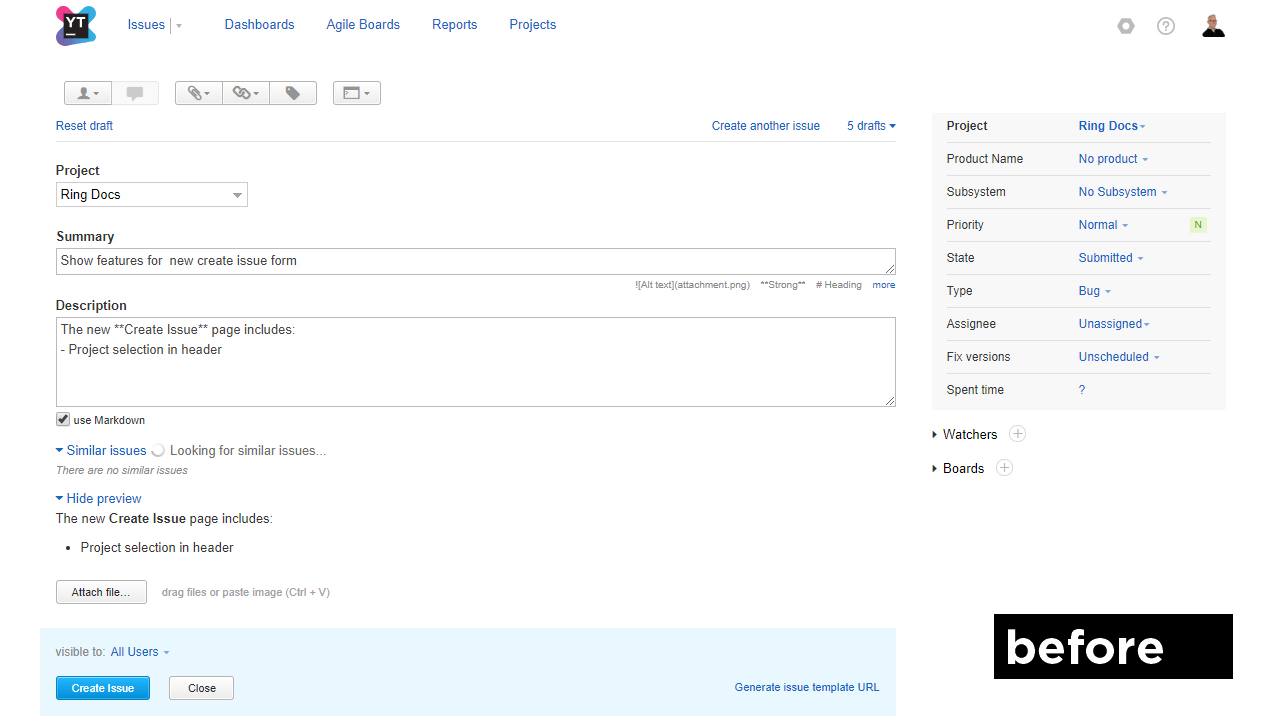
This page provides a list of features and enhancements that you have access to in the redesigned view.
The availability of this feature is currently in transition from experimental to public.
For installations that use versions earlier than YouTrack 2018.2.44329, this feature is still available on an experimental basis. If the experimental version of feature isn't already enabled in your installation, we recommend that you make it available to all users. For instructions, see Manage Experimental Features.
For installations that have been upgraded to YouTrack version 2018.2.44329 and later, the option to enable this feature has been removed from the Feature Configuration page. The feature is enabled by default. To access the old version of the view for new issues, users must explicitly enable the Use old views for new and single issues option in their YouTrack profile.
For new installations, the old view is no longer available.
Project Selector
The drop-down list for selecting the project is now located in the page header. This change was applied to address feedback from users who frequently created issues in the wrong project.
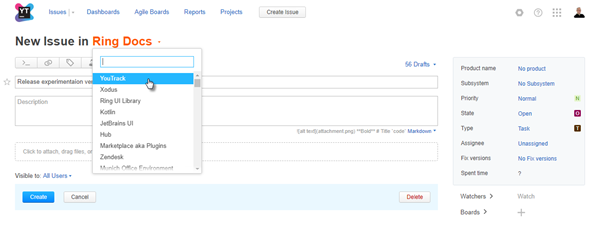
Toolbar Updates
The updated toolbar provides access to the same actions that are supported in the updated view for single issues.
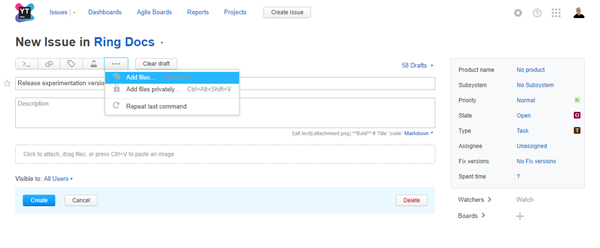
The following actions are available:
Action | Description |
|---|---|
Open command dialog | Opens the Apply Command dialog. Here, you have access to update the issue draft using the keyboard-centric command syntax. |
Add link | Adds a link from the issue draft to another issue. Select the link type from the drop-down list to open the Apply Command dialog and enter the ID of the target issue. |
Add tag | Adds a tag to the issue draft. Select an existing tag from the list. Enter a value in the input field to filter the list of tags. |
Assign issue | Sets the value for the Assignee field in the issue draft. Select a user from the list. Enter a value in the input field to filter the list of users. |
Show more | Opens a list of additional actions. The following actions are available from this menu:
|
Clear draft | Clears the issue summary and description. Resets all custom fields to their default values. |
Improved Draft Management
The most significant improvement in this update gives you greater control for working with issue drafts.
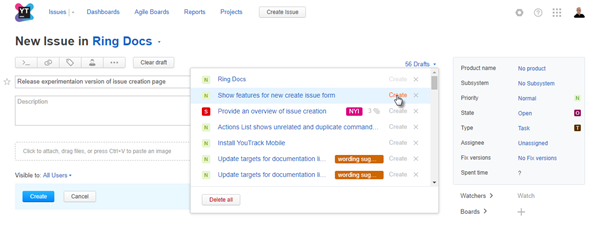
From the Drafts drop-down list, you can perform any of the following actions:
View which drafts have tags and attachments.
Click the Create link to immediately create an issue from the draft.
Click the Remove draft option to delete the draft and remove it from the list.
Click the Delete all button to remove all unreported drafts and start from scratch.
Similar Issues
As with the previous version, the page contains a section that shows issues that might be similar to the issue you are currently reporting. Maybe another user encountered the same problem and has already created an issue to fix it. In this case, you might add your comment to an existing issue and avoid creating a duplicate.
As you enter the issue summary, YouTrack searches for other issues with similar text. The list updates as you enter text in the issue description as well.
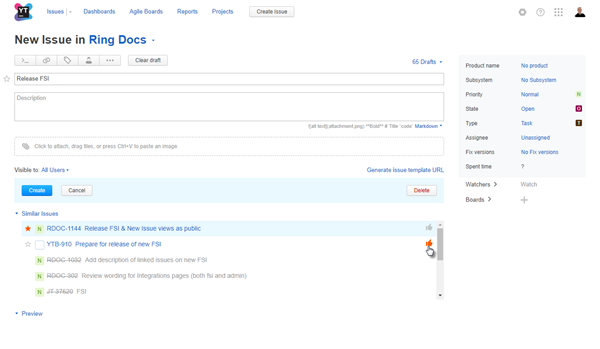
The updated version includes the following enhancements:
The list of similar issues is restricted show a maximum of five issues in a scrollable list. This ensures that the list doesn't hide the section of the page that displays the issue preview.
In addition to the ability to add the star tag, you now have the option to vote for similar issues without leaving the page.