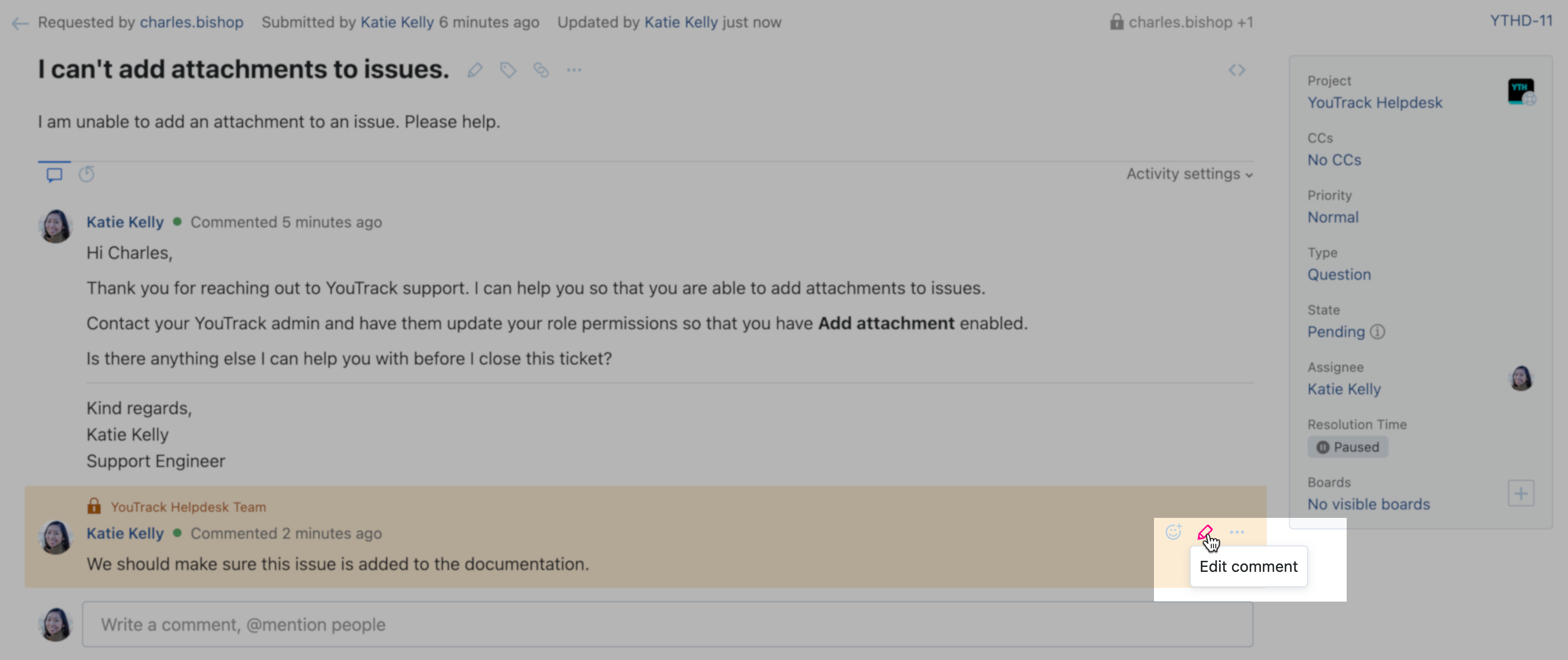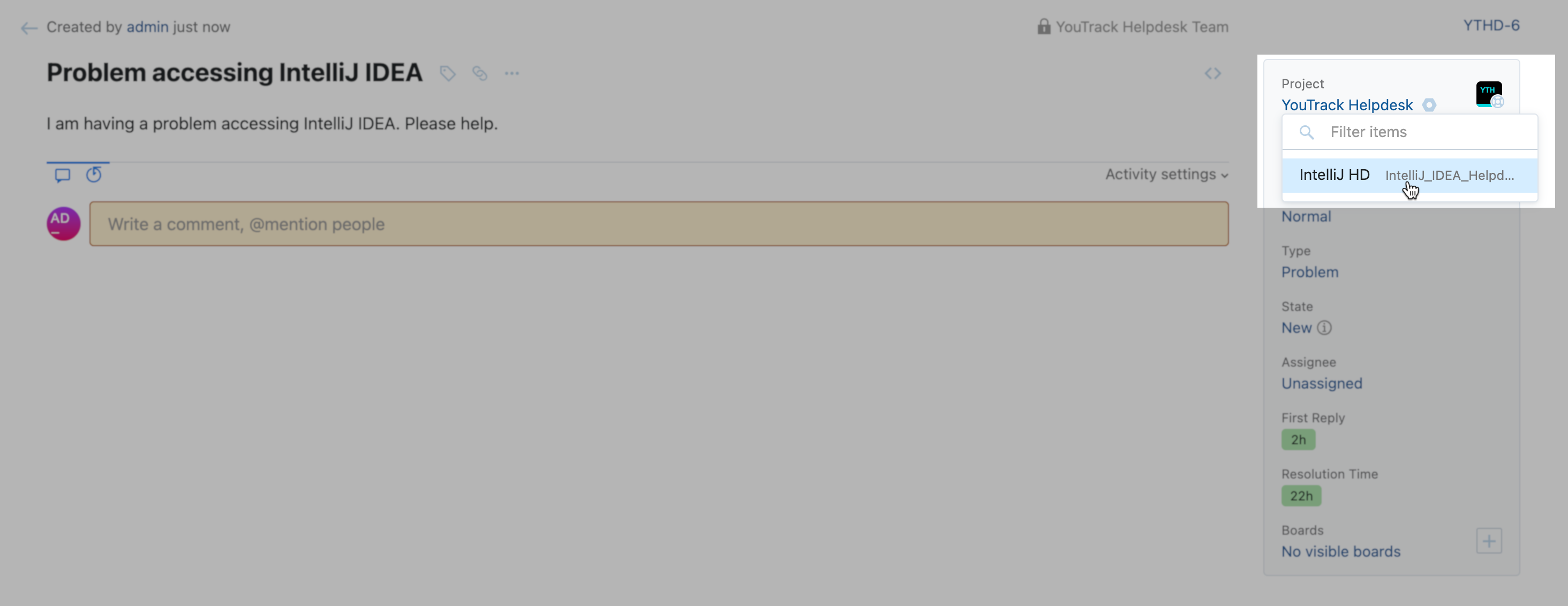Manage a Ticket
Using a helpdesk project in YouTrack helps organize customer inquiries, issues, and product requests in an efficient manner. Each ticket represents a unique case, making it easier to track and manage conversations with customers.
After helpdesk tickets have been received, helpdesk agents can manage those tickets with multiple features.
Move a Ticket to Another Helpdesk Project
Incoming support tickets are assigned to their corresponding helpdesk project. If there are multiple helpdesk projects in your YouTrack installation, you have the option of moving a helpdesk ticket to a different helpdesk project.
To move a helpdesk ticket to a different helpdesk project
Manage SLA Timers
After SLA policies are active in your helpdesk project, they can be monitored in the fields panel.
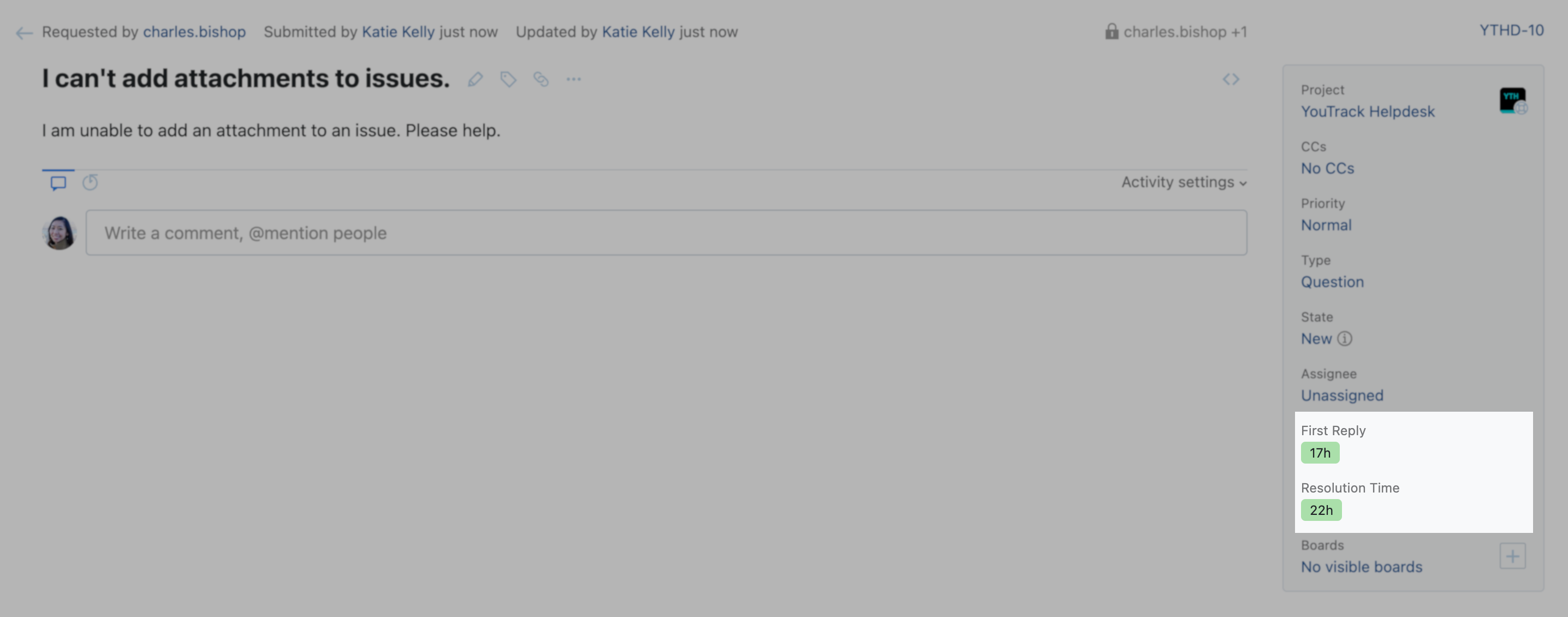
If you have replied to the ticket and are waiting on a response, you can update the field specifying the Pause Conditions to stop the timer on the ticket from continuing to count down.
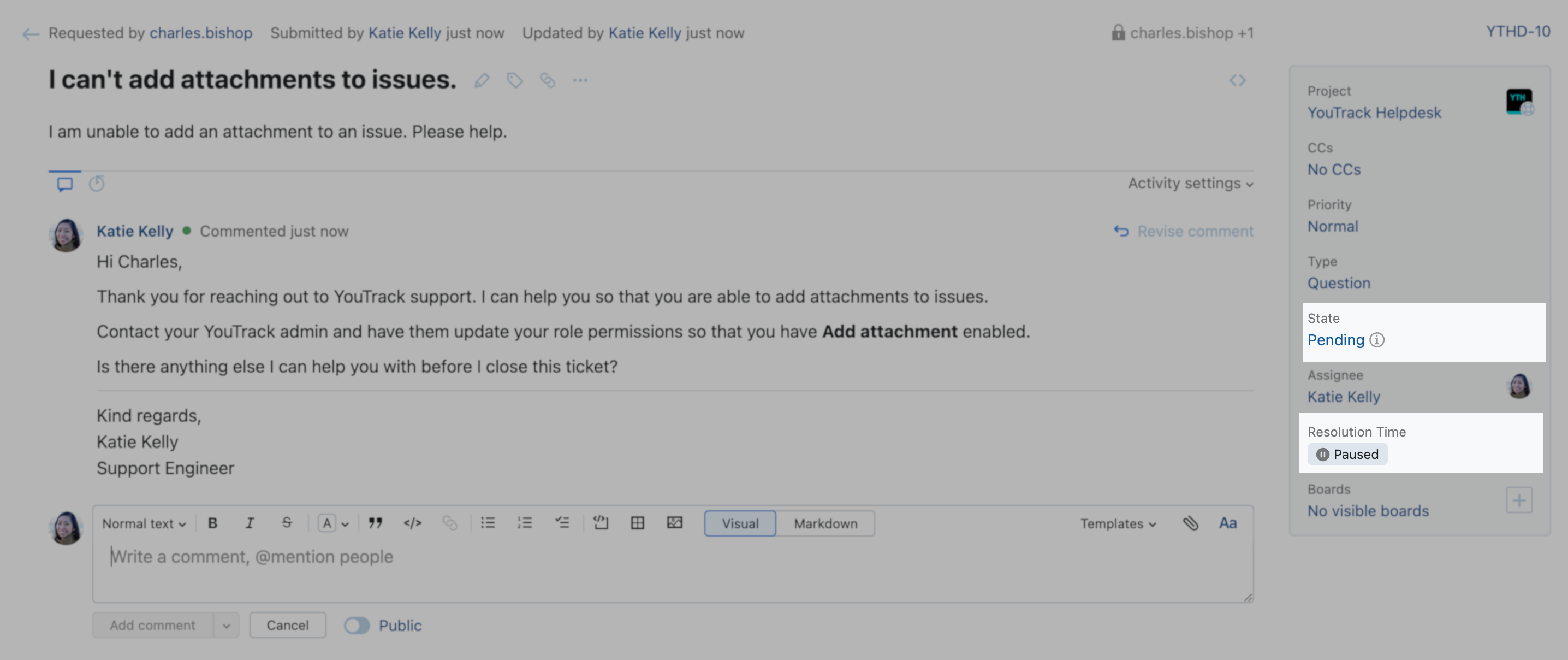
When the field condition that specifies the pause condition is not active, the SLA timer continues to count down.
Editing Tickets
Once a ticket has been submitted, the title and description of the helpdesk ticket cannot be edited.
Helpdesk agents have the option to Revise Public Comments within 60 seconds of posting the comment. Once a public comment has added longer than 60 seconds, it is no longer editable.
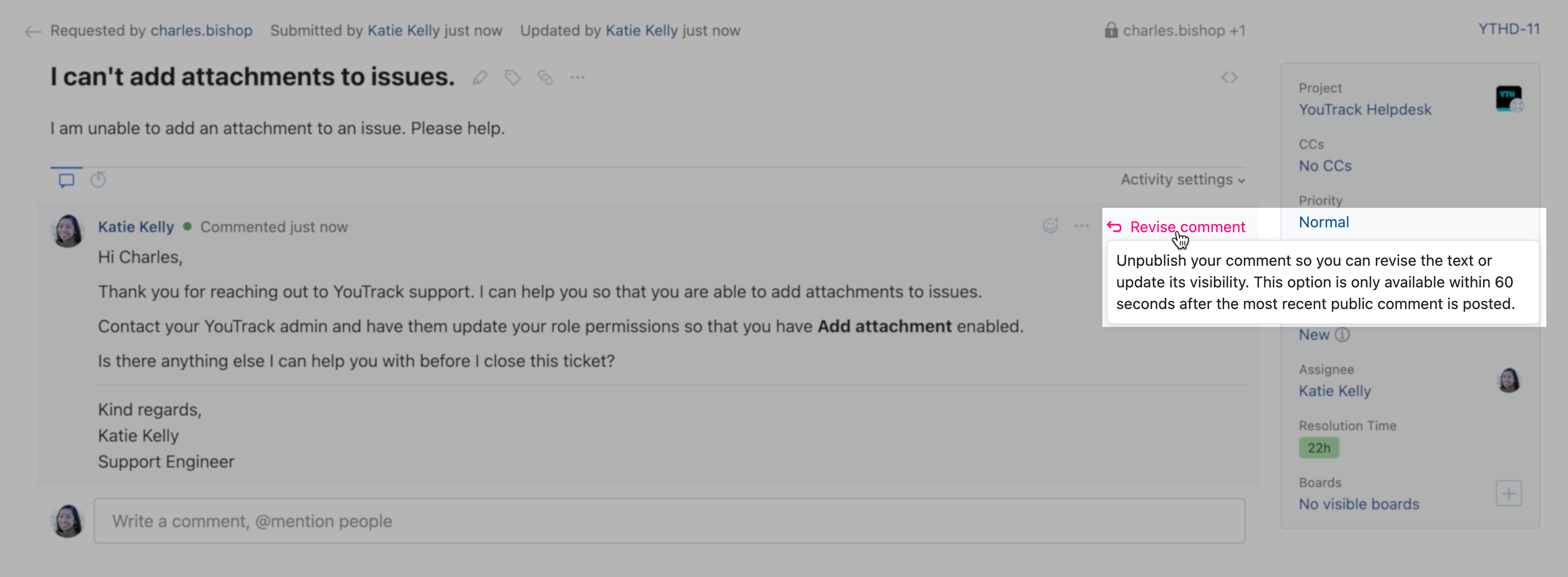
Internal comments on helpdesk tickets are editable by the agent that made the comment.