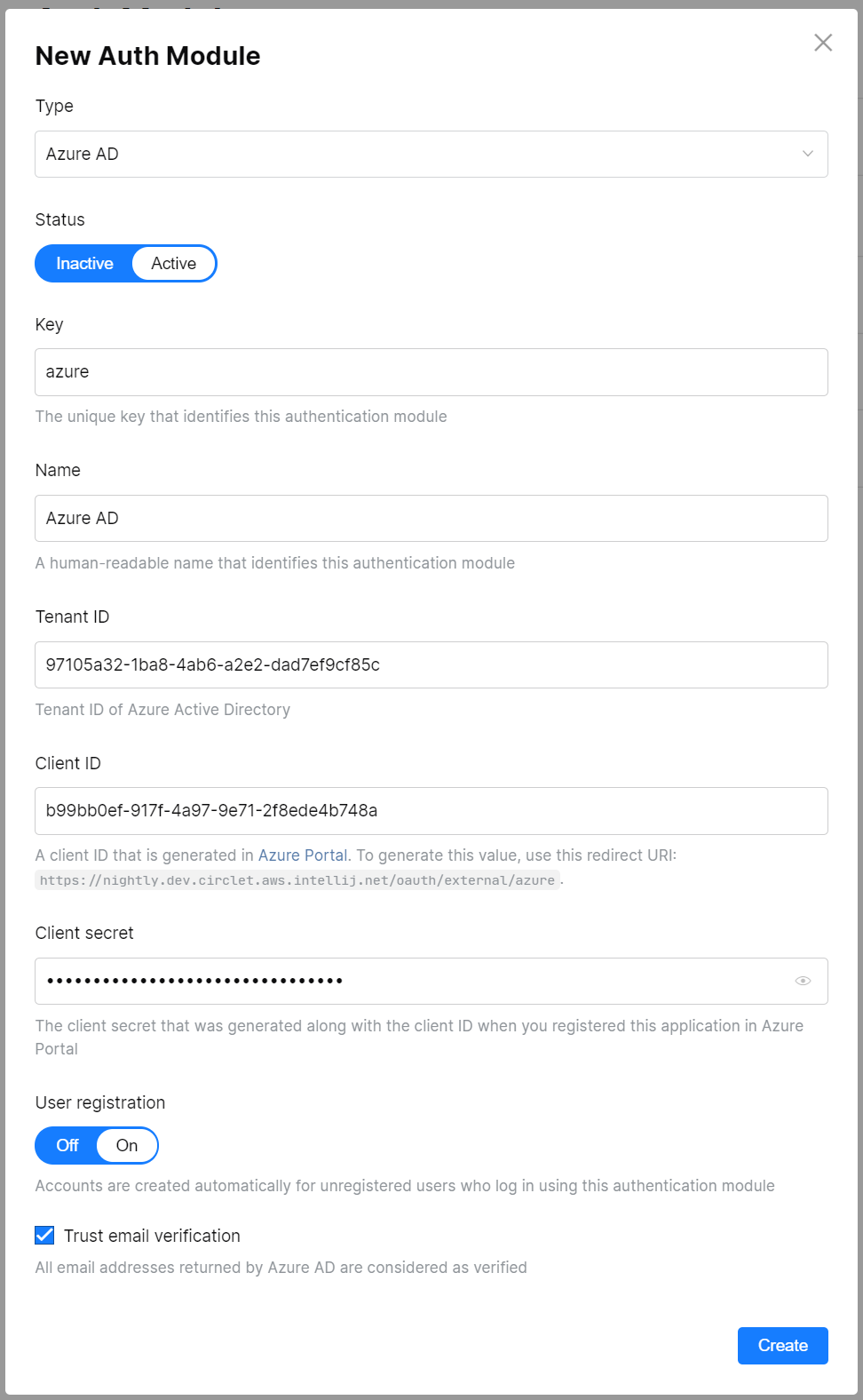Azure AD Auth Module
Azure AD authentication module lets you integrate CodeCanvas with the Microsoft identity platform also known as Azure Active Directory (Azure AD).
When you configure and enable the Azure AD authentication module in CodeCanvas:
CodeCanvas users will be able to log in to CodeCanvas with their Microsoft credentials including:
work or school accounts (provisioned through Azure AD)
personal Microsoft accounts (such as Skype, Outlook.com)
CodeCanvas users will have fewer accounts and passwords to remember.
New users with Microsoft accounts will be able to create their own accounts in CodeCanvas.
You need to have an active Azure account and an Azure AD tenant set up.
To enable Azure AD authentication, configuration is required on both the Azure Portal and CodeCanvas sides.
In the header navigation, select Administration, then in the sidebar menu, select Auth Modules.
Click New auth module. The New Auth Module dialog opens.
From the Type drop-down list, select Azure AD.
On the New Auth Module form, copy the Redirect URI which is shown under the Client ID field.
In a new browser tab or window, log in to Azure Portal.
Register (set up) a new application. To register it, follow the Azure instructions and the notes below:
Name - enter a meaningful name associated with your CodeCanvas instance.
Redirect URI - select Web then enter the Redirect URI you copied from the New Auth Module form in CodeCanvas.
In Azure Portal, open your newly registered application:

Copy the following values:
Application (client) ID
Directory (tenant) ID
and paste them into the corresponding fields (Client ID and Tenant ID of the Azure AD auth module form in CodeCanvas.
In Azure portal, generate a Client secret. Go to the Certificates & secrets section of your applicaton and press New client secret:

Copy the Client secret value and paste it into the corresponding field of the Azure AD auth module form in CodeCanvas.
On the New Auth Module form in CodeCanvas, choose the following options:
User registration
On — Accounts in CodeCanvas will be created automatically for unregistered users who log in using Active Directory authentication module.
Off — Active Directory logins will be only available to users who already have an account in CodeCanvas.
Trust email verification
If checked, CodeCanvas will accept all user email addresses from by Azure AD as verified.
Switch the Azure AD auth module status to Active.
Click Create to save your settings and enable the module.