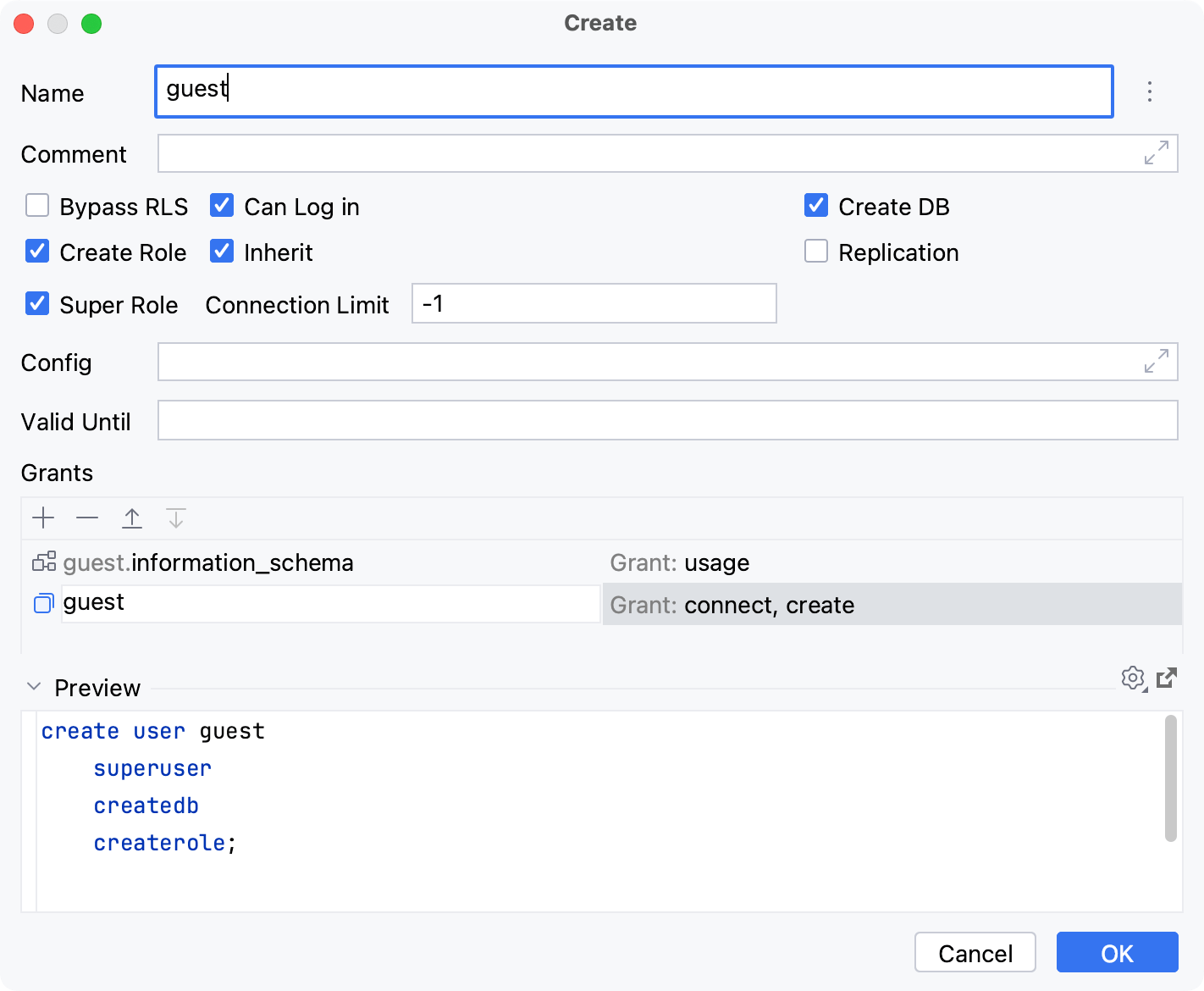Users and roles
note
Users and roles functionality and options depend on the database vendor.
If the information you are looking for is missing in this topic, contact the Support team and provide them with the details of your database.
note
Settings in the Create and Modify dialogs vary depending on the database vendor. Consult with the documentation of your database vendor for the list of settings and type of concept the database uses for access control.
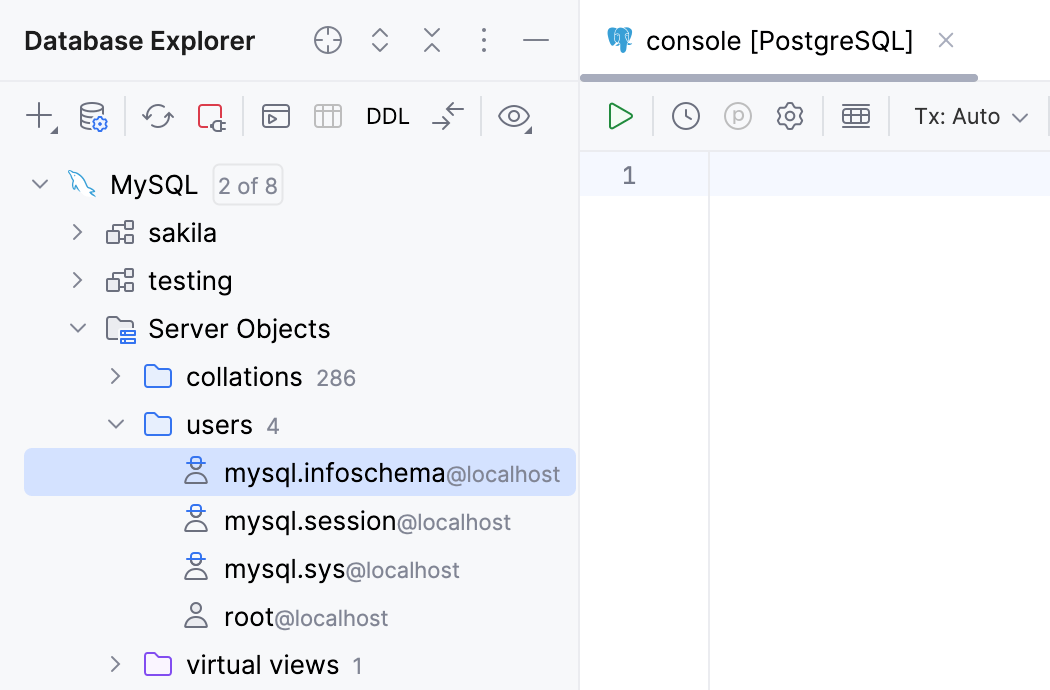
Thanks for your feedback!
Was this page helpful?