File Colors
File | Settings | Appearance and Behavior | File Colors for Windows and Linux
DataGrip | Settings | Appearance and Behavior | File Colors for macOS
CtrlAlt0S
Use this page to set colors for distinguishing project files of specific scopes.
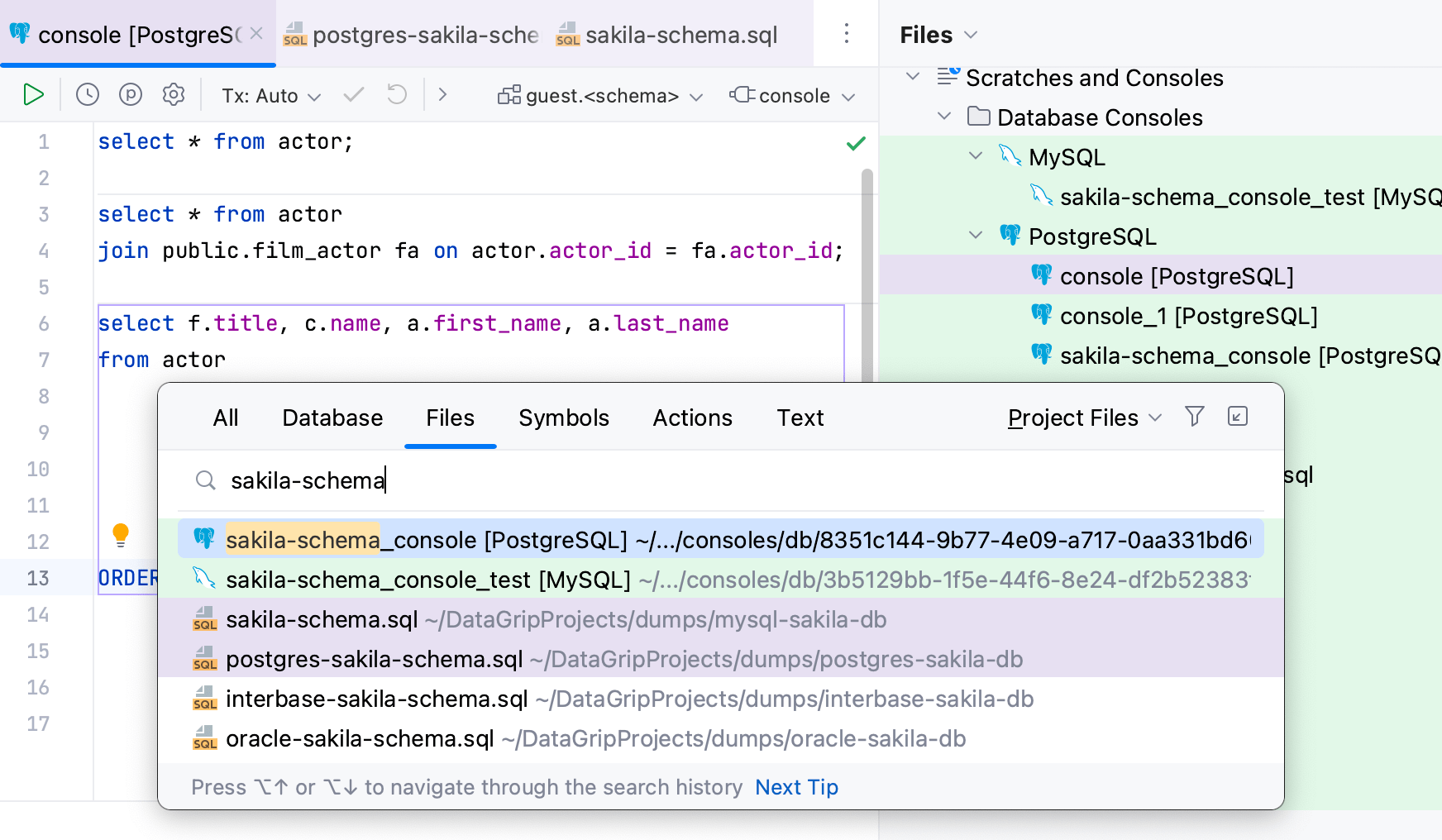
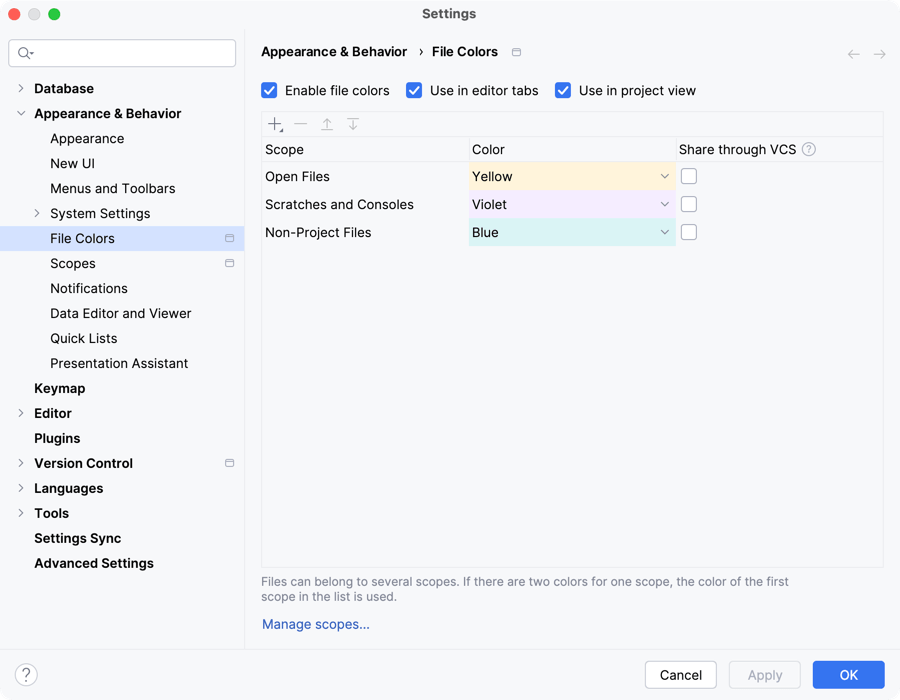
Item | Description |
|---|---|
Enable file colors | Select this checkbox to enable the feature. |
Use in editor tabs | Enable colors in editor tabs. |
Use in project view | Enable colors in the Files tool window Alt02 and in search results (for example, in the Find in Files dialog CtrlShift0F). |
Manage scopes | Click this button to define the required scopes. |
Similarly to scopes, color associations can be local and shared.
Local colors are only visible to you and are not shared through VCS.
Shared colors are placed under version control so that people who work on a project can use the same color associations. They are stored in the project folder under .idea in the fileColors.xml file (for example: MyFiles
/.idea )./fileColors.xml
Item | Tooltip | Description |
|---|---|---|
Add | Open a list with the available scopes. Click | |
Remove | Remove the selected color-scope association. | |
| Up / Down | Sort the color-scope associations and change the order in which they are applied. |
Share through VCS | Share the selected local scope through VCS. |
Apply the changes and close the dialog. After that you will see colors in the selected areas in the interface:
tip
For more information about working with the feature, refer to Scopes and file colors.
note
This topic explains how to set colors distinguishing project files of specific scopes. If you need to set VCS file status colors, refer to this page.
Thanks for your feedback!